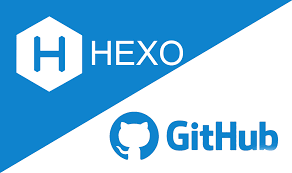前言 {#前言}
基于Hexo + Github搭建个人博客,快来试试吧:->
环境配置 {#环境配置}
所需工具:Node.js、npm、git
请访问以下地址安装Node.js和git:
Node.js: https://nodejs.org/zh-cn
Git: https://git-scm.com/downloads
安装完成后,在cmd下输入以下命令查看版本号,可以此判断是否安装成功:
|---------------|--------------------------------------|
| 1 2 3 | node -v npm -v git --version |
连接Github {#连接Github}
打开git bash,输入命令设置用户名和邮箱:
|-------------|---------------------------------------------------------------------------------------------|
| 1 2 | git config --global user.name "Github用户名" git config --global user.email "Github邮箱" |
创建SSH密钥:
|-----------|-----------------------------------------|
| 1 | ssh-keygen -t rsa -C "Github邮箱" |
所生成文件在[C:\Users\用户名\.ssh]目录,查看id_rsa.pub公钥内容并复制文件的内容。
添加公钥至Github: Setting -> SSH and GPG keys -> New SSH key
验证连接:
打开GitBash,输入: ssh -T git@Github.com
显示 "Hi xxx! You've successfully......" 即连接成功。
创建Github Pages仓库 {#创建Github-Pages仓库}
- Github 主页右上角加号 -> New repository
- Repository name 中输入 用户名.Github.io
- 勾选 "Initialize this repository with a README"
- Description 选填
- 填好后点击 Create repository 创建
本地安装Hexo博客程序 {#本地安装Hexo博客程序}
查看原来的代理
|-----------|---------------------------------|
| 1 | npm config get registry |
输出以下的内容(默认设置的代理)
|-----------|-------------------------------------|
| 1 | https://registry.npmjs.org/ |
修改代理
|-----------|-----------------------------------------------------------------|
| 1 | npm config set registry https://registry.npm.taobao.org |
安装Hexo
|-----------|---------------------------------|
| 1 | npm install -g hexo-cli |
Hexo初始化和本地预览 {#Hexo初始化和本地预览}
初始化并安装所需组件:
|-------------|------------------------------------------------------|
| 1 2 | hexo init # 初始化 npm install # 安装组件 |
完成后依次输入下面命令,启动本地服务器进行预览:
|-------------|-------------------------------------------------------|
| 1 2 | hexo g # 生成页面 hexo s # 启动预览 |
访问 http://localhost:4000,出现 Hexo 默认页面,本地博客安装成功!
博客目录结构
├── .
├── _config.landscape.yml
├── _config.yml
├── node_modules
├── package-lock.json
├── package.json
├── scaffolds
├── source
└── themes
- _config.yml :全局配置文件,比如网站名称,副标题,秒速,作者,语言等等。具体可以参考官方文档:https://hexo.io/zh-cn/docs/configuration.html。
- scaffolds :骨架文件,是生成新页面或者新博客的模版。可以根据需求编辑,当hexo生成新博客的时候,会用这里面的模版进行初始化。
- source : 这个文件夹下面存放的是网站的markdown源文件,里面有一个_post文件夹,所有的.md博客文件都会存放在这个文件夹下。现在有一个hello-world.md文件。
- themes :网站主题目录,hexo有非常丰富的主题支持,主题目录会存放在这个目录下面。更多的主题参见:https://hexo.io/themes/
部署Hexo到GithubPages {#部署Hexo到GithubPages}
安装 hexo-deployer-git:
|-----------|----------------------------------------------|
| 1 | npm install hexo-deployer-git --save |
修改 _config.yml 文件末尾的 Deployment 部分,修改成如下:
|-----------------|-------------------------------------------------------------------------------------------|
| 1 2 3 4 | deploy: type: git repository: git@Github.com:用户名/用户名.Github.io.git branch: master |
完成后运行 hexo d 将网站上传部署到 Github Pages。
完成!访问Github域名 https://用户名.Github.io 就可以看到 Hexo 网站了。
发布第一篇文章 {#发布第一篇文章}
|-----------|-------------------------------|
| 1 | hexo new "First post" |
其中source 文件夹中会出现一个 First post.md 文件,就可以使用 Markdown 编辑器在该文件中撰写文章了。
写完后运行下面代码将文章渲染并部署到 Github Pages 上完成发布,以后每次发布文章都是这两条命令!
生成页面
|-----------|----------------|
| 1 | hexo g |
部署发布
|-----------|----------------|
| 1 | hexo d |
也可以不使用命令自己创建 .md 文件,只需在文件开头手动加入如下格式 Front-matter 即可,写完后运行 hexo g 和 hexo d 发布。
|---------------------------------------------|-----------------------------------------------------------------------------------------------------------------------------------------|
| 1 2 3 4 5 6 7 8 9 10 11 12 13 14 15 | --- title: 基于Hexo + Github搭建个人博客 date: 2022-11-06 07:35:15 tags: - other keywords: - hexo - Github - blog --- 摘要 <!--more--> 正文 |
如果你已经操作到这里?恭喜你?Hexo博客搭建成功了!!!
 51工具盒子
51工具盒子