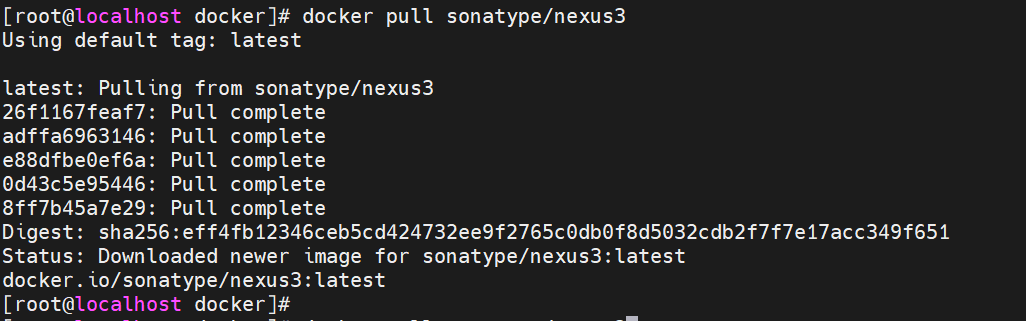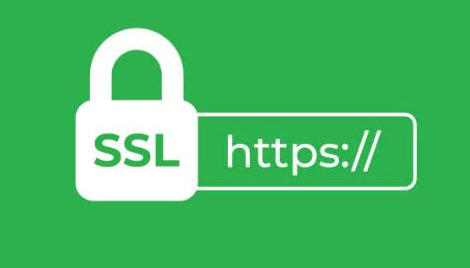[LayoutConstraints] Unable to simultaneously satisfy constraints.
Probably at least one of the constraints in the following list is one you don't want.
Try this:
(1) look at each constraint and try to figure out which you don't expect;
(2) find the code that added the unwanted constraint or constraints and fix it.
(
"<NSLayoutConstraint:0x6000005942d0 UIView:0x7ffc572062a0.height == 231 (active)>",
"<NSLayoutConstraint:0x600000595680 V:|-(15)-[UIView:0x7ffc572062a0] (active, names: '|':UIView:0x7ffc57206130 )>",
"<NSLayoutConstraint:0x6000005955e0 V:[UIView:0x7ffc572062a0]-(20)-| (active, names: '|':UIView:0x7ffc57206130 )>",
"<NSLayoutConstraint:0x600000595540 UIView:0x7ffc57205fc0.height == 276 (active)>",
"<NSLayoutConstraint:0x6000005954a0 V:[UIView:0x7ffc57206130]-(15)-| (active, names: '|':UIView:0x7ffc57205fc0 )>",
"<NSLayoutConstraint:0x600000595400 V:|-(15)-[UIView:0x7ffc57206130] (active, names: '|':UIView:0x7ffc57205fc0 )>"
)
Will attempt to recover by breaking constraint
<NSLayoutConstraint:0x6000005942d0 UIView:0x7ffc572062a0.height == 231 (active)>
Make a symbolic breakpoint at UIViewAlertForUnsatisfiableConstraints to catch this in the debugger.
The methods in the UIConstraintBasedLayoutDebugging category on UIView listed in <UIKitCore/UIView.h> may also be helpful.
快速定位约束冲突
一般简单界面冲突,我们很容易根据提示找到对应的 View, 但是当你视图层次很深(比如使用 CollectionView 多种 Cell 类型时),你就很难发现是哪个控件产生的冲突。
我们通过 lldb(控制台) 对象地址能快速找到对应控件。
没有断点怎么在 lldb 执行命令
在我们发现冲突的时候,界面可能并没有设置断点,或者不好设置断点来执行 lldb 命令操纵
此时我们只需要点击调试图层按钮,就可以进行命令执行了,不仅可以查看图层,打印视图信息,查看某个视图地址,还可以在 lldb 执行命令。
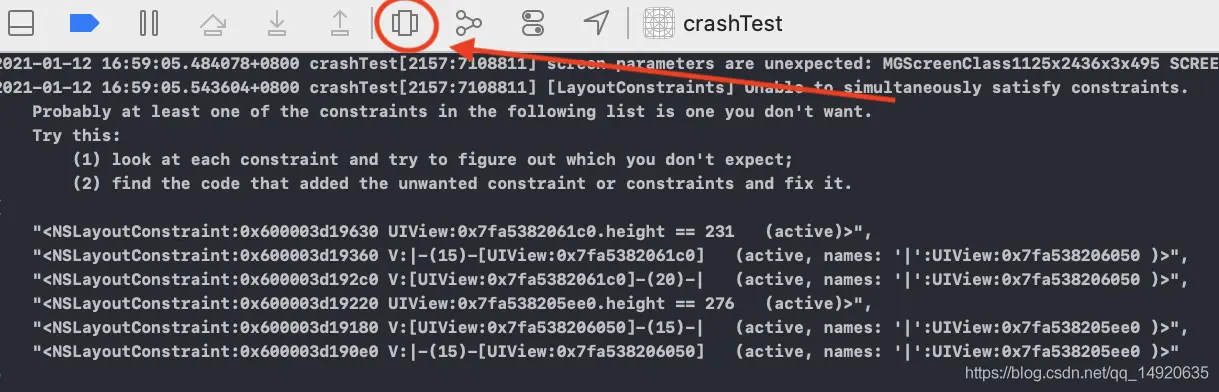
根据系统要删除的约束的控件地址,比如转化地址对象并输出属性
(lldb) po ((UIView *)0x7fb43d20a6e0).subviews
<__NSArrayM 0x6000033baaf0>(
<UILabel: 0x7fb43d20a850; frame = (22 35; 42 21); text = 'Label'; opaque = NO; autoresize = RM+BM; userInteractionEnabled = NO; layer = <_UILabelLayer: 0x600001efcb40>>
)
通过打印子视图就可以看见 view 下面包含Label控件,从而方便定位。
tip: 建议这种情况,终端使用 Objective-C 语法。
根据地址转对象,打印子视图层级
我们通过打印图层层级就可以很容易判断冲突控件属于哪个 View
po [((UIView *)0x7fa5382061c0) recursiveDescription]
结果
<UIView: 0x7fa5382061c0; frame = (0 15; 345 211); autoresize = RM+BM; layer = <CALayer: 0x600001e1d600>>
| <UILabel: 0x7fa538206330; frame = (22 35; 42 21); text = 'Label'; opaque = NO; autoresize = RM+BM; userInteractionEnabled = NO; layer = <_UILabelLayer: 0x600003d19770>>
这里可以看到冲突控件下含有一个 带UILabel的UIView,就方便定为到目标视图,然后再去排查和解决冲突。
设置约束冲突断点
如果你记不住,还有一劳永逸的方法,直接捕获冲突断点,且设置打印 UIWindow 图层。
在发生冲突的时候直接借助对象地址定位到控件。
步骤:
-
选中 show BreakPoint navigator
-
选择左下角 + 添加 Symbolic BreakPoint
-
在Symbo填入 UIViewAlertForUnsatisfiableConstraints
-
Action增加打印图层命令 po [[UIWindow keyWindow] _autolayoutTrace]
-
建议勾选断点自动执行,否则每次发生冲突就会触发断点,且此时没有图层打印和定位冲突代码的能力。
注意:Xcode11及以上版本创建的 Swift 项目,由于 ScenceDelegate 的发布,取消了 keyWindow。使用 po [[[UIApplication sharedApplication] windows].firstObject recursiveDescription]或者po [[[UIApplication sharedApplication] windows].firstObject _autolayoutTrace]
Obj-C project
po [[UIWindow keyWindow] _autolayoutTrace]
Swift project
expr -l objc++ -O -- [[UIWindow keyWindow] _autolayoutTrace]
如下图:
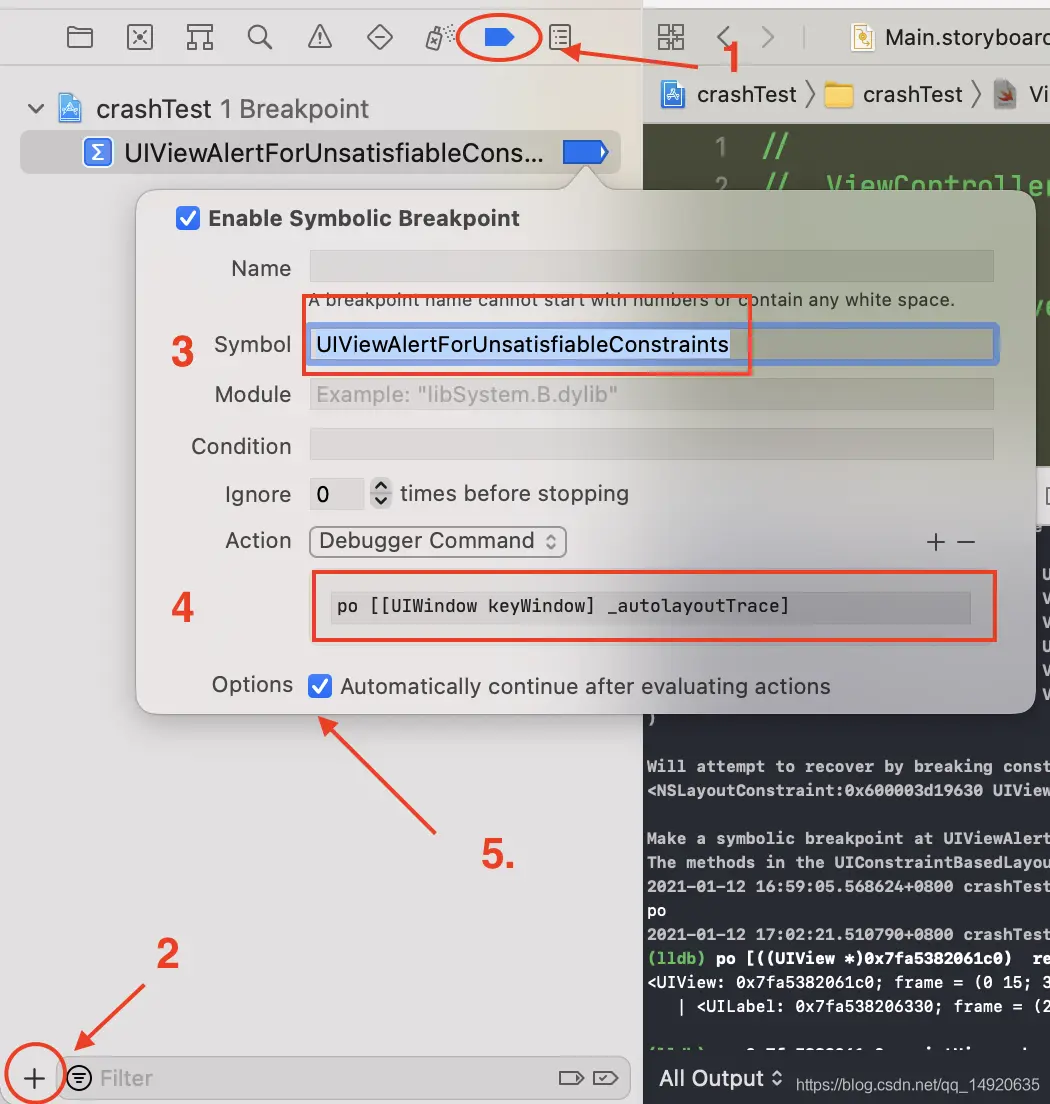
如下图,直接通过搜索地址就可以发现问题控件
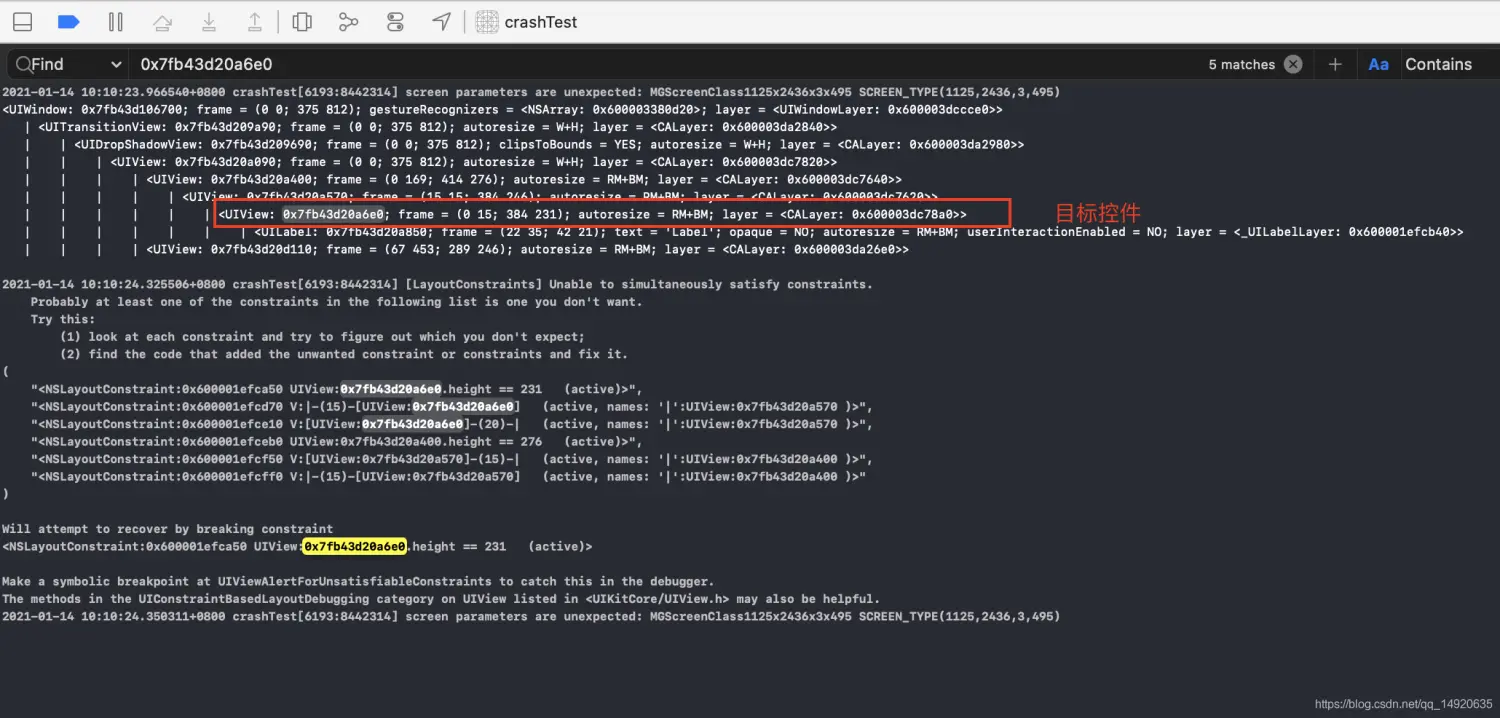
Then I paused execution

and I changed problematic view's background color with the command (replacing 0x7f88a8cc2050 with the memory address of your object of course)...
Obj-C
expr ((UIView *)0x7f88a8cc2050).backgroundColor = [UIColor redColor]
Swift 3.0
expr -l Swift -- import UIKit
expr -l Swift -- unsafeBitCast(0x7f88a8cc2050, to: UIView.self).backgroundColor = UIColor.red
... and the result It was awesome!
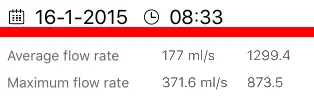
Simply amazing!
 51工具盒子
51工具盒子