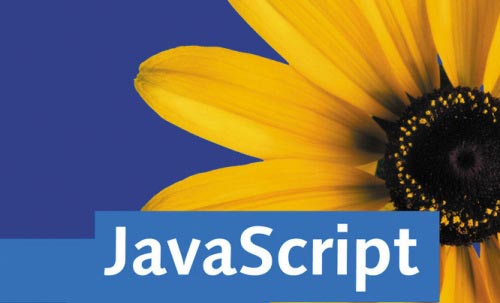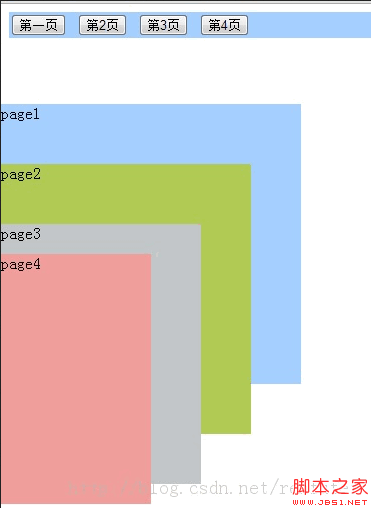实例项目使用 vite5 + vue3 + ts,项目地址 vite-vue3-charts,预览地址 https://weizwz.com/vite-vue3-charts
准备工作 {#准备工作}
1. 注册为百度地图开发者 {#1-注册为百度地图开发者}
官网地址,然后在 应用管理 -> 我的应用 里,创建应用,创建好后复制 AK

2. 在根目录的 index.html 里引入百度地图 {#2-在根目录的-index-html-里引入百度地图}
|-----------------------|-----------------------------------------------------------------------------------------------------------------------------------------------------------------------------------------------------------------------------------------------------------------------------------------------------|
| 1 2 3 4 5 6 7 | <head> <meta charset="UTF-8" /> <link rel="icon" type="image/svg+xml" href="/vite.svg" /> <meta name="viewport" content="width=device-width, initial-scale=1.0" /> <title>xxx</title> <script type="text/javascript" src="https://api.map.baidu.com/api?v=3.0&ak=你复制好的AK"></script> </head> |
在 head 里引入,是为了提前加载进来
3. 安装 echarts {#3-安装-echarts}
|-----------|--------------------------|
| 1 | npm i echarts -S |
封装 {#封装}
1. 增加ts对百度地图的支持 {#1-增加ts对百度地图的支持}
修改 .eslintrc.cjs,加入对百度地图的支持
|---------------------|--------------------------------------------------------------|
| 1 2 3 4 5 6 | module.exports = { // 其他省略 globals: { BMap: true } } |
2. 全局注册 echarts {#2-全局注册-echarts}
修改 main.ts
|-------------------------|--------------------------------------------------------------------------------------------------------------------------------------------------------------------------------------------------------------------------------------------|
| 1 2 3 4 5 6 7 8 | // 引入 echarts import * as echarts from 'echarts' import themeJSON from '@/assets/weizwz.json' echarts.registerTheme('weizwz', themeJSON) const app = createApp(App) // 全局挂载 echarts app.config.globalProperties.$echarts = echarts |
3. 封装 echarts {#3-封装-echarts}
src/components 下新建 chart 文件夹,并在其下新建 index.vue,封装如下
|---------------------------------------------------------------------------------------------------------------------------------------------------------------------------------------------------------------------------------------------------------------------|-----------------------------------------------------------------------------------------------------------------------------------------------------------------------------------------------------------------------------------------------------------------------------------------------------------------------------------------------------------------------------------------------------------------------------------------------------------------------------------------------------------------------------------------------------------------------------------------------------------------------------------------------------------------------------------------------------------------------------------------------------------------------------------------------------------------------------------------------------------------------------------------------------------------------------------------------------------------------------------------------------------------------------------------------------------------------------------------------------------------------------------------------------------------------------------------------------------------------------------------------------------------------------------------------------------------------------------------------------------------------------------------------------------------------------------------------------------------------------------------------------------------------------------------------------------------------------------------------------------------------------------------------------------------------------------------|
| 1 2 3 4 5 6 7 8 9 10 11 12 13 14 15 16 17 18 19 20 21 22 23 24 25 26 27 28 29 30 31 32 33 34 35 36 37 38 39 40 41 42 43 44 45 46 47 48 49 50 51 52 53 54 55 56 57 58 59 60 61 62 63 64 65 66 67 68 69 70 71 72 73 74 75 76 77 78 79 80 81 82 83 84 85 86 87 | <script setup lang="ts"> import { onMounted, getCurrentInstance, defineExpose, ref } from 'vue' defineOptions({ name: 'WChart' }) // defineExpose 让父组件可调用此方法 defineExpose({ setData }) // 组件传参 const props = defineProps({ width: { type: String, //参数类型 default: '100%', //默认值 required: false //是否必须传递 }, height: { type: String, default: '10rem', required: true }, option: { type: Object, default: () => { return {} }, required: true }, // 初始化之前的工作,比如加载百度地图相关数据 initBefore: { type: Function, required: false }, // 初始化之后的工作,比如添加百度地址控件 initAfter: { type: Function, required: false } }) let chart: { setOption: (arg0: Record<string, any>) => void; resize: () => void } const wchart = ref(null) //声明周期函数,自动执行初始化 onMounted(() => { init() // 监控窗口大小,自动适应界面 window.addEventListener('resize', resize, false) }) //初始化函数 function init() { // 基于准备好的dom,初始化echarts实例 const dom = wchart.value // 通过 internalInstance.appContext.config.globalProperties 获取全局属性或方法 let internalInstance = getCurrentInstance() let echarts = internalInstance?.appContext.config.globalProperties.$echarts chart = echarts.init(dom, 'weizwz') // 渲染图表 if (props.initBefore) { props.initBefore(chart).then((data: Record<string, any>) => { setData(data) if (props.initAfter) props.initAfter(chart) }) } else { chart.setOption(props.option) if (props.initAfter) props.initAfter(chart) } } function resize() { chart.resize() } // 父组件可调用,设置动态数据 function setData(option: Record<string, any>) { chart.setOption(option) } </script> <template> <div ref="wchart" :style="`width: ${props.width} ; height: ${props.height}`" /> </template> <style lang="scss" scoped></style> |
使用 {#使用}
1. 使用 echarts 普通图表 {#1-使用-echarts-普通图表}
示例:使用玫瑰环形图
|---------------------------------------------------------------------------------------------------------------------------------|--------------------------------------------------------------------------------------------------------------------------------------------------------------------------------------------------------------------------------------------------------------------------------------------------------------------------------------------------------------------------------------------------------------------------------------------------------------------------------------------------------------------------------------------------------------------------------------------------------------------------------------------------------|
| 1 2 3 4 5 6 7 8 9 10 11 12 13 14 15 16 17 18 19 20 21 22 23 24 25 26 27 28 29 30 31 32 33 34 35 36 37 38 39 40 41 42 43 | <script setup lang="ts"> import WChart from '@comp/chart/index.vue' defineOptions({ name: 'ChartLoop' }) // 正常 echarts 参数 const option = { grid: { top: '20', left: '10', right: '10', bottom: '20', containLabel: true }, series: [ { name: '人口统计', type: 'pie', radius: [50, 120], center: ['50%', '50%'], roseType: 'area', itemStyle: { borderRadius: 8 }, label: { formatter: '{b}\n{c} 万人' }, data: [ { value: 2189.31, name: '北京' }, { value: 1299.59, name: '西安' }, { value: 1004.79, name: '长沙' } ] } ] } </script> <template> <WChart width="100%" height="300px" :option="option" /> </template> <style lang="scss" scoped></style> |

2. 结合百度地图 {#2-结合百度地图}
示例:西安热力图
|------------------------------------------------------------------------------------------------------------------------------------------------------------------------------------------------------------------------------------------------------|----------------------------------------------------------------------------------------------------------------------------------------------------------------------------------------------------------------------------------------------------------------------------------------------------------------------------------------------------------------------------------------------------------------------------------------------------------------------------------------------------------------------------------------------------------------------------------------------------------------------------------------------------------------------------------------------------------------------------------------------------------------------------------------------------------------------------------------------------------------------------------------------------------------------------------------------------------------------------------------------------------------------------------------------------------------------------------------------------------------------------------------------------------------------------------------------------------------------------------------------------------------------------------------------------------------------------------------------------------------------------------------------------------------------------------------------------------------------------------------------------------------------------------------------------------------------------------------------------------------------------------------------------------------------------------------------------------------------------------------------------------------------------------------------------------|
| 1 2 3 4 5 6 7 8 9 10 11 12 13 14 15 16 17 18 19 20 21 22 23 24 25 26 27 28 29 30 31 32 33 34 35 36 37 38 39 40 41 42 43 44 45 46 47 48 49 50 51 52 53 54 55 56 57 58 59 60 61 62 63 64 65 66 67 68 69 70 71 72 73 74 75 76 77 78 79 80 81 82 | <script setup lang="ts"> import { reactive } from 'vue' import WChart from '@comp/chart/index.vue' // 注意需要引入 bmap,即 echarts 对百度地图的支持扩展 import 'echarts/extension/bmap/bmap' // 热力数据,内容如:{ features: [ { geometry: { coordinates: [ [ [x, y] ] ] } } ]} // 为什么这么复杂,因为是我从阿里地理数据下载的,地址 https://datav.aliyun.com/portal/school/atlas/area_selector import xianJson from '@/assets/xian.json' defineOptions({ name: 'ChartMap' }) const option = { animation: false, backgroundColor: 'transparent', bmap: { // 地图中心点 center: [108.93957150268, 34.21690396762], zoom: 12, roam: true }, visualMap: { show: false, top: 'top', min: 0, max: 5, seriesIndex: 0, calculable: true, inRange: { color: ['blue', 'blue', 'green', 'yellow', 'red'] } }, series: [ { type: 'heatmap', coordinateSystem: 'bmap', data: reactive([] as any[]), pointSize: 5, blurSize: 6 } ] } const initBefore = () => { return new Promise((resolve) => { // 处理数据 const arr = [] for (const item of xianJson.features) { const positions = item.geometry.coordinates[0][0] for (const temp of positions) { const position = temp.concat(Math.random() * 1000 + 200) arr.push(position) } } option.series[0].data = arr resolve(option) }) } const initAfter = (chart: { getModel: () => { (): any new (): any getComponent: { (arg0: string): { (): any; new (): any; getBMap: { (): any; new (): any } }; new (): any } } }) => { // 添加百度地图插件 var bmap = chart.getModel().getComponent('bmap').getBMap() // 百度地图样式,需要自己去创建 bmap.setMapStyleV2({ styleId: 'bc05830a75e51be40a38ffc9220613bb' }) // bmap.addControl(new BMap.MapTypeControl()) } </script> <template> <WChart width="100%" height="500px" :option="option" :initBefore="initBefore" :initAfter="initAfter" /> </template> <style lang="scss" scoped></style> |

 51工具盒子
51工具盒子