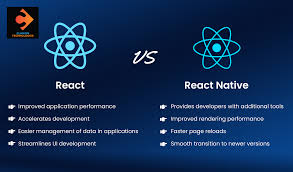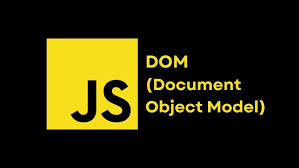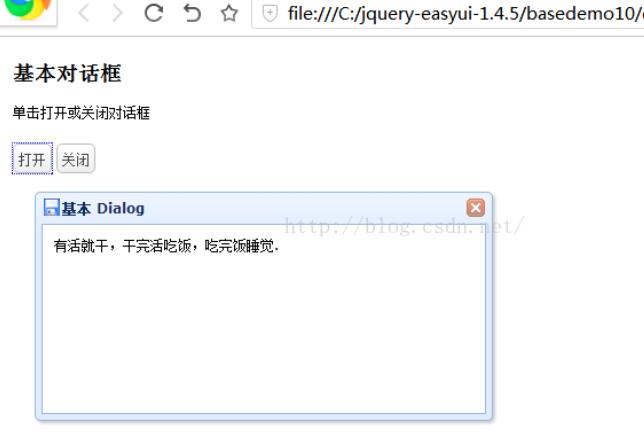您是否注意到 1px 边框在移动设备上有时会显得比预期的要粗?这种不一致源于移动屏幕的像素密度不同。
在 Web 开发中,我们使用 CSS 来设置页面样式。但是,CSS 中的 1px 并不总是转换为设备上的物理 1px。这种差异就是我们的"1px 边框问题"产生的原因。
罪魁祸首:像素密度
每个设备都拥有特定的像素密度,由 devicePixelRatio 测量,它告诉我们物理像素与设备独立像素之间的比率。
devicePixe lRatio = 物理像素 / 独立****像素
今天我就来跟你分享8 个久经考验的解决方案 。探索解决方案,我们要重点关注像素比大于或等于 2 的情况。
1. 0.5px 边框:一个简单的解决方案
此方法涉及在设备像素比为 2 或更高时有条件地应用 0.5px 边框。 * * * * * * * * * * * * * * * * * * * * * * * * * * *
// Check if devicePixelRatio exists and is greater than or equal to 2if(window.devicePixelRatio && devicePixelRatio>=2){ // Create a temporary div element for testing var testElem = document.createElement('div'); // Apply a 0.5px transparent border to the test element testElem.style.border = '.5px solid transparent'; // Append the test element to the body document.body.appendChild(testElem); // Check if the rendered height is 1px (meaning 0.5px border works) if(testElem.offsetHeight == 1){ // If yes, add the 'hairlines' class to the HTML element document.querySelector('html').classList.add('hairlines'); } // Remove the test element document.body.removeChild(testElem);}// Place the above script inline. If it's inside a function, // wrap it in $(document).ready(function(){}) to ensure it runs after the DOM is ready.
// Default border stylediv{ border: 1px solid #bbb;}// Apply 0.5px border when 'hairlines' class is present.hairlines div { border-width: 0.5px;}
2. 边框图像:完美的边框
使用专门制作的边框图像是一种有效的方法。以下是创建底部边框的方法: * * * * * * * * *
.border-bottom-1px { // Set other border widths to 0 border-width: 0 0 1px 0; // Apply the border-image -- 'linenew.png' // (assuming you have an image for this) border-image: url(linenew.png) 0 0 2 0 stretch; // For webkit browsers -webkit-border-image: url(linenew.png) 0 0 2 0 stretch;}
解释:
-
我们只在底部设置边框(border-width:0 0 1px 0)。
-
使用的图像("linenew.png")假定为 2px 高。
-
图像顶部 1px 是透明的,底部 1px 包含实际边框颜色。
3. Background-Image:背景技巧
与 border-image 类似,此方法利用预先准备的图像作为边框。 * * * * * * * *
.backround-image-1px{ // Set the background image, repeating it along the x-axis and positioning it at the left bottom background: url(../img/line.png) repeat-x left bottom; // Set the background size for Webkit browsers -webkit-background-size: 100% 1px; // Set the background size (1px height for the border effect) background-size: 100% 1px;}
注意事项:
-
更改颜色需要替换图像。
-
圆角可能会显得模糊,需要额外的样式。
4. 多背景渐变:边框的错觉
我们可以使用渐变背景来模仿边框的外观。渐变的一半显示所需的颜色,而另一半保持透明。 * * * * * * * * * * * * * * * * * * * *
.background-gradient-1px{ // Create a multi-background with linear gradients for each side background: line-gradient(180deg, black, black 50%, transparent 50%) top left / 100% 1px no-repeat, line-gradient(90deg, black, black 50%, transparent 50%) top right / 1px 100% no-repeat, line-gradient(0, black, black 50%, transparent 50%) bottom right / 100% 1px no-repeat, line-gradient(-90deg, black, black 50%, transparent 50%) bottom left / 1px 100% no-repeat; }
/* Alternatively, use an older syntax for Webkit browsers*/.background-gradient-1px{ // Apply a linear gradient from top to bottom background: -webkit-gradient(linear, left top, left bottom, color-step(.5, transparent), // Transparent at 50% color-step(.5, #c8c7cc), // Color starts at 50% to(#c8c7cc)) // End color left bottom repeat-x; // Set the background size background-size: 100% 1px; }
5. Box-Shadow:跳出框框
让我们利用 CSS 阴影来创建令人信服的边框效果。 * * * *
.box-shadow-1px { // Apply an inset box shadow -- the negative spread simulates a thin border box-shadow: inset 0px -1px 1px -1px #c8c7cc; }
6. 视口 + Rem:动态二重奏
调整视口的 rem 基值有助于在不同设备上实现一致的 1px 边框。请记住,使用此技术修改旧项目可能需要进行重大调整。
**优点:**适用于各种布局的适应性解决方案。
缺点: 对于遗留项目来说可能具有挑战性。 * * * * * * *
// For a device pixel ratio of 1, set the viewport as follows:<meta name="viewport" content="initial-scale=1, maximum-scale=1, minimum-scale=1, user-scalable=no">
// For a device pixel ratio of 2<meta name="viewport" content="initial-scale=0.5, maximum-scale=0.5, minimum-scale=0.5, user-scalable=no">// For a device pixel ratio of 3<meta name="viewport" content="initial-scale=0.333333, maximum-scale=0.333333, minimum-scale=0.333333, user-scalable=no">
<!DOCTYPE html><html><head> <meta charset="UTF-8" /> <meta name="viewport" content="width=device-width,initial-scale=1,user-scalable=no" /> <title>rem+viewport</title> <style type="text/css"> * { margin: 0; padding: 0; } #box { width: 8rem; height: 8rem; border: 1px solid #000; }</style></head><body> <div id="box"></div>
<script type="text/javascript"> // Get the device pixel ratio var dpr = window.devicePixelRatio; // Example: 2 on a Retina display console.log(dpr, 'dpr+++');
// Calculate the inverse scale var scale = 1 / dpr; // Get the initial viewport width -- this might be inaccurate due to the dpr var width = document.documentElement.clientWidth; // Example: 375 on an iPhone X // Adjust the viewport meta tag to counteract the device pixel ratio var metaNode = document.querySelector('meta[name="viewport"]'); metaNode.setAttribute('content', 'width=device-width,initial-scale=' + scale + ',user-scalable=no'); // Recalculate the width after viewport adjustment var width = document.documentElement.clientWidth; // Now, it should be closer to 750 // Dynamically set the base font size using rem units var styleN = document.createElement('style'); styleN.innerHTML = 'html{font-size: ' + width / 16 + 'px !important;}'; document.head.appendChild(styleN);</script></body></html>
7. 伪元素 + 变换:传统项目英雄
这种方法对现有项目非常方便。我们删除原始边框,并利用伪元素制作 1px 边框,将其缩小以获得像素完美的外观。 * * * * * * * * * * * * * * * * * * * * * * * * * * * * * * * * * * * * * * * * * * * * * * * * * * * * * * * * * * * * * * * * * * * * * * * *
.scale-1px { position: relative; border: none; // Remove any default borders}
.scale-1px:after { content: ''; position: absolute; bottom: 0; background: #000; // Set the desired border color width: 100%; height: 1px; transform: scale(0.5); // Scale down to 0.5 to achieve a thinner border transform-origin: 0 0; }.scale-1px-top { border: none; position: relative;}.scale-1px-top:before { content: ''; position: absolute; display: block; top: 0; left: 0; width: 200%; // Stretch to cover potential scaling issues height: 1px; border-top: 1px solid #E7E7E7; -webkit-transform: scale(0.5, 0.5); transform: scale(0.5, 0.5); -webkit-transform-origin: 0 0; transform-origin: 0 0;}.scale-1px-bottom { border: none; position: relative;}.scale-1px-bottom:before { content: ''; position: absolute; display: block; bottom: -1px; // Adjust position to avoid overlapping content left: 0; width: 200%; height: 1px; border-bottom: 1px solid #ccc; -webkit-transform: scale(0.5, 0.5); transform: scale(0.5, 0.5); -webkit-transform-origin: 0 0; transform-origin: 0 0; }.borderRadius-1px { border-radius: .16rem; border: none; position: relative;}.borderRadius-1px:after { content: ''; position: absolute; top: 0; left: 0; border: 1px solid #d1d1d1; -webkit-box-sizing: border-box; box-sizing: border-box; width: 200%; // Ensure the pseudo-element covers the entire element height: 200%; -webkit-transform: scale(0.5); transform: scale(0.5); -webkit-transform-origin: left top; transform-origin: left top; border-radius: .16rem;}
8. SVG:绘制线条
我们也可以使用 SVG 直接绘制 1px 线条。 * * *
<svg width="100%" height="1" style="position: absolute; bottom: 0; left: 0;"> <line x1="0" y1="0" x2="1000" y2="0" style="stroke:#E5E5E5; stroke-width:1" /> </svg>
总结
1px 边框难题看似微不足道,但它往往会对我们追求像素完美的移动设计造成重大障碍。通过实施本文详述的解决方案,可以确保您的设计在各种设备上都能以最高的清晰度和精度呈现。
 51工具盒子
51工具盒子