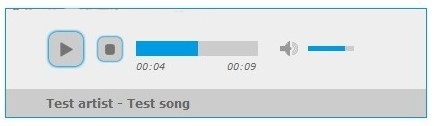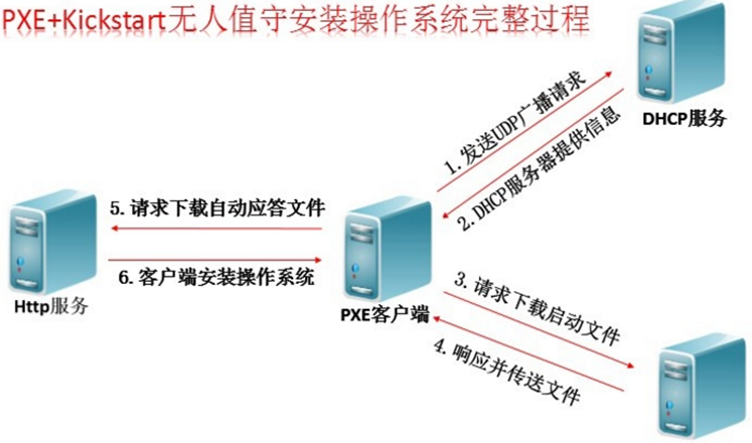后台启动容器 {#后台启动容器}
|-------------------------------------------------------------------------------------------------------------------------------------------------------------------------------------------------------------------------------------------------------------------------------------------------------------------------------------------------------------------------------------------------------------------------------------------------------------------------------------------------------------------------------------------------------------------------------------------------------------------------------------------------------------------------------------------------------------------------------------------------------------------------------------------------------------------------------------------------------------------------------------------------------------------------------------------------------------------------------------------------------------------|
| # 查看所有镜像 ~$ sudo docker images REPOSITORY TAG IMAGE ID CREATED SIZE ubuntu latest 74435f89ab78 7 days ago 73.9MB ubuntu 18.04 8e4ce0a6ce69 7 days ago 64.2MB mysql latest be0dbf01a0f3 2 weeks ago 541MB hello-world latest bf756fb1ae65 5 months ago 13.3kB # 查看当前正在运行的容器 ~$ sudo docker ps CONTAINER ID IMAGE COMMAND CREATED STATUS PORTS NAMES # 后来运行ubuntu容器 ~$ sudo docker run -d ubuntu 6173c91e2589e3f43172805521a858e3ca242db72fcbf653849fac9216faf934 # 再次查看当前正在运行的容器,发现ubuntu并没有正在运行?! # 这是因为docker没有发现应用便会自动停止,所以若要使得docker容器可以在后台启动并运行,则前台必须要有一个进程 ~$ sudo docker ps CONTAINER ID IMAGE COMMAND CREATED STATUS PORTS NAMES |
查看日志 {#查看日志}
|------------------------------------------------------------------------------------------------------------------------------------------------------------------------------------------------------------------------------------------------------------------------------------------------------------------------------------------------------------------------------------------------------------------------------------------------------------------------------------------------------------------------------------------------------------------------------------------------------------------------------------------------------------------------------------------------------------------------------------------------------------------------------------------------------------------------------------------------------------------------------------------------------------------------------------------------------------------------------------------------------------------------------------------------------------------------------------------------------------------------------------------------------------------------------------------------------------------------------------------------------------------------------------------------------------------------------------------------------------------------------------------------------------------------------------------------------------------------------------------------------------------------------------------------------------------------------------------------------------------------------------------------------------------------------------------------------------------------------------------------------------------------------------------------------------------------------------------------------------------|
| # 查看logs命令的帮助文档 ~$ sudo docker logs -- help Usage: docker logs [OPTIONS] CONTAINER Fetch the logs of a container Options: --details Show extra details provided to logs -f, --follow Follow log output --since string Show logs since timestamp (e.g. 2013-01-02T13:23:37) or relative (e.g. 42m for 42 minutes) --tail string Number of lines to show from the end of the logs (default "all") -t, --timestamps Show timestamps --until string Show logs before a timestamp (e.g. 2013-01-02T13:23:37) or relative (e.g. 42m for 42 minutes) # 查看当前正在运行的容器(无) ~$ sudo docker ps CONTAINER ID IMAGE COMMAND CREATED STATUS PORTS NAMES # 执行 docker run -d <容器名称> 后台启动 ubuntu 容器并在该容器中创建一个进程( 一段shell脚本 )以防止docker容器没有发现进程而自动停止 ~$ sudo docker run -d ubuntu /bin/sh -c "while true;do echo 'this is logs..';sleep 1;done" b89578415781997955293bbff1ccfc849bf8cad0f6af30193a16d51e576862b2 ~$ sudo docker ps CONTAINER ID IMAGE COMMAND CREATED STATUS PORTS NAMES b89578415781 ubuntu "/bin/sh -c 'while t..." 9 seconds ago Up 7 seconds jovial_nightingale # 根据指定容器 id 来查看容器的日志信息 # -tf : 显示日志 # -- tail number : 显示日志的条数 ~$ sudo docker logs -tf -- tail 5 b89578415781 2023-05-24T02:01:55.077195969Z this is logs.. 2023-05-24T02:01:56.081186346Z this is logs.. 2023-05-24T02:01:57.085186008Z this is logs.. 2023-05-24T02:01:58.089245329Z this is logs.. 2023-05-24T02:01:59.093251030Z this is logs.. 2023-05-24T02:02:00.097191092Z this is logs.. 2023-05-24T02:02:01.101183828Z this is logs.. 2023-05-24T02:02:02.105495333Z this is logs.. 2023-05-24T02:02:03.109132666Z this is logs.. ^C # ctrl + c ~$ |
查看容器中的进程信息 {#查看容器中的进程信息}
|-----------------------------------------------------------------------------------------------------------------------------------------------------------------------------------------------------------------------------------------------------------------------------------------------------------------------------------------------------------------------------------------------------------------------------------------------------------------------------------------------------------------------------------------------------------------------------------------------------------------------------------------------------------------------------------------------------------------------------------------------------------------------------------------------------------------------------------------------------------------------------------|
| # 查看当前正在运行的容器 ~$ sudo docker ps CONTAINER ID IMAGE COMMAND CREATED STATUS PORTS NAMES 5f39caf62a73 ubuntu "/bin/sh -c 'while t..." 6 seconds ago Up 4 seconds magical_leakey # 根据容器 id 查看当前正在运行的ubuntu容器的进程信息 ~$ sudo docker top 5f39caf62a73 UID PID PPID C STIME TTY TIME CMD root 17430 17403 0 10:14 ? 00:00:00 /bin/sh -c while true;do echo 'this is logs..';sleep 1;done root 17532 17430 0 10:14 ? 00:00:00 sleep 1 |
查看镜像的元数据 {#查看镜像的元数据}
|-------------------------------------------------------------------------------------------------------------------------------------------------------------------------------------------------------------------------------------------------------------------------------------------------------------------------------------------------------------------------------------------------------------------------------------------------------------------------------------------------------------------------------------------------------------------------------------------------------------------------------------------------------------------------------------------------------------------------------------------------------------------------------------------------------------------------------------------------------------------------------------------------------------------------------------------------------------------------------------------------------------------------------------------------------------------------------------------------------------------------------------------------------------------------------------------------------------------------------------------------|
| # 查看inspect的帮助命令 ~$ sudo docker inspect -- help Usage: docker inspect [OPTIONS] NAME|ID [NAME|ID...] Return low-level information on Docker objects Options: -f, --format string Format the output using the given Go template -s, --size Display total file sizes if the type is container --type string Return JSON for specified type # 查看当前正在运行的容器 ~$ sudo docker ps CONTAINER ID IMAGE COMMAND CREATED STATUS PORTS NAMES 5f39caf62a73 ubuntu "/bin/sh -c 'while t..." 7 minutes ago Up 7 minutes magical_leakey # 根据容器 id 查看当前正在运行的ubuntu镜像的元数据 ~$ sudo docker inspect 5f39caf62a73 [ { "Id": "5f39caf62a73c3f59c2e153a2215d4b99520b9015955257e3a94ee758cb5ed4e", "Created": "2023-05-24T02:14:16.639468062Z", "Path": "/bin/sh", "Args": [ "-c", "while true;do echo 'this is logs..';sleep 1;done" ], "State": { "Status": "running", "Running": true, "Paused": false, "Restarting": false, "OOMKilled": false, "Dead": false, "Pid": 17430, "ExitCode": 0, "Error": "", "StartedAt": "2023-05-24T02:14:18.033196262Z", "FinishedAt": "0001-01-01T00:00:00Z" } . . . . . . |
进入当前正在运行的容器 {#进入当前正在运行的容器}
|---------------------------------------------------------------------------------------------------------------------------------------------------------------------------------------------------------------------------------------------------------------------------------------------------------------------------------------------------------------------------------------------------------------------------------------------------------------------------------------------------------------------------------------------------------------------------------------------------------------------------------------------------------------------------------------------------------------------------------------------------------------------------------------------------------------------------------------------------------------------------------------------------------------------------------------------------------------------------------------------------------------------------------------------------------------------------------|
| # 查看当前正在运行的容器 ~$ sudo docker ps CONTAINER ID IMAGE COMMAND CREATED STATUS PORTS NAMES 5f39caf62a73 ubuntu "/bin/sh -c 'while t..." 33 minutes ago Up 33 minutes magical_leakey # 方式一 : docker exec -it <容器 id > /bin/bash # 根据 id 进入当前正在运行的ubuntu容器,特征为进入容器后开启一个新的终端 ~$ sudo docker exec -it 5f39caf62a73 /bin/bash root@5f39caf62a73:/# ls bin boot dev etc home lib lib32 lib64 libx32 media mnt opt proc root run sbin srv sys tmp usr var # 方式二 : docker attach <容器 id > # 根据 id 进入当前正在运行的ubuntu容器,特征为进入一个容器正在执行的终端 ~$ sudo docker ps CONTAINER ID IMAGE COMMAND CREATED STATUS PORTS NAMES ed8c6b026ee1 ubuntu "/bin/sh -c 'while t..." 7 seconds ago Up 5 seconds stupefied_boyd ~$ sudo docker attach ed8c6b026ee1 this is logs.. this is logs.. this is logs.. this is logs.. this is logs.. this is logs.. ^C~$ |
从容器内拷贝文件到主机上 {#从容器内拷贝文件到主机上}
|---------------------------------------------------------------------------------------------------------------------------------------------------------------------------------------------------------------------------------------------------------------------------------------------------------------------------------------------------------------------------------------------------------------------------------------------------------------------------------------------------------------------------------------------------------------------------------------------------------------------------------------------------------------------------------------------------------------------------------------------------------------------------------------------------------------------------------------------------------------------------------------------------------------------------------------------------------------------------------------------------------------------------------------------------------------------------------------------------------------------------------------------------------------------------------------------------------------------------------------------------------------------------------------------------------------------------------------------------------------------------------------------------------------------------------------------------------------------------------------------------------------------------------------------------------------------------------------------------------------------------------------------------------------------|
| # 查看当前正在运行的容器(无) /home$ sudo docker ps CONTAINER ID IMAGE COMMAND CREATED STATUS PORTS NAMES # 查看所有镜像 /home$ sudo docker images REPOSITORY TAG IMAGE ID CREATED SIZE ubuntu latest 74435f89ab78 7 days ago 73.9MB ubuntu 18.04 8e4ce0a6ce69 7 days ago 64.2MB mysql latest be0dbf01a0f3 2 weeks ago 541MB hello-world latest bf756fb1ae65 5 months ago 13.3kB # 进入名为ubuntu的docker容器 /home$ sudo docker run -it ubuntu /bin/bash root@2f8d86d683f2:/# cd home/ root@2f8d86d683f2:/home# ls root@2f8d86d683f2:/home# touch ishacker.net.java # 在容器/home目录下创建一个名为 ishacker.net.java 的文件 root@2f8d86d683f2:/home# ls ishacker.net.java root@2f8d86d683f2:/home# exit # 退出容器,返回主机terminal exit # 查看容器的运行历史记录 /home$ sudo docker ps -a CONTAINER ID IMAGE COMMAND CREATED STATUS PORTS NAMES 2f8d86d683f2 ubuntu "/bin/bash" 51 seconds ago Exited (0) 13 seconds ago vibrant_lumiere ed8c6b026ee1 ubuntu "/bin/sh -c 'while t..." 11 minutes ago Exited (130) 11 minutes ago stupefied_boyd # 将刚刚进入的, id 为 2f8d86d683f2 容器中的 ishacker.net.java 文件拷贝到当前主机的/home目录中 /home$ ls ubuntu /home$ sudo docker cp 2f8d86d683f2:/home/ishacker.net.java /home /home$ ls ishacker.net.java ubuntu |
小结 {#小结}
其中 <> 括起来的参数为必选,而 [] 括起来为可选.
docker version: 查看docker的版本号,包括客户端、服务端、依赖的Go等docker info: 查看系统(docker)层面信息,包括管理的images, containers数等docker search <image>: 在docker index中搜索imagedocker pull <image>: 从docker registry server 中下拉imagedocker inspect <image|container>: 查看image或container的底层信息docker images -a: 列出所有的imagesdocker ps: 默认显示正在运行中的containerdocker ps -l: 显示最后一次创建的container,包括未运行的docker ps -a: 显示所有的container,包括未运行的docker logs <container>: 查看container的日志,也就是执行命令的一些输出docker rm <container...>: 删除一个或多个containerdocker rm docker ps -a -q删除所有的containerdocker ps -a -q | xargs docker rm: 同上, 删除所有的containerdocker rmi <image...>: 删除一个或多个imagedocker start/stop/restart <container>: 开启/停止/重启containerdocker start -i <container>: 启动一个container并进入交互模式docker attach <container>: attach一个运行中的containerdocker run <image> <command>: 使用image创建container并执行相应命令,然后停止docker run -i -t <image> /bin/bash: 使用image创建container并进入交互模式, login shell是/bin/bashdocker run -i -t -p <host_port:contain_port>: 将container的端口映射到宿主机的端口
 51工具盒子
51工具盒子