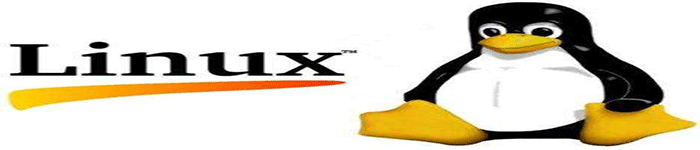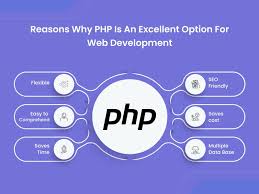文章介绍:前面我们有介绍过使用qemu-img在linux中把iso镜像转成各种格式的教程,包括在windows上使用软件:starwindconverter把img镜像转成hyper-v以及vmware支持的格式,今天在介绍一个使用windows软件,通过cmd命令行转换img为多种格式。
一、往期回顾 {#一-往期回顾}
1.1、img转vhdx {#1-1-img转vhdx}
1.2、img转vmdk {#1-2-img转vmdk}
1.3、iso 转 qcow2 转 raw | iso 转 vmdk 转 raw {#1-3-iso-转-qcow2-转-raw---iso-转-vmdk-转-raw}
iso 转 qcow2 转 raw | iso 转 vmdk 转 raw
二、本期软件 {#二-本期软件}
2.1、qemu-img for Windows {#2-1-qemu-img-for-Windows}
 {#downloadLink} 博主网盘:qemu-img 2.3.0 for Windows x64
{#downloadLink} 博主网盘:qemu-img 2.3.0 for Windows x64
2.2、介绍 {#2-2-介绍}
QEMU disk image utility for Windows. It is used for converting, creating, and consistency checking of various virtual disk formats. It is compatible with Hyper-V, KVM, VMware, VirtualBox, and Xen virtualization solutions. This build has been optimized for Windows Server (x64).
Usage examples {#Usage-examples}

Convert a QCOW2, RAW, VMDK or VDI image to VHDX
| 1 | qemu -img .exe convertsource .img -O vhdx -o subformat =dynamicdest vhdx | |---|------------------------------------------------------------------------------------------------------------------|
Convert a QCOW2, RAW, VMDK or VDI image to VHD
| 1 | qemu -img .exe convertsource .img -O vpc -o subformat =dynamicdest vhd | |---|----------------------------------------------------------------------------------------------------------------|
Subformat can be either "dynamic" or "fixed" for VHD (vpc) or VHDX.
Note: use the fixed VHD subformat for Azure, the conversion will automatically take care of the required 1MB virtual size alignment.

Check a virtual disk for consistency
| 1 | qemu -img .exe checksource .qcow2 | |---|-------------------------------------------------------|
Get info about a virtual disk
| 1 | qemu -img .exe infoimage .qcow2 | |---|-----------------------------------------------------|
Run qemu-img.exe -h or see the manual page for a complete list of all supported options.
2.3、功能 {#2-3-功能}
Supported formats {#Supported-formats}
| Image format | Argument for -f and -O options | |------------------|--------------------------------| | VMDK (VMware) | vmdk | | QCOW2 (KVM, Xen) | qcow2 | | VHD (Hyper-V) | vpc | | VHDX (Hyper-V) | vhdx | | RAW | raw | | VDI (VirtualBox) | vdi |
三、获取istoreos镜像 {#三-获取istoreos镜像}
3.1、镜像下载 {#3-1-镜像下载}
本期演示将istoreos的img镜像转成vmdk供vmware esxi安装(国内下载时:选择CDN加速下载比较快)
 iStoreOS
iStoreOS
四、安装qemu-img {#四-安装qemu-img}
4.1、移动qume-img文件至system32 {#4-1-移动qume-img文件至system32}
把解压出来的所有文件全部复制到:C:\Windows\System32,方便下次使用时,直接cmd打开就好了。

4.2、检查生效 {#4-2-检查生效}
qemu-img --version

五、img转vmdk {#五-img转vmdk}
本期是把img转成vmdk格式用于vmware esxi安装,经测试需选择这个模式:monolithicFlat。
qemu-img 支持的 VMDK 子格式各有不同的特点,有如下几种格式:
- monolithicFlat :
- 描述: 将整个磁盘镜像存储为一个单一的平面文件。
- 特点: 占用空间较大,因为它是一个预分配的文件,文件大小与虚拟磁盘的大小相同。
- 优点: 性能较好,因为不需要动态扩展文件。
- twoGbMaxExtentSparse :
- 描述: 将磁盘镜像分割成多个大小不超过 2GB 的稀疏文件。
- 特点: 每个文件按需增长(即稀疏文件),初始大小较小,随着数据写入而扩展。
- 优点: 在某些文件系统中处理大文件时可能更方便,因为每个文件都较小。
- twoGbMaxExtentFlat :
- 描述: 将磁盘镜像分割成多个大小不超过 2GB 的平面文件。
- 特点: 每个文件都是预分配的,文件大小固定为 2GB(最后一个文件可能小于 2GB)。
- 优点 : 性能较好,因为每个文件都是预分配的,但与
monolithicFlat相比,管理较大磁盘时更方便,因为每个文件都较小。
5.1、解压istoreos {#5-1-解压istoreos}
先把刚刚下载的istoreos...img.gz解压成img为后缀的文件,用7z或者winrar都可以。。

5.2、在.img镜像目录打开cmd {#5-2-在-img镜像目录打开cmd}

5.3、命令转换 {#5-3-命令转换}
qemu-img.exe convert istoreos-22.03.6-2024062810-x86-64-squashfs-combined.img -O vmdk -o subformat=monolithicFlat istoreos-22.03.6-2024062810-x86-64-squashfs-combined.vmdk

六、ESXi安装iStoreOS {#六-ESXi安装iStoreOS}
这里只介绍几个重点位置。
6.1、上传vmdk {#6-1-上传vmdk}
需要把俩个都上传后才能得到最终的vmdk文件,大小应该在2.38G左右。

6.2、创建虚拟机 {#6-2-创建虚拟机}
把系统生成的16G硬盘删掉,USB删掉,CD/DVD驱动器删掉,然后添加现有硬盘。

6.3、修改引导 {#6-3-修改引导}
默认是efi模式,会导致虚拟机启动不了要改从bios。

6.4、修改硬盘大小 {#6-4-修改硬盘大小}
修改完引导后,保存,然后重新进来编辑磁盘,把2.38G改成30G(不改也行,但是你要装其他软件,磁盘空间不够的,建议扩大一些)。

6.5、启动虚拟机 {#6-5-启动虚拟机}


ip addr | grep br-lan


七、img转...... {#七-img转------}
7.1、转换为 VHD (Virtual Hard Disk) {#7-1-转换为-VHD--Virtual-Hard-Disk-}
qemu-img convert -O vpc istoreos-22.03.6-2024062810-x86-64-squashfs-combined.img istoreos-22.03.6-2024062810-x86-64-squashfs-combined.vhd
-O vpc:指定输出格式为 VHD(又称 VPC)。- 输出文件名 :以
.vhd结尾。
7.2、转换为 QCOW2 (QEMU Copy-On-Write) {#7-2-转换为-QCOW2--QEMU-Copy-On-Write-}
qemu-img convert -O qcow2 istoreos-22.03.6-2024062810-x86-64-squashfs-combined.img istoreos-22.03.6-2024062810-x86-64-squashfs-combined.qcow2
-O qcow2:指定输出格式为 QCOW2。- 输出文件名 :以
.qcow2结尾。
7.3、转换为 RAW (Raw Disk Image) {#7-3-转换为-RAW--Raw-Disk-Image-}
qemu-img convert -O raw istoreos-22.03.6-2024062810-x86-64-squashfs-combined.img istoreos-22.03.6-2024062810-x86-64-squashfs-combined.raw
-O raw:指定输出格式为 RAW。- 输出文件名 :以
.raw结尾。
7.4、转换为 VHDX (Hyper-V Virtual Hard Disk) {#7-4-转换为-VHDX--Hyper-V-Virtual-Hard-Disk-}
qemu-img convert -O vhdx istoreos-22.03.6-2024062810-x86-64-squashfs-combined.img istoreos-22.03.6-2024062810-x86-64-squashfs-combined.vhdx
-O vhdx:指定输出格式为 VHDX。- 输出文件名 :以
.vhdx结尾。
7.5、转换为 VDI (VirtualBox Disk Image) {#7-5-转换为-VDI--VirtualBox-Disk-Image-}
qemu-img convert -O vdi istoreos-22.03.6-2024062810-x86-64-squashfs-combined.img istoreos-22.03.6-2024062810-x86-64-squashfs-combined.vdi
-O vdi:指定输出格式为 VDI。- 输出文件名 :以
.vdi结尾。
 51工具盒子
51工具盒子