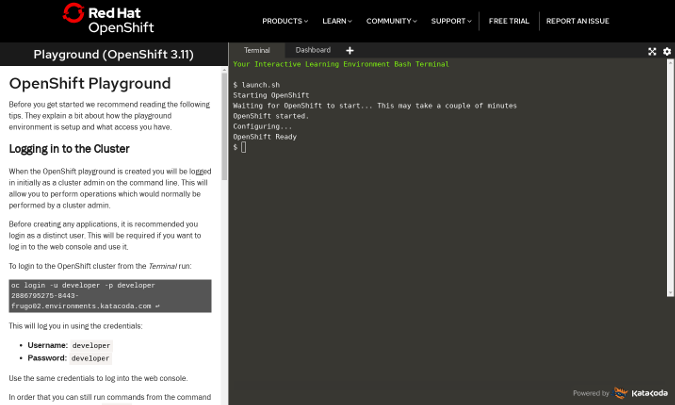基于 Docker 构建 Hadoop 平台 {#基于-Docker-构建-Hadoop-平台}
10.13大数据导论课程记录
课程内容:安装ubuntu虚拟机并使用Docker构建Hadoop平台
ps.此文章为课程记录,即表示部分观点或内容可能有误或表述不清,读者需自行辨别,记录顺序或逻辑可能混乱,敬请谅解(我tm自己做的笔记,你要实在要杠就别看)
注意:此篇文章涉及大量命令操作,对不熟悉的读者可能有些困难,可以多了解Linux后仔细阅读本文。
资料 {#资料}
https://polar-bear.eu.org/files/基于Docker构建Hadoop平台.pdf
0. 绪论 {#0-绪论}
使⽤Docker搭建Hadoop技术平台,包括安装Docker、Java、Scala、Hadoop、 Hbase、Spark。
集群共有5台机器,主机名分别为 h01、h02、h03、h04、h05。其中 h01 为 master,其他的为slave。
虚拟机配置:建议1盒2线程、8G内存、30G硬盘。最早配置4G内存,HBase和Spark运⾏异常。
- JDK 1.8
- Scala 2.11.12
- Hadoop 3.3.3
- Hbase 3.0.0
- Spark 3.3.0
1. Docker {#1-Docker}
1.1 Ubuntu 22.04 安装Docker {#1-1-Ubuntu-22-04-安装Docker}
在 Ubuntu 下对 Docker 的操作都需要加上 sudo ,如果已经是 root 账号了,则不需要。
如果不加 sudo ,Docker 相关命令会⽆法执⾏。
在 Ubuntu 下安装 Docker 的时候需在管理员的账号下操作。
|-----------|-------------------------------------------------------------------|
| 1 | mike@ubuntu2204:~$ wget -qO- https://get.docker.com/ | sh |
安装完成之后,以 sudo 启动 Docker 服务。
|-----------|------------------------------------------------------|
| 1 | mike@ubuntu2204:~$ sudo service docker start |
显⽰ Docker 中所有正在运⾏的容器,由于 Docker 才安装,我们没有运⾏任何容器,所以显⽰结果如
下所⽰。
|-----------------|--------------------------------------------------------------------------------------------------------------------|
| 1 2 3 4 | mike@ubuntu2204:~$ sudo docker ps CONTAINER ID IMAGE COMMAND CREATED STATUS PORTS NAMES mike@ubuntu2204:~$ |
1.2 使⽤Docker {#1-2-使⽤Docker}
现在的 Docker ⽹络能够提供 DNS 解析功能,我们可以使⽤如下命令为接下来的 Hadoop 集群单独构
建⼀个虚拟的⽹络。可以采⽤直通、桥接或macvlan⽅式,这⾥采⽤桥接模式,可以做到5台主机互联,
并能访问宿主机和⽹关,可以连接外⽹,便于在线下载程序资源。
|-------------|-----------------------------------------------------------------------------|
| 1 2 | mike@ubuntu2204:~$sudo docker network create --driver=bridge hadoop |
以上命令创建了⼀个名为 hadoop 的虚拟桥接⽹络,该虚拟⽹络内部提供了⾃动的DNS解析服务。使⽤下⾯这个命令查看 Docker 中的⽹络,可以看到刚刚创建的名为 hadoop 的虚拟桥接⽹络。
|---------------------------|------------------------------------------------------------------------------------------------------------------------------------------------------------------------------------------------------------------------------------------------------------------------------------------|
| 1 2 3 4 5 6 7 8 9 | mike@ubuntu2204:~$ sudo docker network ls [sudo] password for mike: NETWORK ID NAME DRIVER SCOPE 3948edc3e8f3 bridge bridge local 337965dd9b1e hadoop bridge local cb8f2c453adc host host local fff4bd1c15ee mynet macvlan local 30e1132ad754 none null local mike@ubuntu2204:~$ |


下载 ubuntu 22.04 版本的镜像⽂件
(问题):docker安装ubuntu22.04切换阿里云镜像出现jdk无法安装的问题,现在没有找到解决方法(反正我没找到) ...
22.04换源的看看就行,后文有16.04的方法 display
|-------------|----------------------------------------------------------|
| 1 2 | mike@ubuntu2204:~$ sudo docker pull ubuntu:22.04 |
查看已经下载的镜像
|---------------------|-------------------------------------------------------------------------------------------------------------------------------------------------------------------------------------------------------------------------------|
| 1 2 3 4 5 6 | mike@ubuntu2204:~$ sudo docker images [sudo] password for mike: REPOSITORY TAG IMAGE ID CREATED SIZE newuhadoop latest fe08b5527281 3 days ago 2.11GB ubuntu 22.04 27941809078c 6 weeks ago 77.8MB mike@ubuntu2204:~$ |
根据镜像启动⼀个容器,可以看出 shell 已经是容器的 shell 了,这⾥注意@后⾯的容器ID与上图镜像ID⼀致
|-------------|--------------------------------------------------------------------------------------------|
| 1 2 | mike@ubuntu2204:~$ sudo docker run -it ubuntu:22.04 /bin/bash root@27941809078c:/# |
输⼊ exit 可以退出容器,不过建议使⽤ Ctrl + P + Q ,退出容器状态,但仍让容器处于后台运⾏状态。
|-----------|----------------------------|
| 1 | mike@ubuntu2204:~$ |
查看本机上所有的容器
|------------------------------------------------|--------------------------------------------------------------------------------------------------------------------------------------------------------------------------------------------------------------------------------------------------------------------------------------------------------------------------------------------------------------------------------------------------------------------------------------------------------------------------------------------------------------------------------------------------------|
| 1 2 3 4 5 6 7 8 9 10 11 12 13 14 15 16 | mike@ubuntu2204:~$ sudo docker ps -a [sudo] password for mike: CONTAINER ID IMAGE COMMAND CREATED STATUS PORTS NAMES 8016da5278ae newuhadoop "/bin/bash" 3 days ago Up 2 days h05 409c7e8aa2e9 newuhadoop "/bin/bash" 3 days ago Up 2 days h04 0d8af236e1e7 newuhadoop "/bin/bash" 3 days ago Up 2 days h03 72d62b7d4874 newuhadoop "/bin/bash" 3 days ago Up 2 days h02 d4d3ca3bbb61 newuhadoop "/bin/bash" 3 days ago Up 2 days 0.0.0.0:8088- >8088/tcp, :::8088->8088/tcp, 0.0.0.0:9870->9870/tcp, :::9870->9870/tcp h01 mike@ubuntu2204:~$ |
此处会看到刚刚创建好的容器,并在后台运⾏。这⾥因为是后期制作的教程,为了节省内存,只保留了5
台hadoop的容器,最原始的容器已经删除。
启动⼀个状态为退出的容器,最后⼀个参数为容器 ID
|-------------|-----------------------------------------------------------|
| 1 2 | mike@ubuntu2204:~$ sudo docker start 27941809078c |
进⼊⼀个容器
|-----------|------------------------------------------------------------|
| 1 | mike@ubuntu2204:~$ sudo docker attach 27941809078c |
关闭⼀个容器
|-----------|----------------------------------------------------------|
| 1 | mike@ubuntu2204:~$ sudo docker stop 27941809078c |
2. 安装集群 {#2-安装集群}
主要是安装 JDK 1.8 的环境,因为 Spark 要 Scala,Scala 要 JDK 1.8,以及 Hadoop,以此来构建基础镜像。
2.1 安装 Java 与 Scala {#2-1-安装-Java-与-Scala}
进⼊之前的 Ubuntu 容器
先更换 apt 的源
2.1.1 修改 apt 源 {#2-1-1-修改-apt-源}
备份源
|-------------|-------------------------------------------------------------------------------------------------------|
| 1 2 | root@27941809078c:/# cp /etc/apt/sources.list /etc/apt/sources_init.list root@27941809078c:/# |
先删除就源⽂件,这个时候没有 vim ⼯
|-----------|-------------------------------------------------------|
| 1 | root@27941809078c:/# rm /etc/apt/sources.list |
复制以下命令,回⻋,即可⼀键切换到阿⾥云 ubuntu 22.04镜像:(此时已经是root权限,提⽰符为#)
|---------------------------------------------------------------|----------------------------------------------------------------------------------------------------------------------------------------------------------------------------------------------------------------------------------------------------------------------------------------------------------------------------------------------------------------------------------------------------------------------------------------------------------------------------------------------------------------------------------------------------------------------------------------------------------------------------------------------------------------------------------------------------------------------------------------------------------------------------------------------------------------------------------------------------------------------------------------------------------------------------------------------------------------------------------------------------|
| 1 2 3 4 5 6 7 8 9 10 11 12 13 14 15 16 17 18 19 20 21 | bash -c "cat << EOF > /etc/apt/sources.list && apt update deb http://mirrors.aliyun.com/ubuntu/ jammy main restricted universe multiverse deb-src http://mirrors.aliyun.com/ubuntu/ jammy main restricted universe multiverse deb http://mirrors.aliyun.com/ubuntu/ jammy-security main restricted universe multiverse deb-src http://mirrors.aliyun.com/ubuntu/ jammy-security main restricted universe multiverse deb http://mirrors.aliyun.com/ubuntu/ jammy-updates main restricted universe multiverse deb-src http://mirrors.aliyun.com/ubuntu/ jammy-updates main restricted universe multiverse deb http://mirrors.aliyun.com/ubuntu/ jammy-proposed main restricted universe multiverse deb-src http://mirrors.aliyun.com/ubuntu/ jammy-proposed main restricted universe multiverse deb http://mirrors.aliyun.com/ubuntu/ jammy-backports main restricted universe multiverse deb-src http://mirrors.aliyun.com/ubuntu/ jammy-backports main restricted universe multiverse EOF" |
再使⽤ apt update / apt upgrade 来更新,update更列表,upgrade更新包
|---------------|--------------------------------------------------------------------------|
| 1 2 3 | root@27941809078c:/# apt update root@27941809078c:/# apt upgrade |
2.1.2 安装 Java与 Scala {#2-1-2-安装-Java与-Scala}
安装 jdk 1.8,直接输⼊命令
|-------------|--------------------------------------------------------|
| 1 2 | root@27941809078c:/# apt install openjdk-8-jdk |
测试⼀下安装结果
|-------------------|--------------------------------------------------------------------------------------------------------------------------------------------------------------------------------------------------------------------------|
| 1 2 3 4 5 | root@27941809078c:/# java -version openjdk version "1.8.0_312" OpenJDK Runtime Environment (build 1.8.0_312-8u312-b07-0ubuntu1-b07) OpenJDK 64-Bit Server VM (build 25.312-b07, mixed mode) root@27941809078c:/# |
接下来安装scala
|-----------|------------------------------------------------|
| 1 | root@27941809078c:/# apt install scala |
测试⼀下安装结果
|-------------------|------------------------------------------------------------------------------------------------------------------------------------------------------------------|
| 1 2 3 4 5 | root@27941809078c:/# scala Welcome to Scala 2.11.12 (OpenJDK 64-Bit Server VM, Java 1.8.0_312). Type in expressions for evaluation. Or try :help. scala> |
输⼊ :quit 退出scala
一些操作 {#一些操作}
- docker
下载 ubuntu 22.04 版本的镜像⽂件:sudo docker pull ubuntu:22.04
查看已经下载的镜像: sudo docker images
根据镜像启动:sudo docker run -it 镜像名字 /bin/bash
输⼊ exit 可以退出容器,不过建议使⽤ Ctrl + P + Q ,退出容器状态,但仍让容器处于后台运⾏状
态。
查看本机上所有的容器:sudo docker ps -a
启动⼀个状态为退出的容器,最后⼀个参数为容器 ID:sudo docker start 27941809078c
进⼊⼀个容器:sudo docker attach 27941809078c
关闭⼀个容器:sudo docker stop 27941809078c
- vim
Vim编辑器是一种功能强大的文本编辑器,以下是一些常用的Vim操作:
- 进入命令模式:按下
Esc键。 - 插入模式:在命令模式下输入
i,然后开始输入文本。 - 删除字符:在插入模式下,按下
Backspace键或Delete键。 - 保存并退出:在命令模式下输入
:wq,然后按下Enter键。 - 保存但不退出:在命令模式下输入
:w,然后按下Enter键。 - 打开文件:在命令模式下输入
:e <文件名>,然后按下Enter键。 - 查找文本:在命令模式下输入
/<要查找的文本>,然后按下Enter键。 - 替换文本:在命令模式下输入
:%s/<要查找的文本>/<替换后的文本>/g,然后按下Enter键。 - 跳转到指定行:在命令模式下输入
:<行号>,然后按下Enter键。 - 复制选中的文本:在命令模式下输入
:'<,'>y,然后按下Enter键。 - 粘贴复制的文本:在命令模式下输入
:p,然后按下Enter键。 - 撤销操作:在命令模式下输入
:u,然后按下Enter键。 - 重做操作:在命令模式下输入
:Ctrl-r,然后按下Enter键。 - 显示帮助信息:在命令模式下输入
:help <命令>,然后按下Enter键。
- nano
Nano是一个基于终端的文本编辑器,以下是一些常用的Nano操作:
- 打开文件:在终端中输入
nano <文件名>,然后按下回车键。 - 插入模式:按下
i键进入插入模式,可以开始编辑文本。 - 退出插入模式:按下
Esc键退出插入模式。 - 保存并退出:按下
Ctrl-O键保存文件,然后按下Ctrl-X键退出Nano。 - 保存但不退出:按下
Ctrl-O键保存文件,然后按下Ctrl-X键再次退出Nano。 - 撤销操作:按下
Ctrl-_键撤销上一次操作。 - 重做操作:按下
Ctrl-_键再次撤销上一次撤销的操作。 - 移动光标:使用方向键或鼠标移动光标。
- 搜索文本:按下
Ctrl-W键打开搜索框,输入要查找的文本,然后按下回车键进行搜索。 - 替换文本:按下
Ctrl-W键打开搜索框,输入要查找的文本,然后按下Alt-C键进行替换。
echo " ... " > /etc/apt/sources.list
echo输入状态下为>
|---------------------|-----------------------------------------------|
| 1 2 3 4 5 6 | root@6936446824fb:/# echo " > > > > " |
直到 " 结束输入
以" > /etc/apt/... (保存文件路径)结束则保存
16.04安装集群 {#16-04安装集群}
22.04的问题暂时没有找到解决方法
不过可以切换16.04使用,以下是16.04从换源开始的教程
环境:VMware虚拟机安装Ubuntu内
主要是安装 JDK 1.8 的环境,因为 Spark 要 Scala,Scala 要 JDK 1.8,以及 Hadoop,以此来构建基础镜像。
安装 Java 与 Scala {#安装-Java-与-Scala}
进⼊之前的 Ubuntu 容器
先更换 apt 的源
修改 apt 源 {#修改-apt-源}
备份
|-----------|-------------------------------------------------------------|
| 1 | cp /etc/apt/sources.list /etc/apt/sources_init.list |
删除 先删除就源⽂件,这个时候没有 vim 工具
|-----------|----------------------------------|
| 1 | rm /etc/apt/sources.list |
换源
|------------------------------------------------|------------------------------------------------------------------------------------------------------------------------------------------------------------------------------------------------------------------------------------------------------------------------------------------------------------------------------------------------------------------------------------------------------------------------------------------------------------------------------------------------------------------------------------------------------------------------------------------------------------------------------------------------------------------------------------------------------------------------------------------------------------------------------------|
| 1 2 3 4 5 6 7 8 9 10 11 12 13 14 15 16 | echo "deb http://mirrors.aliyun.com/ubuntu/ xenial main deb-src http://mirrors.aliyun.com/ubuntu/ xenial main deb http://mirrors.aliyun.com/ubuntu/ xenial-updates main deb-src http://mirrors.aliyun.com/ubuntu/ xenial-updates main deb http://mirrors.aliyun.com/ubuntu/ xenial universe deb-src http://mirrors.aliyun.com/ubuntu/ xenial universe deb http://mirrors.aliyun.com/ubuntu/ xenial-updates universe deb-src http://mirrors.aliyun.com/ubuntu/ xenial-updates universe deb http://mirrors.aliyun.com/ubuntu/ xenial-security main deb-src http://mirrors.aliyun.com/ubuntu/ xenial-security main deb http://mirrors.aliyun.com/ubuntu/ xenial-security universe deb-src http://mirrors.aliyun.com/ubuntu/ xenial-security universe" > /etc/apt/sources.list |
更新列表,更新包
|---------------|--------------------------------|
| 1 2 3 | apt update apt upgrade |

安装jdk
|-----------|-----------------------------------|
| 1 | apt install openjdk-8-jdk |
检测java安装情况
|-----------|-----------------------|
| 1 | java -version |

安装scala
|-----------|---------------------------|
| 1 | apt install scala |
测试scala安装情况
|-----------|---------------|
| 1 | scala |
输入<:quit>退出 >
|-----------|---------------|
| 1 | :quit |


安装 Hadoop {#安装-Hadoop}
- 在当前容器中将配置配好
- 导入出为镜像
- 以此镜像为基础创建五个容器,并赋予 hostname
- 进入 h01 容器,启动 Hadoop
安装 vim,用来编辑文件
|-----------|-------------------------|
| 1 | apt install vim |
安装 net-tools
|-----------|-------------------------------|
| 1 | apt install net-tools |
安装 SSH {#安装-SSH}
安装 SSH,并配置免密登录,由于后面的容器之间是由一个镜像启动的,就像同一个磨具出来的 5 把锁与钥匙,可以互相开锁。所以在当前容器里配置 SSH 自身免密登录就 OK 了。
安装 SSH
|-----------|----------------------------------------|
| 1 | apt-get install openssh-server |
安装 SSH 的客户端
|-----------|----------------------------------------|
| 1 | apt-get install openssh-client |
进入当前用户的用户根目录
|-------------|--------------------------------------------------------|
| 1 2 | root@6936446824fb:/# cd ~ root@6936446824fb:~# |
生成密钥,不用输入,一直回车就行,生成的密钥在当前用户根目录下的 .ssh 文件夹中
以 . 开头的文件与文件夹 ls 是看不懂的,需要 ls -al 才能查看。
|-----------|---------------------------------|
| 1 | ssh-keygen -t rsa -P "" |
将公钥追加到 authorized_keys 文件中
|-------------|-----------------------------------------------------|
| 1 2 | cat .ssh/id_rsa.pub >> .ssh/authorized_keys |
启动 SSH 服务
|---------------|----------------------------------------------------------------------------------------------------------------------------------------------------|
| 1 2 3 | root@6936446824fb:~# service ssh start * Starting OpenBSD Secure Shell server sshd [ OK ] root@6936446824fb:~# |
免密登录自己
|-----------|-----------------------|
| 1 | ssh 127.0.0.1 |
会出现提示root@6936446824fb:~# ssh 127.0.0.1 The authenticity of host '127.0.0.1 (127.0.0.1)' can't be established. ECDSA key fingerprint is SHA256:TNYlo/eEdFBPLAkGC9o6tGiOufO4S2zVfHRjD0xpW8Y. Are you sure you want to continue connecting (yes/no)?输入yes即可
提示如下
|------------------------------------------|-------------------------------------------------------------------------------------------------------------------------------------------------------------------------------------------------------------------------------------------------------------------------------------------------------------------------------------------------------------------------------------------------------------------------------------------------------------------------------------------------------------------------------------------------------------------------|
| 1 2 3 4 5 6 7 8 9 10 11 12 13 14 | Warning: Permanently added '127.0.0.1' (ECDSA) to the list of known hosts. Welcome to Ubuntu 16.04.7 LTS (GNU/Linux 6.2.0-36-generic x86_64) * Documentation: https://help.ubuntu.com * Management: https://landscape.canonical.com * Support: https://ubuntu.com/advantage The programs included with the Ubuntu system are free software; the exact distribution terms for each program are described in the individual files in /usr/share/doc/*/copyright. Ubuntu comes with ABSOLUTELY NO WARRANTY, to the extent permitted by applicable law. |
修改 .bashrc 文件,启动 shell 的时候,自动启动 SSH 服务
用 vim 打开 .bashrc 文件
|-----------|-----------------------|
| 1 | vim ~/.bashrc |
注意vim编辑器的使用方法,具体参照本篇vim的操作
按一下 i 键,使得 vim 进入插入模式,此时终端的左下角会显示为 -- INSERT --,将光标移动到最后面,添加一行
|-----------|---------------------------|
| 1 | service ssh start |
最后几行应该是这样的
|-----------------------|--------------------------------------------------------------------------------------------------------------------------------------------------------------------------------------------------------------------------------------------------------------------------------------------|
| 1 2 3 4 5 6 7 | # enable programmable completion features (you don't need to enable # this, if it's already enabled in /etc/bash.bashrc and /etc/profile # sources /etc/bash.bashrc). #if [ -f /etc/bash_completion ] && ! shopt -oq posix; then # . /etc/bash_completion #fi service ssh start |

按一下 Esc 键,使得 vim 退出插入模式
再输入英文模式下的冒号 :,此时终端的左下方会有一个冒号 : 显示出来
再输入三个字符 wq!,这是一个组合命令
w是保存的意思q是退出的意思!是强制的意思
再输入回车,退出 vim。
此时,SSH 免密登录已经完全配置好。
安装 Hadoop {#安装-Hadoop-v2}
下载 Hadoop 的安装文件
|-----------|-----------------------------------------------------------------------------------------------|
| 1 | wget http://mirrors.hust.edu.cn/apache/hadoop/common/hadoop-3.3.3/hadoop-3.3.3.tar.gz |
可能会Connection refused.
可以使用阿里云镜像
|-----------|-----------------------------------------------------------------------------------------------|
| 1 | wget https://mirrors.aliyun.com/apache/hadoop/common/hadoop-3.3.3/hadoop-3.3.3.tar.gz |
解压到 /usr/local ⽬录下⾯并重命名⽂件夹
|---------------|--------------------------------------------------------------------------------------------|
| 1 2 3 | tar -zxvf hadoop-3.3.3.tar.gz -C /usr/local/ cd /usr/local/ mv hadoop-3.3.3 hadoop |
修改 /etc/profile ⽂件,添加⼀下环境变量到⽂件中
先运行update-alternatives --config java查看java安装目录
|-------------------|----------------------------------------------------------------------------------------------------------------------------|
| 1 2 3 4 5 | 如我的输出为/usr/lib/jvm/java-8-openjdk-amd64/jre/bin/java JDK路径为/usr/lib/jvm/java-8-openjdk-amd64 为JAVA_HOME 为 JDK 安装路径 |
⽤ vim 打开 /etc/profile
|-----------|--------------------------|
| 1 | vim /etc/profile |
追加以下内容
|------------------------------------------------------------------------|-------------------------------------------------------------------------------------------------------------------------------------------------------------------------------------------------------------------------------------------------------------------------------------------------------------------------------------------------------------------------------------------------------------------------------------------------------------------------------------------------------------------------------------------------------------------------------------------------------------------------------------------------------------------------------------------------------------------------------------------------------------------------------------------------------------------------------------------------------------------------------------------------------------------------------------------------------------------------------|
| 1 2 3 4 5 6 7 8 9 10 11 12 13 14 15 16 17 18 19 20 21 22 23 24 | #java export JAVA_HOME=/usr/lib/jvm/java-8-openjdk-amd64 export JRE_HOME=${JAVA_HOME}/jre export CLASSPATH=.:${JAVA_HOME}/lib:${JRE_HOME}/lib export PATH=${JAVA_HOME}/bin:$PATH #hadoop export HADOOP_HOME=/usr/local/hadoop export PATH=$PATH:$HADOOP_HOME/bin:$HADOOP_HOME/sbin export HADOOP_COMMON_HOME=$HADOOP_HOME export HADOOP_HDFS_HOME=$HADOOP_HOME export HADOOP_MAPRED_HOME=$HADOOP_HOME export HADOOP_YARN_HOME=$HADOOP_HOME export HADOOP_INSTALL=$HADOOP_HOME export HADOOP_COMMON_LIB_NATIVE_DIR=$HADOOP_HOME/lib/native export HADOOP_CONF_DIR=$HADOOP_HOME export HADOOP_LIBEXEC_DIR=$HADOOP_HOME/libexec export JAVA_LIBRARY_PATH=$HADOOP_HOME/lib/native:$JAVA_LIBRARY_PATH export HADOOP_CONF_DIR=$HADOOP_PREFIX/etc/hadoop export HDFS_DATANODE_USER=root export HDFS_DATANODE_SECURE_USER=root export HDFS_SECONDARYNAMENODE_USER=root export HDFS_NAMENODE_USER=root export YARN_RESOURCEMANAGER_USER=root export YARN_NODEMANAGER_USER=root |
保存
使环境变量⽣效
|-----------|-----------------------------|
| 1 | source /etc/profile |
复杂繁琐的修改 {#复杂繁琐的修改}
在⽬录 /usr/local/hadoop/etc/hadoop 下,修改6个重要配置⽂件
cd /usr/local/hadoop/etc/hadoop

修改 hadoop-env.sh ⽂件,在⽂件末尾添加⼀下信息
vim hadoop-env.sh
|---------------------|------------------------------------------------------------------------------------------------------------------------------------------------------------------------------------------------------------------------------------------|
| 1 2 3 4 5 6 | export JAVA_HOME=/usr/lib/jvm/java-8-openjdk-amd64 export HDFS_NAMENODE_USER=root export HDFS_DATANODE_USER=root export HDFS_SECONDARYNAMENODE_USER=root export YARN_RESOURCEMANAGER_USER=root export YARN_NODEMANAGER_USER=root |
以下xml文件应该是修改 <configuration></configuration>之间,而不是全部修改
修改 core-site.xml,修改为
|------------------------------|------------------------------------------------------------------------------------------------------------------------------------------------------------------------------------------------------------------------|
| 1 2 3 4 5 6 7 8 9 10 | <configuration> <property> <name>fs.default.name</name> <value>hdfs://h01:9000</value> </property> <property> <name>hadoop.tmp.dir</name> <value>/home/hadoop3/hadoop/tmp</value> </property> </configuration> |
修改 hdfs-site.xml,修改为
|------------------------------------------|-------------------------------------------------------------------------------------------------------------------------------------------------------------------------------------------------------------------------------------------------------------------------------------------------------------------------------|
| 1 2 3 4 5 6 7 8 9 10 11 12 13 14 | <configuration> <property> <name>dfs.replication</name> <value>2</value> </property> <property> <name>dfs.namenode.name.dir</name> <value>/home/hadoop3/hadoop/hdfs/name</value> </property> <property> <name>dfs.namenode.data.dir</name> <value>/home/hadoop3/hadoop/hdfs/data</value> </property> </configuration> |
修改 mapred-site.xml,修改为
|------------------------------------------------------------|---------------------------------------------------------------------------------------------------------------------------------------------------------------------------------------------------------------------------------------------------------------------------------------------------------------------------------------------------------------------------------------------------------------------------------------------------------------------------------------------------------------------------------------------------------------------------------------------------|
| 1 2 3 4 5 6 7 8 9 10 11 12 13 14 15 16 17 18 19 20 | <configuration> <property> <name>mapreduce.framework.name</name> <value>yarn</value> </property> <property> <name>mapreduce.application.classpath</name> <value> /usr/local/hadoop/etc/hadoop, /usr/local/hadoop/share/hadoop/common/*, /usr/local/hadoop/share/hadoop/common/lib/*, /usr/local/hadoop/share/hadoop/hdfs/*, /usr/local/hadoop/share/hadoop/hdfs/lib/*, /usr/local/hadoop/share/hadoop/mapreduce/*, /usr/local/hadoop/share/hadoop/mapreduce/lib/*, /usr/local/hadoop/share/hadoop/yarn/*, /usr/local/hadoop/share/hadoop/yarn/lib/* </value> </property> </configuration> |
修改 yarn-site.xml,修改为
|------------------------------|----------------------------------------------------------------------------------------------------------------------------------------------------------------------------------------------------------------------------------|
| 1 2 3 4 5 6 7 8 9 10 | <configuration> <property> <name>yarn.resourcemanager.hostname</name> <value>h01</value> </property> <property> <name>yarn.nodemanager.aux-services</name> <value>mapreduce_shuffle</value> </property> </configuration> |
修改 workers 为
|-------------------|-----------------------------|
| 1 2 3 4 5 | h01 h02 h03 h04 h05 |

Docker 中启动集群 {#Docker-中启动集群}
先将当前容器导出为镜像
这个命令是用于将一个Docker容器(fab4da838c2f)的更改提交为一个新的镜像,并为其添加标签"hadoop"。同时,为这个新镜像添加注释"haddop"。
|-----------|----------------------------------------------------------------------------|
| 1 | sudo docker commit -m "haddop" -a "hadoop" 6936446824fb newuhadoop |
并查看当前镜像
|-----------|----------------------------|
| 1 | sudo docker images |
显示如下

|-------------------------|------------------------------------------------------------------------------------------------------------------------------------------------------------------------------------------------------------------------------------------------------------------------------------------------------------------------------------------------------------------------------------------------------------------------------------------------------------------------------------------------------------------------------------------------------------------------|
| 1 2 3 4 5 6 7 8 | zyrf@zyrf-virtual-machine:~$ sudo docker commit -m "haddop" -a "hadoop" 6936446824fb newuhadoop sha256:3666704d18c7cdf9adc6102df91db62222c236bf12f5bad01b3dff45e2e21729 zyrf@zyrf-virtual-machine:~$ sudo docker images REPOSITORY TAG IMAGE ID CREATED SIZE newuhadoop latest 3666704d18c7 About a minute ago 2.62GB ubuntu 22.04 e4c58958181a 3 weeks ago 77.8MB ubuntu <none> 3565a89d9e81 5 weeks ago 77.8MB ubuntu 16.04 b6f507652425 2 years ago 135MB |
启动 5 个终端 ,分别执行这几个命令
第一条命令启动的是 h01 是做 master 节点的,所以暴露了端口,以供访问 web 页面
--network hadoop 参数是将当前容器加入到名为 hadoop 的虚拟桥接网络中,此网站提供自动的 DNS 解析功能
|-----------|-------------------------------------------------------------------------------------------------------------------|
| 1 | sudo docker run -it --network hadoop -h "h01" --name "h01" -p 9870:9870 -p 8088:8088 newuhadoop /bin/bash |
正常应该是这样的

其余的四条命令就是几乎一样的了,分别用四个终端打开
|------------------------------|-----------------------------------------------------------------------------------------------------------------------------------------------------------------------------------------------------------------------------------------------------------------------------------------------------------------------------------------|
| 1 2 3 4 5 6 7 8 9 10 | sudo docker run -it --network hadoop -h "h02" --name "h02" newuhadoop /bin/bash sudo docker run -it --network hadoop -h "h03" --name "h03" newuhadoop /bin/bash sudo docker run -it --network hadoop -h "h04" --name "h04" newuhadoop /bin/bash sudo docker run -it --network hadoop -h "h05" --name "h05" newuhadoop /bin/bash |
如果你不小心退出容器,再执行上面的命令会出错,以下操作可能对你有用
|---------------------------------------|-----------------------------------------------------------------------------------------------------------------------------------------|
| 1 2 3 4 5 6 7 8 9 10 11 12 13 | 若未处于root权限状态需添加sudo 启动容器 sudo docker start h01 进入容器 docker exec -it <容器ID或名称> /bin/bash 停止容器 docker stop h01 删除容器 docker rm h01 |
最后应该是这样的

磁盘空间不足 {#磁盘空间不足}
可能在完成以下操作后,如果你使用的是虚拟机,默认分配的20GB已经不够用了
VMware设置>磁盘>扩展>增加空间
Ubuntu>磁盘>正在使用的磁盘>设置>调整大小
启动 Haddop 集群 {#启动-Haddop-集群}
回归正题
接下来,在 h01 主机中,启动 Haddop 集群
先进行格式化操作
不格式化操作,hdfs会起不来
|---------------|----------------------------------------------------------------------------------------------------------------------------------------|
| 1 2 3 | root@h01:/# cd /usr/local/hadoop/bin root@h01:/usr/local/hadoop/bin# root@h01:/usr/local/hadoop/bin# ./hadoop namenode -format |
进入 hadoop 的 sbin 目录
|-------------|---------------------------------------------------------------------------------|
| 1 2 | root@h01:/# cd /usr/local/hadoop/sbin/ root@h01:/usr/local/hadoop/sbin# |
启动
|-----------|---------------------------------------------------------|
| 1 | root@h01:/usr/local/hadoop/sbin# ./start-all.sh |
|------------------------------------------------|--------------------------------------------------------------------------------------------------------------------------------------------------------------------------------------------------------------------------------------------------------------------------------------------------------------------------------------------------------------------------------------------------------------------------------------------------------------------------------------------------------------------------------------------------------------------------------------------------------------------------------------------------------------------------------------------------------------------------------------------------------------------------------------------------------------------------------------------------------------------------------------------------------------------------------|
| 1 2 3 4 5 6 7 8 9 10 11 12 13 14 15 16 | root@h01:/usr/local/hadoop/sbin# ./start-all.sh Starting namenodes on [h01] h01: Warning: Permanently added 'h01,172.18.0.2' (ECDSA) to the list of known hosts. Starting datanodes h02: Warning: Permanently added 'h02,172.18.0.3' (ECDSA) to the list of known hosts. h05: Warning: Permanently added 'h05,172.18.0.6' (ECDSA) to the list of known hosts. h03: Warning: Permanently added 'h03,172.18.0.4' (ECDSA) to the list of known hosts. h04: Warning: Permanently added 'h04,172.18.0.5' (ECDSA) to the list of known hosts. h04: WARNING: /usr/local/hadoop/logs does not exist. Creating. h02: WARNING: /usr/local/hadoop/logs does not exist. Creating. h03: WARNING: /usr/local/hadoop/logs does not exist. Creating. h05: WARNING: /usr/local/hadoop/logs does not exist. Creating. Starting secondary namenodes [h01] Starting resourcemanager Starting nodemanagers root@h01:/usr/local/hadoop/sbin# |

访问本机的 8088 与 9870 端口就可以看到监控信息了
如果不小心退出,再次重启前请先停止
|-------------|-------------------------------------------------|
| 1 2 | cd /usr/local/hadoop/sbin ./stop-all.sh |
使用命令 ./hadoop dfsadmin -report 可查看分布式文件系统的状态
|---------------------------------------------------------------------------------------------------------------------------------------------------------------------------------------------------------------------------------------------------------------------------------------------------------------------------------------------------------------------------------------------------------------------------------------------------------------------------------------------------------|-----------------------------------------------------------------------------------------------------------------------------------------------------------------------------------------------------------------------------------------------------------------------------------------------------------------------------------------------------------------------------------------------------------------------------------------------------------------------------------------------------------------------------------------------------------------------------------------------------------------------------------------------------------------------------------------------------------------------------------------------------------------------------------------------------------------------------------------------------------------------------------------------------------------------------------------------------------------------------------------------------------------------------------------------------------------------------------------------------------------------------------------------------------------------------------------------------------------------------------------------------------------------------------------------------------------------------------------------------------------------------------------------------------------------------------------------------------------------------------------------------------------------------------------------------------------------------------------------------------------------------------------------------------------------------------------------------------------------------------------------------------------------------------------------------------------------------------------------------------------------------------------------------------------------------------------------------------------------------------------------------------------------------------------------------------------------------------------------------------------------------------------------------------------------------------------------------------------------------------------------------------------------------------------------------------------------------------------------------------------------------------------------------------------------------------------------------------------------------------------------------------------------------------------------------------------------------------------------------------------------------------------------------------------------------------------------------------------------------------------------------------------------------------------------------------------------------------------------------------------------------------------------------------------------------------------------------------------------------------------------------------------------------------------------------------------------------------------------------------------------------------------------------------------------------------------------------------------------------------------------------------------------------------------------------------------------------------------------------------------------------------------------------------------------------------------------------------------------------------------------------------------------------------------------------------------------------------------------------------------------------------------------------------------------------------------------------------------------------------------------------------------------------------------------------------------------------------------------------------------------------------------------------------------------------------------------------------------------------------------------------------------------------------------------------------------------------------------------------------------------------------------------------------------------------------------------------------------------------------------------------------------------------------------------------------------------------------------------------------------------------------------------------------------------------------------------------------------------------------------------------------------------------------------------------------------------------------------------------------------------------------------------------------------------------------|
| 1 2 3 4 5 6 7 8 9 10 11 12 13 14 15 16 17 18 19 20 21 22 23 24 25 26 27 28 29 30 31 32 33 34 35 36 37 38 39 40 41 42 43 44 45 46 47 48 49 50 51 52 53 54 55 56 57 58 59 60 61 62 63 64 65 66 67 68 69 70 71 72 73 74 75 76 77 78 79 80 81 82 83 84 85 86 87 88 89 90 91 92 93 94 95 96 97 98 99 100 101 102 103 104 105 106 107 108 109 110 111 112 113 114 115 116 117 118 119 120 121 122 123 124 125 126 127 128 129 130 131 132 133 134 135 136 137 138 139 140 141 142 143 144 145 146 147 | root@h01:/usr/local/hadoop/bin# cd /usr/local/hadoop/sbin/ root@h01:/usr/local/hadoop/sbin# ./start-all.sh Starting namenodes on [h01] h01: Warning: Permanently added 'h01,172.18.0.2' (ECDSA) to the list of known hosts. Starting datanodes h02: Warning: Permanently added 'h02,172.18.0.3' (ECDSA) to the list of known hosts. h05: Warning: Permanently added 'h05,172.18.0.6' (ECDSA) to the list of known hosts. h03: Warning: Permanently added 'h03,172.18.0.4' (ECDSA) to the list of known hosts. h04: Warning: Permanently added 'h04,172.18.0.5' (ECDSA) to the list of known hosts. h04: WARNING: /usr/local/hadoop/logs does not exist. Creating. h02: WARNING: /usr/local/hadoop/logs does not exist. Creating. h03: WARNING: /usr/local/hadoop/logs does not exist. Creating. h05: WARNING: /usr/local/hadoop/logs does not exist. Creating. Starting secondary namenodes [h01] Starting resourcemanager Starting nodemanagers root@h01:/usr/local/hadoop/sbin# ./hadoop dfsadmin -report bash: ./hadoop: No such file or directory root@h01:/usr/local/hadoop/sbin# cd /usr/local/hadoop/bin/ root@h01:/usr/local/hadoop/bin# ./hadoop dfsadmin -report WARNING: Use of this script to execute dfsadmin is deprecated. WARNING: Attempting to execute replacement "hdfs dfsadmin" instead. Configured Capacity: 154968965120 (144.33 GB) Present Capacity: 52879798272 (49.25 GB) DFS Remaining: 52879675392 (49.25 GB) DFS Used: 122880 (120 KB) DFS Used%: 0.00% Replicated Blocks: Under replicated blocks: 0 Blocks with corrupt replicas: 0 Missing blocks: 0 Missing blocks (with replication factor 1): 0 Low redundancy blocks with highest priority to recover: 0 Pending deletion blocks: 0 Erasure Coded Block Groups: Low redundancy block groups: 0 Block groups with corrupt internal blocks: 0 Missing block groups: 0 Low redundancy blocks with highest priority to recover: 0 Pending deletion blocks: 0 ------------------------------------------------- Live datanodes (5): Name: 172.18.0.2:9866 (h01) Hostname: h01 Decommission Status : Normal Configured Capacity: 30993793024 (28.87 GB) DFS Used: 24576 (24 KB) Non DFS Used: 18925076480 (17.63 GB) DFS Remaining: 10575912960 (9.85 GB) DFS Used%: 0.00% DFS Remaining%: 34.12% Configured Cache Capacity: 0 (0 B) Cache Used: 0 (0 B) Cache Remaining: 0 (0 B) Cache Used%: 100.00% Cache Remaining%: 0.00% Xceivers: 0 Last contact: Thu Nov 02 12:44:51 UTC 2023 Last Block Report: Thu Nov 02 12:40:39 UTC 2023 Num of Blocks: 0 Name: 172.18.0.3:9866 (h02.hadoop) Hostname: h02 Decommission Status : Normal Configured Capacity: 30993793024 (28.87 GB) DFS Used: 24576 (24 KB) Non DFS Used: 18925039616 (17.63 GB) DFS Remaining: 10575949824 (9.85 GB) DFS Used%: 0.00% DFS Remaining%: 34.12% Configured Cache Capacity: 0 (0 B) Cache Used: 0 (0 B) Cache Remaining: 0 (0 B) Cache Used%: 100.00% Cache Remaining%: 0.00% Xceivers: 0 Last contact: Thu Nov 02 12:44:48 UTC 2023 Last Block Report: Thu Nov 02 12:40:39 UTC 2023 Num of Blocks: 0 Name: 172.18.0.4:9866 (h03.hadoop) Hostname: h03 Decommission Status : Normal Configured Capacity: 30993793024 (28.87 GB) DFS Used: 24576 (24 KB) Non DFS Used: 18925076480 (17.63 GB) DFS Remaining: 10575912960 (9.85 GB) DFS Used%: 0.00% DFS Remaining%: 34.12% Configured Cache Capacity: 0 (0 B) Cache Used: 0 (0 B) Cache Remaining: 0 (0 B) Cache Used%: 100.00% Cache Remaining%: 0.00% Xceivers: 0 Last contact: Thu Nov 02 12:44:51 UTC 2023 Last Block Report: Thu Nov 02 12:40:39 UTC 2023 Num of Blocks: 0 Name: 172.18.0.5:9866 (h04.hadoop) Hostname: h04 Decommission Status : Normal Configured Capacity: 30993793024 (28.87 GB) DFS Used: 24576 (24 KB) Non DFS Used: 18925039616 (17.63 GB) DFS Remaining: 10575949824 (9.85 GB) DFS Used%: 0.00% DFS Remaining%: 34.12% Configured Cache Capacity: 0 (0 B) Cache Used: 0 (0 B) Cache Remaining: 0 (0 B) Cache Used%: 100.00% Cache Remaining%: 0.00% Xceivers: 0 Last contact: Thu Nov 02 12:44:48 UTC 2023 Last Block Report: Thu Nov 02 12:40:39 UTC 2023 Num of Blocks: 0 Name: 172.18.0.6:9866 (h05.hadoop) Hostname: h05 Decommission Status : Normal Configured Capacity: 30993793024 (28.87 GB) DFS Used: 24576 (24 KB) Non DFS Used: 18925076480 (17.63 GB) DFS Remaining: 10575912960 (9.85 GB) DFS Used%: 0.00% DFS Remaining%: 34.12% Configured Cache Capacity: 0 (0 B) Cache Used: 0 (0 B) Cache Remaining: 0 (0 B) Cache Used%: 100.00% Cache Remaining%: 0.00% Xceivers: 0 Last contact: Thu Nov 02 12:44:51 UTC 2023 Last Block Report: Thu Nov 02 12:40:39 UTC 2023 Num of Blocks: 0 root@h01:/usr/local/hadoop/bin# |

Hadoop 集群已经构建好了
运行内置WordCount例子 {#运行内置WordCount例子}
把license作为需要统计的文件
运行
|-------------|------------------------------------------------------------------------------------------------|
| 1 2 | root@h01:/usr/local/hadoop# cat LICENSE.txt > file1.txt root@h01:/usr/local/hadoop# ls |
结果
|-------------------|-------------------------------------------------------------------------------------------------------------------------------------------------------------------------------------------------------------------------------------------------------------------------------------------------------------|
| 1 2 3 4 5 | root@h01:/usr/local/hadoop# cat LICENSE.txt > file1.txt root@h01:/usr/local/hadoop# ls LICENSE-binary NOTICE-binary README.txt etc include libexec logs share LICENSE.txt NOTICE.txt bin file1.txt lib licenses-binary sbin root@h01:/usr/local/hadoop# |
在 HDFS 中创建 input 文件夹
|-------------|------------------------------------------------------------|
| 1 2 | cd /usr/local/hadoop/bin ./hadoop fs -mkdir /input |
上传 file1.txt 文件到 HDFS 中
|-----------|----------------------------------------------|
| 1 | ./hadoop fs -put ../file1.txt /input |
查看 HDFS 中 input 文件夹里的内容
|-----------|--------------------------------|
| 1 | ./hadoop fs -ls /input |
结果
|-----------------------|------------------------------------------------------------------------------------------------------------------------------------------------------------------------------------------------------------------------------------------------------------------------------------------------------------------------------------------------------------------------------|
| 1 2 3 4 5 6 7 | root@h01:/usr/local/hadoop# cd /usr/local/hadoop/bin root@h01:/usr/local/hadoop/bin# ./hadoop fs -mkdir /input root@h01:/usr/local/hadoop/bin# ./hadoop fs -put ../file1.txt /input root@h01:/usr/local/hadoop/bin# ./hadoop fs -ls /input Found 1 items -rw-r--r-- 2 root supergroup 15217 2023-11-02 13:30 /input/file1.txt root@h01:/usr/local/hadoop/bin# |
运作 wordcount 例子程序
|-----------|-------------------------------------------------------------------------------------------------------------|
| 1 | ./hadoop jar ../share/hadoop/mapreduce/hadoop-mapreduce-examples-3.3.3.jar wordcount /input /output |
输出结果
|---------------------------------------------------------------------------------------------------------------------------------------------------------------------------------------------------------------------------------------------|------------------------------------------------------------------------------------------------------------------------------------------------------------------------------------------------------------------------------------------------------------------------------------------------------------------------------------------------------------------------------------------------------------------------------------------------------------------------------------------------------------------------------------------------------------------------------------------------------------------------------------------------------------------------------------------------------------------------------------------------------------------------------------------------------------------------------------------------------------------------------------------------------------------------------------------------------------------------------------------------------------------------------------------------------------------------------------------------------------------------------------------------------------------------------------------------------------------------------------------------------------------------------------------------------------------------------------------------------------------------------------------------------------------------------------------------------------------------------------------------------------------------------------------------------------------------------------------------------------------------------------------------------------------------------------------------------------------------------------------------------------------------------------------------------------------------------------------------------------------------------------------------------------------------------------------------------------------------------------------------------------------------------------------------------------------------------------------------------------------------------------------------------------------------------------------------------------------------------------------------------------------------------------------------------------------------------------------------------------------------------------------------------------------------------------------------------------------------------------------------------------------------------------------------------------------------------------------------------------------------------------------------------------------------------------------------------------------------------------------------------------------------------------------------------------------------------------------------------------------------------------------------------------------------------------------------------------------------------------------------------------------------------------------------------------------------------------------------------------------------------------------------------------------------------------------------------------------------------------------------------------------------------------------------------------------------------------------------------------------------------------------------------------------------------------------------------------------------------------------------------------------------------------------------------------------------------------------------------------------------------------------------------------------------------------------------------------------|
| 1 2 3 4 5 6 7 8 9 10 11 12 13 14 15 16 17 18 19 20 21 22 23 24 25 26 27 28 29 30 31 32 33 34 35 36 37 38 39 40 41 42 43 44 45 46 47 48 49 50 51 52 53 54 55 56 57 58 59 60 61 62 63 64 65 66 67 68 69 70 71 72 73 74 75 76 77 78 79 | root@h01:/usr/local/hadoop/bin# ./hadoop jar ../share/hadoop/mapreduce/hadoop-mapreduce-examples-3.3.3.jar wordcount /input /output 2023-11-02 13:32:18,936 INFO client.DefaultNoHARMFailoverProxyProvider: Connecting to ResourceManager at h01/172.18.0.2:8032 2023-11-02 13:32:19,203 INFO mapreduce.JobResourceUploader: Disabling Erasure Coding for path: /tmp/hadoop-yarn/staging/root/.staging/job_1698931074728_0001 2023-11-02 13:32:19,870 INFO input.FileInputFormat: Total input files to process : 1 2023-11-02 13:32:20,082 INFO mapreduce.JobSubmitter: number of splits:1 2023-11-02 13:32:20,177 INFO mapreduce.JobSubmitter: Submitting tokens for job: job_1698931074728_0001 2023-11-02 13:32:20,178 INFO mapreduce.JobSubmitter: Executing with tokens: [] 2023-11-02 13:32:20,325 INFO conf.Configuration: resource-types.xml not found 2023-11-02 13:32:20,326 INFO resource.ResourceUtils: Unable to find 'resource-types.xml'. 2023-11-02 13:32:20,728 INFO impl.YarnClientImpl: Submitted application application_1698931074728_0001 2023-11-02 13:32:20,758 INFO mapreduce.Job: The url to track the job: http://h01:8088/proxy/application_1698931074728_0001/ 2023-11-02 13:32:20,759 INFO mapreduce.Job: Running job: job_1698931074728_0001 2023-11-02 13:32:26,837 INFO mapreduce.Job: Job job_1698931074728_0001 running in uber mode : false 2023-11-02 13:32:26,838 INFO mapreduce.Job: map 0% reduce 0% 2023-11-02 13:32:30,902 INFO mapreduce.Job: map 100% reduce 0% 2023-11-02 13:32:35,949 INFO mapreduce.Job: map 100% reduce 100% 2023-11-02 13:32:35,961 INFO mapreduce.Job: Job job_1698931074728_0001 completed successfully 2023-11-02 13:32:36,047 INFO mapreduce.Job: Counters: 54 File System Counters FILE: Number of bytes read=12507 FILE: Number of bytes written=577461 FILE: Number of read operations=0 FILE: Number of large read operations=0 FILE: Number of write operations=0 HDFS: Number of bytes read=15313 HDFS: Number of bytes written=9894 HDFS: Number of read operations=8 HDFS: Number of large read operations=0 HDFS: Number of write operations=2 HDFS: Number of bytes read erasure-coded=0 Job Counters Launched map tasks=1 Launched reduce tasks=1 Data-local map tasks=1 Total time spent by all maps in occupied slots (ms)=2391 Total time spent by all reduces in occupied slots (ms)=1928 Total time spent by all map tasks (ms)=2391 Total time spent by all reduce tasks (ms)=1928 Total vcore-milliseconds taken by all map tasks=2391 Total vcore-milliseconds taken by all reduce tasks=1928 Total megabyte-milliseconds taken by all map tasks=2448384 Total megabyte-milliseconds taken by all reduce tasks=1974272 Map-Reduce Framework Map input records=270 Map output records=1672 Map output bytes=20756 Map output materialized bytes=12507 Input split bytes=96 Combine input records=1672 Combine output records=657 Reduce input groups=657 Reduce shuffle bytes=12507 Reduce input records=657 Reduce output records=657 Spilled Records=1314 Shuffled Maps =1 Failed Shuffles=0 Merged Map outputs=1 GC time elapsed (ms)=76 CPU time spent (ms)=1010 Physical memory (bytes) snapshot=557735936 Virtual memory (bytes) snapshot=5230510080 Total committed heap usage (bytes)=484442112 Peak Map Physical memory (bytes)=327278592 Peak Map Virtual memory (bytes)=2610937856 Peak Reduce Physical memory (bytes)=230457344 Peak Reduce Virtual memory (bytes)=2619572224 Shuffle Errors BAD_ID=0 CONNECTION=0 IO_ERROR=0 WRONG_LENGTH=0 WRONG_MAP=0 WRONG_REDUCE=0 File Input Format Counters Bytes Read=15217 File Output Format Counters Bytes Written=9894 root@h01:/usr/local/hadoop/bin# |
查看 HDFS 中的 /output 文件夹的内容
|-----------|---------------------------------|
| 1 | ./hadoop fs -ls /output |
结果
|-------------------|---------------------------------------------------------------------------------------------------------------------------------------------------------------------------------------------------------------------------------------------------------------------------|
| 1 2 3 4 5 | root@h01:/usr/local/hadoop/bin# ./hadoop fs -ls /output Found 2 items -rw-r--r-- 2 root supergroup 0 2023-11-02 13:32 /output/_SUCCESS -rw-r--r-- 2 root supergroup 9894 2023-11-02 13:32 /output/part-r-00000 root@h01:/usr/local/hadoop/bin# |
查看 part-r-00000 文件的内容
|-----------|-----------------------------------------------|
| 1 | ./hadoop fs -cat /output/part-r-00000 |
|-----------------------------------------------------------------------------------------------------------------------------------------------------------------------------------------------------------------------------------------------------------------------------------------------------------------------------------------------------------------------------------------------------------------------------------------------------------------------------------------------------------------------------------------------------------------------------------------------------------------------------------------------------------------------------------------------------------------------------------------------------------------------------------------------------------------------------------------------------------------------------------------------------------------------------------------------------------------------------------------------------------------------------------------------------------------------------------------------------------------------------------------------------------------------------------------------------------------------------------------------------------------------------------------------------------------------------------------------------------------------------------------------------------------------------------------------------------------------------------------------------------------------------------------------------------------------------------------------------------------------------------------------------------------------------------------------------------------------------------------------------------------------------------------------------------------------------------------------------------------------------------------------------------------------------------------------------------------------------------------------------------------------------------------------------------------------------------------------------------------------------------------------------------------------------------------------------------------------------------------------------------------------------------------------------------------------------------------------------------------------------------------------------------------------------------------------------------------------------------------------------------------------------------------------------------------------------------------------------------------------------------------------------|-----------------------------------------------------------------------------------------------------------------------------------------------------------------------------------------------------------------------------------------------------------------------------------------------------------------------------------------------------------------------------------------------------------------------------------------------------------------------------------------------------------------------------------------------------------------------------------------------------------------------------------------------------------------------------------------------------------------------------------------------------------------------------------------------------------------------------------------------------------------------------------------------------------------------------------------------------------------------------------------------------------------------------------------------------------------------------------------------------------------------------------------------------------------------------------------------------------------------------------------------------------------------------------------------------------------------------------------------------------------------------------------------------------------------------------------------------------------------------------------------------------------------------------------------------------------------------------------------------------------------------------------------------------------------------------------------------------------------------------------------------------------------------------------------------------------------------------------------------------------------------------------------------------------------------------------------------------------------------------------------------------------------------------------------------------------------------------------------------------------------------------------------------------------------------------------------------------------------------------------------------------------------------------------------------------------------------------------------------------------------------------------------------------------------------------------------------------------------------------------------------------------------------------------------------------------------------------------------------------------------------------------------------------------------------------------------------------------------------------------------------------------------------------------------------------------------------------------------------------------------------------------------------------------------------------------------------------------------------------------------------------------------------------------------------------------------------------------------------------------------------------------------------------------------------------------------------------------------------------------------------------------------------------------------------------------------------------------------------------------------------------------------------------------------------------------------------------------------------------------------------------------------------------------------------------------------------------------------------------------------------------------------------------------------------------------------------------------------------------------------------------------------------------------------------------------------------------------------------------------------------------------------------------------------------------------------------------------------------------------------------------------------------------------------------------------------------------------------------------------------------------------------------------------------------------------------------------------------------------------------------------------------------------------------------------------------------------------------------------------------------------------------------------------------------------------------------------------------------------------------------------------------------------------------------------------------------------------------------------------------------------------------------------------------------------------------------------------------------------------------------------------------------------------------------------------------------------------------------------------------------------------------------------------------------------------------------------------------------------------------------------------------------------------------------------------------------------------------------------------------------------------------------------------------------------------------------------------------------------------------------------------------------------------------------------------------------------------------------------------------------------------------------------------------------------------------------------------------------------------------------------------------------------------------------------------------------------------------------------------------------------------------------------------------------------------------------------------------------------------------------------------------------------------------------------------------------------------------------------------------------------------------------------------------------------------------------------------------------------------------------------------------------------------------------------------------------------------------------------------------------------------------------------------------------------------------------------------------------------------------------------------------------------------------------------------------------------------------------------------------------------------------------------------------------------------------------------------------------------------------------------------------------------------------------------------------------------------------------------------------------------------------------------------------------------------------------------------------------------------------------------------------------------------------------------------------------------------------------------------------------------------------------------------------------------------------------------------------------------------------------------------------------------------------------------------------------------------------------------------------------------------------------------------------------------------------------------------------------------------------------------------------------------------------------------------------------------------------------------------------------------------------------------------------------------------------------------------------------------------------------------------------------------------------------------------------------------------------------------------------------------------------------------------------------------------------------------------------------------------------------------------------------------------------------------------------------------------------------------------------------------------------------------------------------------------------------------------------------------------------------------------------------------------------------------------------------------------------------------------------------------------------------------------------------------------------------------------------------------------------------------------------------------------------------------------------------------------------------------------------------------------------------------------------------------------------------------------------------------------------------------------------------------------------------------------------------------------------------------------------------------------------------------------------------------------------------------------------------------------------------------------------------------------------------------------------------------------------------------------------------------------------------------------------------------------------------------------------------------------------------------------------------------------------------------------------------------------------------------------------------------------------------------------------------------------------------------------------------------------------------------------------------------------------------------------------------------------------------------------------------------------------------------------------------------------------------------------------------------------------------------------------------------------------------------------------------------------------------------------------------------------------------------------------------------------------------------------------------------------------------------------------------------------------------------------------------------------------------------------------------------------------------------------------------------------------------------------------------------------------------------------------------------------------------------------------------------------------------------------------------------------------------------------------------------------------------------------------------------------------------------------------------------------------------------------------------------------------------------------------------------------------------------------------------------------------------------------------------------------------------------------------------------------------------------------------------------------------------------------------|
| 1 2 3 4 5 6 7 8 9 10 11 12 13 14 15 16 17 18 19 20 21 22 23 24 25 26 27 28 29 30 31 32 33 34 35 36 37 38 39 40 41 42 43 44 45 46 47 48 49 50 51 52 53 54 55 56 57 58 59 60 61 62 63 64 65 66 67 68 69 70 71 72 73 74 75 76 77 78 79 80 81 82 83 84 85 86 87 88 89 90 91 92 93 94 95 96 97 98 99 100 101 102 103 104 105 106 107 108 109 110 111 112 113 114 115 116 117 118 119 120 121 122 123 124 125 126 127 128 129 130 131 132 133 134 135 136 137 138 139 140 141 142 143 144 145 146 147 148 149 150 151 152 153 154 155 156 157 158 159 160 161 162 163 164 165 166 167 168 169 170 171 172 173 174 175 176 177 178 179 180 181 182 183 184 185 186 187 188 189 190 191 192 193 194 195 196 197 198 199 200 201 202 203 204 205 206 207 208 209 210 211 212 213 214 215 216 217 218 219 220 221 222 223 224 225 226 227 228 229 230 231 232 233 234 235 236 237 238 239 240 241 242 243 244 245 246 247 248 249 250 251 252 253 254 255 256 257 258 259 260 261 262 263 264 265 266 267 268 269 270 271 272 273 274 275 276 277 278 279 280 281 282 283 284 285 286 287 288 289 290 291 292 293 294 295 296 297 298 299 300 301 302 303 304 305 306 307 308 309 310 311 312 313 314 315 316 317 318 319 320 321 322 323 324 325 326 327 328 329 330 331 332 333 334 335 336 337 338 339 340 341 342 343 344 345 346 347 348 349 350 351 352 353 354 355 356 357 358 359 360 361 362 363 364 365 366 367 368 369 370 371 372 373 374 375 376 377 378 379 380 381 382 383 384 385 386 387 388 389 390 391 392 393 394 395 396 397 398 399 400 401 402 403 404 405 406 407 408 409 410 411 412 413 414 415 416 417 418 419 420 421 422 423 424 425 426 427 428 429 430 431 432 433 434 435 436 437 438 439 440 441 442 443 444 445 446 447 448 449 450 451 452 453 454 455 456 457 458 459 460 461 462 463 464 465 466 467 468 469 470 471 472 473 474 475 476 477 478 479 480 481 482 483 484 485 486 487 488 489 490 491 492 493 494 495 496 497 498 499 500 501 502 503 504 505 506 507 508 509 510 511 512 513 514 515 516 517 518 519 520 521 522 523 524 525 526 527 528 529 530 531 532 533 534 535 536 537 538 539 540 541 542 543 544 545 546 547 548 549 550 551 552 553 554 555 556 557 558 559 560 561 562 563 564 565 566 567 568 569 570 571 572 573 574 575 576 577 578 579 580 581 582 583 584 585 586 587 588 589 590 591 592 593 594 595 596 597 598 599 600 601 602 603 604 605 606 607 608 609 610 611 612 613 614 615 616 617 618 619 620 621 622 623 624 625 626 627 628 629 630 631 632 633 634 635 636 637 638 639 640 641 642 643 644 645 646 647 648 649 650 651 652 653 654 655 656 657 658 659 660 661 662 | root@h01:/usr/local/hadoop/bin# ./hadoop fs -ls /output Found 2 items -rw-r--r-- 2 root supergroup 0 2023-11-02 13:32 /output/_SUCCESS -rw-r--r-- 2 root supergroup 9894 2023-11-02 13:32 /output/part-r-00000 root@h01:/usr/local/hadoop/bin# ./hadoop fs -cat /output/part-r-00000 "AS 2 "Contribution" 1 "Contributor" 1 "Derivative 1 "Legal 1 "License" 1 "License"); 1 "Licensor" 1 "NOTICE" 1 "Not 1 "Object" 1 "Source" 1 "Work" 1 "You" 1 "Your") 1 "[]" 1 "control" 1 "printed 1 "submitted" 1 (50%) 1 (Don't 1 (a) 1 (an 1 (and 1 (b) 1 (c) 1 (d) 1 (except 1 (hadoop-hdfs-project/hadoop-hdfs-native-client/src/main/native/libhdfspp/third_party/asio-1.10.2) 1 (hadoop-hdfs-project/hadoop-hdfs-native-client/src/main/native/libhdfspp/third_party/rapidxml-1.13) 1 (hadoop-hdfs-project/hadoop-hdfs-native-client/src/main/native/libhdfspp/third_party/tr2) 1 (hadoop-hdfs-project/hadoop-hdfs-native-client/src/main/native/libhdfspp/third_party/uriparser2) 1 (i) 1 (ii) 1 (iii) 1 (including 3 (or 3 (such 1 (the 1 ----------- 1 ------------ 2 ------------- 2 -------------------------------------- 1 -------------------------------------------------------------------------------- 1 1 1 1. 1 1.0 1 2-Clause 1 2. 1 2.0 2 2.0, 1 2004 1 3-Clause 1 3. 1 4. 1 5. 1 6. 1 7. 1 8. 1 9 1 9. 1 A 1 AND 3 ANY 2 APPENDIX: 1 Accepting 1 Additional 1 Apache 5 Appendix 1 BASIS, 2 BSD 2 Boost 1 CONDITIONS 4 Contribution 3 Contribution(s) 3 Contribution." 1 Contributions) 1 Contributions. 2 Contributor 8 Contributor, 1 Copyright 2 DISTRIBUTION 1 Definitions. 1 Derivative 17 Disclaimer 1 Domain 1 END 1 Entity 3 Entity" 1 FITNESS 1 FOR 2 For 3 Foundation 1 Grant 2 How 1 However, 1 IS" 2 If 2 In 1 January 1 KIND, 2 Legal 3 Liability. 2 License 11 License, 7 License. 11 License; 1 Licensed 1 Licensor 8 Licensor, 1 Limitation 1 MERCHANTABILITY, 1 MIT 1 NON-INFRINGEMENT, 1 NOTICE 5 Notwithstanding 1 OF 3 OR 2 Object 4 PARTICULAR 1 PURPOSE. 1 Patent 1 Public 1 REPRODUCTION, 1 Redistribution. 1 Sections 1 See 2 Software 2 Source 8 Subject 2 Submission 1 TERMS 2 TITLE, 1 The 2 This 3 To 1 Trademarks. 1 USE, 1 Unless 3 Version 3 WARRANTIES 2 WITHOUT 2 Warranty 1 Warranty. 1 We 1 While 1 Work 20 Work, 4 Work. 1 Works 12 Works" 1 Works, 2 Works; 3 You 23 Your 8 [name 1 [yyyy] 1 a 20 above, 1 acceptance 1 accepting 2 act 1 acting 1 acts) 1 add 2 addendum 1 additional 4 additions 1 advised 1 against 1 against, 1 agree 1 agreed 3 agreement 1 all 3 alleging 1 alone 1 along 1 alongside 1 also 1 an 6 and 42 and/or 1 annotations, 1 any 28 appear. 1 applicable 3 applies 1 apply 2 appropriate 1 appropriateness 1 archives. 1 are 6 arising 1 as 15 asio-1.10.2 1 asserted 1 associated 1 assume 1 at 2 attach 1 attached 1 attribution 4 authorized 2 authorship, 2 authorship. 1 available 1 based 1 be 5 been 2 behalf 5 below). 1 beneficial 1 bind 1 boilerplate 1 brackets 1 brackets!) 1 bundles 1 but 5 by 20 by, 3 cannot 1 carry 1 cause 2 changed 1 character 1 charge 1 choose 1 claims 2 class 1 code 1 code, 2 combination 1 comment 1 commercial 1 common 1 communication 3 compiled 1 compliance 1 complies 1 components 2 computer 1 conditions 7 conditions. 1 conditions: 1 configuration 1 consequential 1 consistent 1 conspicuously 1 constitutes 1 construed 1 contained 1 content 1 contents 1 contract 1 contract, 1 contributory 1 control 2 control, 1 controlled 1 conversions 1 copies 1 copy 3 copyright 10 copyright, 1 counterclaim 1 cross-claim 1 customary 1 damages 3 damages, 1 damages. 1 date 1 defend, 1 defined 1 definition, 2 deliberate 1 derived 1 describing 1 description 1 designated 1 determining 1 different 1 direct 2 direct, 1 direction 1 discussing 1 display 1 display, 1 distribute 3 distribute, 2 distributed 3 distribution 3 distribution, 1 do 3 document. 1 documentation 1 documentation, 2 does 1 each 4 easier 1 editorial 1 either 2 elaborations, 1 electronic 1 electronic, 1 enclosed 2 entities 1 entity 3 entity, 1 entity. 2 even 1 event 1 example 1 except 2 excluding 3 executed 1 exercise 1 exercising 1 explicitly 1 express 2 failure 1 fee 1 fields 1 fifty 1 file 6 file, 1 file. 1 filed. 1 files 1 files. 1 files; 1 following 3 for 19 for, 1 form 8 form, 4 form. 1 format. 1 from 3 from) 1 from, 1 generated 2 give 1 goodwill, 1 governing 1 grant 1 granted 2 granting 1 grants 2 grossly 1 hadoop-common-project/hadoop-common/src/main/java/org/apache/hadoop/util/bloom/* 1 hadoop-common-project/hadoop-common/src/main/native/gtest/gtest-all.cc 1 hadoop-common-project/hadoop-common/src/main/native/gtest/include/gtest/gtest.h 1 hadoop-common-project/hadoop-common/src/main/native/src/org/apache/hadoop/util/bulk_crc32_x86.c 1 hadoop-hdfs-project/hadoop-hdfs-native-client/src/main/native/fuse-dfs/util/tree.h 1 hadoop-hdfs-project/hadoop-hdfs-native-client/src/main/native/libhdfspp/third_party/gmock-1.7.0/*/*.{cc|h} 1 hadoop-hdfs-project/hadoop-hdfs-native-client/src/main/native/libhdfspp/third_party/protobuf/protobuf/cpp_helpers.h 1 hadoop-hdfs-project/hadoop-hdfs/src/main/java/org/apache/hadoop/hdfs/server/datanode/checker/AbstractFuture.java 1 hadoop-hdfs-project/hadoop-hdfs/src/main/java/org/apache/hadoop/hdfs/server/datanode/checker/TimeoutFuture.java 1 hadoop-hdfs-project/hadoop-hdfs/src/main/webapps/static/bootstrap-3.4.1 1 hadoop-hdfs-project/hadoop-hdfs/src/main/webapps/static/d3-v4.1.1.min.js 1 hadoop-hdfs-project/hadoop-hdfs/src/main/webapps/static/dataTables.bootstrap.css 1 hadoop-hdfs-project/hadoop-hdfs/src/main/webapps/static/dataTables.bootstrap.js 1 hadoop-hdfs-project/hadoop-hdfs/src/main/webapps/static/dust-full-2.0.0.min.js 1 hadoop-hdfs-project/hadoop-hdfs/src/main/webapps/static/dust-helpers-1.1.1.min.js 1 hadoop-hdfs-project/hadoop-hdfs/src/main/webapps/static/jquery-3.5.1.min.js 1 hadoop-hdfs-project/hadoop-hdfs/src/main/webapps/static/jquery.dataTables.min.js 1 hadoop-hdfs-project/hadoop-hdfs/src/main/webapps/static/json-bignum.js 1 hadoop-hdfs-project/hadoop-hdfs/src/main/webapps/static/moment.min.js 1 hadoop-mapreduce-project/hadoop-mapreduce-client/hadoop-mapreduce-client-nativetask/src/main/native/lz4/lz4.{c|h} 1 hadoop-tools/hadoop-sls/src/main/html/css/bootstrap-responsive.min.css 1 hadoop-tools/hadoop-sls/src/main/html/css/bootstrap.min.css 1 hadoop-tools/hadoop-sls/src/main/html/js/thirdparty/bootstrap.min.js 1 hadoop-tools/hadoop-sls/src/main/html/js/thirdparty/d3.v3.js 1 hadoop-tools/hadoop-sls/src/main/html/js/thirdparty/jquery.js 1 hadoop-yarn-project/hadoop-yarn/hadoop-yarn-applications/hadoop-yarn-applications-catalog/hadoop-yarn-applications-catalog-webapp/node_modules/.bin/r.js 1 hadoop-yarn-project/hadoop-yarn/hadoop-yarn-common/src/main/resources/webapps/static/dt-1.10.18/* 1 hadoop-yarn-project/hadoop-yarn/hadoop-yarn-common/src/main/resources/webapps/static/jquery 1 hadoop-yarn-project/hadoop-yarn/hadoop-yarn-common/src/main/resources/webapps/static/jt/jquery.jstree.js 1 hadoop-yarn-project/hadoop-yarn/hadoop-yarn-server/hadoop-yarn-server-nodemanager/src/main/native/container-executor/impl/compat/{fstatat|openat|unlinkat}.h 1 hadoop-yarn-project/hadoop-yarn/hadoop-yarn-server/hadoop-yarn-server-nodemanager/src/main/native/container-executor/impl/utils/cJSON.[ch] 1 hadoop-yarn-project/hadoop-yarn/hadoop-yarn-server/hadoop-yarn-server-nodemanager/src/main/resources/TERMINAL 1 harmless 1 has 2 have 2 hereby 2 herein 1 hold 1 http://www.apache.org/licenses/ 1 http://www.apache.org/licenses/LICENSE-2.0 1 identification 1 identifying 1 if 4 implied, 1 implied. 1 import, 1 improving 1 in 23 inability 1 incidental, 1 include 3 included 2 includes 1 including 5 including, 1 inclusion 2 incorporated 2 incurred 1 indemnify, 1 indemnity, 1 indicated 1 indirect, 2 individual 3 information. 1 informational 1 infringed 1 infringement, 1 institute 1 intentionally 2 interfaces 1 irrevocable 2 is 8 issue 1 its 3 language 1 law 3 lawsuit) 1 least 1 legal 1 liability 2 liability. 1 liable 1 licensable 1 license 5 licenses 1 licenses. 3 licenses/ 1 limitation, 1 limitations 1 limited 4 link 1 lists, 1 litigation 2 loss 1 losses), 1 made 1 made, 1 mailing 1 make, 1 making 1 malfunction, 1 managed 1 management 1 marked 1 marks, 1 may 9 mean 10 means 2 mechanical 1 media 1 medium, 1 meet 1 merely 1 modifications 3 modifications, 3 modified 1 modify 2 modifying 1 more 1 must 4 name 1 name) 1 names 1 names, 1 necessarily 1 negligence), 1 negligent 1 no 2 no-charge, 2 non-exclusive, 2 normally 1 not 11 nothing 1 notice 2 notice, 1 notices 8 object 1 obligations 1 obligations, 1 obtain 1 of 62 of, 3 offer 1 offer, 1 on 11 one 1 only 4 open 1 or 62 or, 1 origin 1 original 2 other 8 otherwise 3 otherwise, 3 out 1 outstanding 1 own 4 owner 4 owner. 1 owner] 1 ownership 2 page" 1 part 4 patent 5 patent, 1 percent 1 perform, 1 permission 1 permissions 3 perpetual, 2 pertain 2 places: 1 possibility 1 power, 1 preferred 1 prepare 1 product 2 prominent 1 provide 1 provided 5 provides 2 publicly 2 purpose 2 purposes 4 rapidxml-1.13 1 readable 1 reason 1 reasonable 1 received 1 recipients 1 recommend 1 redistributing 2 regarding 1 remain 1 replaced 1 represent, 1 representatives, 1 reproduce 1 reproduce, 1 reproducing 1 reproduction, 3 required 4 responsibility, 1 responsible 1 result 1 resulting 1 retain, 1 revisions, 1 rights 1 risks 1 royalty-free, 2 same 1 section 1 section) 1 sell, 2 sent 1 separable 1 separate 1 service 1 shall 15 shares, 1 should 1 software 2 sole 1 solely 1 source 3 source, 1 special, 1 specific 1 state 1 stated 2 statement 1 stating 1 stoppage, 1 sublicense, 1 submit 1 submitted 2 submitted. 1 subsequently 1 such 17 summarizes 1 supersede 1 support, 1 syntax 1 systems 1 systems, 1 terminate 1 terms 7 text 5 that 22 the 97 their 3 then 2 theory, 1 thereof 1 thereof, 2 thereof. 1 these 1 third-party 3 this 16 those 4 through 1 to 39 tort 1 tr2 1 tracking 1 trade 1 trademark, 1 trademarks, 1 transfer 1 transformation 1 translation 1 types. 1 under 10 union 1 unless 1 uriparser2 1 use 5 use, 4 using 1 various 1 verbal, 1 version 1 warranties 1 warranty 1 warranty, 1 was 1 where 1 wherever 1 whether 4 which 2 whole, 2 whom 1 with 11 within 8 without 3 work 5 work, 2 work. 1 works 1 worldwide, 2 writing 1 writing, 3 written 1 you 2 your 4 |
Hadoop 部分结束了
安装 Hbase {#安装-Hbase}
在 Hadoop 集群的基础上安装 Hbase
下载 Hbase 3.0.0
|---------------|---------------------------------------------------------------------------------------------------|
| 1 2 3 | cd / wget https://downloads.apache.org/hbase/3.0.0-alpha-4/hbase-3.0.0-alpha-4-bin.tar.gz |
解压到 /usr/local 目录下面
|-----------|-----------------------------------------------------------------|
| 1 | tar -zxvf hbase-3.0.0-alpha-4-bin.tar.gz -C /usr/local/ |
修改 /etc/profile 环境变量文件,添加 Hbase 的环境变量,追加下述代码
|-----------|--------------------------|
| 1 | vim /etc/profile |
|-------------|--------------------------------------------------------------------------------------------|
| 1 2 | export HBASE_HOME=/usr/local/hbase-3.0.0-alpha-4 export PATH=$PATH:$HBASE_HOME/bin |
使环境变量配置文件生效
|-----------|--------------------------------------------------|
| 1 | root@h01:/usr/local# source /etc/profile |
使用 ssh h02 可进入其他四个容器,依次修改。
断开ssh
|-----------|--------------|
| 1 | exit |
即是每个容器都要在 /etc/profile 文件后追加那两行环境变量
在目录 /usr/local/hbase-3.0.0-alpha-4/conf 修改配置 {#在目录-usr-local-hbase-3-0-0-alpha-4-conf-修改配置}
修改 hbase-env.sh,追加
|-------------|-----------------------------------------------------------------------------------------|
| 1 2 | export JAVA_HOME=/usr/lib/jvm/java-8-openjdk-amd64 export HBASE_MANAGES_ZK=true |
修改 hbase-site.xml 为
|------------------------------------------------------------------|----------------------------------------------------------------------------------------------------------------------------------------------------------------------------------------------------------------------------------------------------------------------------------------------------------------------------------------------------------------------------------------------------------------------------------------------------------------------------------------------------|
| 1 2 3 4 5 6 7 8 9 10 11 12 13 14 15 16 17 18 19 20 21 22 | <configuration> <property> <name>hbase.rootdir</name> <value>hdfs://h01:9000/hbase</value> </property> <property> <name>hbase.cluster.distributed</name> <value>true</value> </property> <property> <name>hbase.master</name> <value>h01:60000</value> </property> <property> <name>hbase.zookeeper.quorum</name> <value>h01,h02,h03,h04,h05</value> </property> <property> <name>hbase.zookeeper.property.dataDir</name> <value>/home/hadoop/zoodata</value> </property> </configuration> |
修改 regionservers 文件为
|-------------------|-----------------------------|
| 1 2 3 4 5 | h01 h02 h03 h04 h05 |
使用 scp 命令将配置好的 Hbase 复制到其他 4 个容器中
|-----------------|-----------------------------------------------------------------------------------------------------------------------------------------------------------------------------------------------------------------------------------------------------------------------------------------------------|
| 1 2 3 4 | root@h01:~# scp -r /usr/local/hbase-3.0.0-alpha-4 root@h02:/usr/local/ root@h01:~# scp -r /usr/local/hbase-3.0.0-alpha-4 root@h03:/usr/local/ root@h01:~# scp -r /usr/local/hbase-3.0.0-alpha-4 root@h04:/usr/local/ root@h01:~# scp -r /usr/local/hbase-3.0.0-alpha-4 root@h05:/usr/local/ |
启动 Hbase
|-------------|----------------------------------------------------------------|
| 1 2 | cd /usr/local/hbase-3.0.0-alpha-4/bin ./start-hbase.sh |
|------------------------------------------|------------------------------------------------------------------------------------------------------------------------------------------------------------------------------------------------------------------------------------------------------------------------------------------------------------------------------------------------------------------------------------------------------------------------------------------------------------------------------------------------------------------------------------------------------------------------------------------------------------------------------------------------------------------------------------------------------------------------------------------------------------------------------------------------------------------------------------------------------------------------------------------------------------------------------------------------------------------------------------------------------------------------------------------------------------------------------------------------------------------------------------------------------------------------------------------------------------------------------------------------------------------------------------------------------------------------------------------------------------------------------------------------------------------------------------------------|
| 1 2 3 4 5 6 7 8 9 10 11 12 13 14 | root@h01:/usr/local/hbase-3.0.0-alpha-4/conf# cd /usr/local/hbase-3.0.0-alpha-4/bin root@h01:/usr/local/hbase-3.0.0-alpha-4/bin# ./start-hbase.sh h01: running zookeeper, logging to /usr/local/hbase-3.0.0-alpha-4/bin/../logs/hbase-root-zookeeper-h01.out h05: running zookeeper, logging to /usr/local/hbase-3.0.0-alpha-4/bin/../logs/hbase-root-zookeeper-h05.out h04: running zookeeper, logging to /usr/local/hbase-3.0.0-alpha-4/bin/../logs/hbase-root-zookeeper-h04.out h02: running zookeeper, logging to /usr/local/hbase-3.0.0-alpha-4/bin/../logs/hbase-root-zookeeper-h02.out h03: running zookeeper, logging to /usr/local/hbase-3.0.0-alpha-4/bin/../logs/hbase-root-zookeeper-h03.out running master, logging to /usr/local/hbase-3.0.0-alpha-4/bin/../logs/hbase--master-h01.out h02: running regionserver, logging to /usr/local/hbase-3.0.0-alpha-4/bin/../logs/hbase-root-regionserver-h02.out h01: running regionserver, logging to /usr/local/hbase-3.0.0-alpha-4/bin/../logs/hbase-root-regionserver-h01.out h05: running regionserver, logging to /usr/local/hbase-3.0.0-alpha-4/bin/../logs/hbase-root-regionserver-h05.out h04: running regionserver, logging to /usr/local/hbase-3.0.0-alpha-4/bin/../logs/hbase-root-regionserver-h04.out h03: running regionserver, logging to /usr/local/hbase-3.0.0-alpha-4/bin/../logs/hbase-root-regionserver-h03.out root@h01:/usr/local/hbase-3.0.0-alpha-4/bin# |

打开 Hbase 的 shell
|-----------|-----------------------|
| 1 | ./hbase shell |
|-------------------------|------------------------------------------------------------------------------------------------------------------------------------------------------------------------------------------------------------------------------------------------------------------------------------------------------------------------------------------------------------------------------|
| 1 2 3 4 5 6 7 8 | root@h01:/usr/local/hbase-3.0.0-alpha-4/bin# ./hbase shell HBase Shell Use "help" to get list of supported commands. Use "exit" to quit this interactive shell. For Reference, please visit: http://hbase.apache.org/book.html#shell Version 3.0.0-alpha-4, re44cc02c75ecae7ece845f04722eb16b7528393f, Sat May 27 16:02:34 UTC 2023 Took 0.0014 seconds hbase:001:0> |
hbase测试
创建表member
|-----------|-----------------------------------------------|
| 1 | create 'member','id','address','info' |
|---------------------|-------------------------------------------------------------------------------------------------------------------------------------------|
| 1 2 3 4 5 6 | hbase:001:0> create 'member','id','address','info' Created table member Took 3.0668 seconds => Hbase::Table - member hbase:002:0> |
添加数据,并查看表中数据
|-----------|------------------------------------------|
| 1 | put 'member', 'debugo','id','11' |
|---------------|-----------------------------------------------------------------------------------------|
| 1 2 3 | hbase:002:0> put 'member', 'debugo','id','11' Took 0.3332 seconds hbase:003:0> |
|-----------|------------------------------------------------|
| 1 | put 'member', 'debugo','info:age','27' |
|-----------------|-----------------------------------------------------------------------------------------------|
| 1 2 3 4 | hbase:003:0> put 'member', 'debugo','info:age','27' Took 0.0249 seconds hbase:004:0> |
|-----------|------------------------|
| 1 | count 'member' |
|-------------------|-------------------------------------------------------------------------------------|
| 1 2 3 4 5 | hbase:004:0> count 'member' 1 row(s) Took 0.0975 seconds => 1 hbase:005:0> |
|-----------|-----------------------|
| 1 | scan 'member' |
|-------------------------|--------------------------------------------------------------------------------------------------------------------------------------------------------------------------------------------------------------------------------------------------------------------------------|
| 1 2 3 4 5 6 7 8 | hbase:005:0> scan 'member' ROW COLUMN+CELL debugo column=id:, timestamp=2023-11-03T01:05:55.576, value=11 debugo column=info:age, timestamp=2023-11-03T01:28:38.763, value= 27 1 row(s) Took 0.0724 seconds hbase:006:0> |
安装 Spark {#安装-Spark}
在 Hadoop 的基础上安装 Spark
下载 Spark 3.3.0
|-------------|----------------------------------------------------------------------------------------------------------------|
| 1 2 | 回到容器h01 wget https://mirrors.tuna.tsinghua.edu.cn/apache/spark/spark-3.3.3/spark-3.3.3-bin-hadoop3.tgz |
解压到 /usr/local ⽬录下⾯
|-----------|--------------------------------------------------------------|
| 1 | tar -zxvf spark-3.3.3-bin-hadoop3.tgz -C /usr/local/ |
修改⽂件夹的名字
|-------------|---------------------------------------------------------------|
| 1 2 | cd /usr/local/ mv spark-3.3.3-bin-hadoop3 spark-3.3.3 |
修改 /etc/profile 环境变量⽂件,添加 Hbase 的环境变量,追加下述代码
|-------------|------------------------------------------------------------------------------------|
| 1 2 | export SPARK_HOME=/usr/local/spark-3.3.3 export PATH=$PATH:$SPARK_HOME/bin |
使环境变量配置⽂件⽣效
|-----------|-----------------------------|
| 1 | source /etc/profile |
使⽤ ssh h02 可进⼊其他四个容器,依次修改。
即是每个容器都要在 /etc/profile ⽂件后追加那两⾏环境变量
在⽬录 /usr/local/spark-3.3.3/conf 修改配置
修改⽂件名
|-----------|-------------------------------------------------------------------------------------|
| 1 | root@h01:/usr/local/spark-3.3.3/conf# mv spark-env.sh.template spark-env.sh |
修改 spark-env.sh,追加
|---------------------------|------------------------------------------------------------------------------------------------------------------------------------------------------------------------------------------------------------------------------------------------------------------------------|
| 1 2 3 4 5 6 7 8 9 | export JAVA_HOME=/usr/lib/jvm/java-8-openjdk-amd64 export HADOOP_HOME=/usr/local/hadoop export HADOOP_CONF_DIR=/usr/local/hadoop/etc/hadoop export SCALA_HOME=/usr/share/scala export SPARK_MASTER_HOST=h01 export SPARK_MASTER_IP=h01 export SPARK_WORKER_MEMORY=4g |
修改⽂件名
注意:不知是不是版本不一样此目录下没有slaves.template
|---------------|----------------------------------------------------------------------------------------------------------------------------------------------------------------------------------------------------|
| 1 2 3 | root@h01:/usr/local/spark-3.3.3/conf# ls fairscheduler.xml.template metrics.properties.template spark-env.sh log4j2.properties.template spark-defaults.conf.template workers.template |
可以尝试直接创建slaves或者更改workers
|-----------|-------------------------------------------------------------------------|
| 1 | root@h01:/usr/local/spark-3.3.3/conf# mv slaves.template slaves |
修改 slaves 如下
|-------------------|-----------------------------|
| 1 2 3 4 5 | h01 h02 h03 h04 h05 |
使⽤ scp 命令将配置好的 Hbase 复制到其他 4 个容器中
|-------------------|---------------------------------------------------------------------------------------------------------------------------------------------------------------------------------------------------------------------------------------------------------------------------------------------------------|
| 1 2 3 4 5 | root@h01:/usr/local# scp -r /usr/local/spark-3.3.3 root@h02:/usr/local/ root@h01:/usr/local# scp -r /usr/local/spark-3.3.3 root@h03:/usr/local/ root@h01:/usr/local# scp -r /usr/local/spark-3.3.3 root@h04:/usr/local/ root@h01:/usr/local# scp -r /usr/local/spark-3.3.3 root@h05:/usr/local/ |
启动 Spark
|-----------|--------------------------------------------------------------|
| 1 | root@h01:/usr/local/spark-3.3.3/sbin# ./start-all.sh |
结果
|---------------------------|----------------------------------------------------------------------------------------------------------------------------------------------------------------------------------------------------------------------------------------------------------------------------------------------------------------------------------------------------------------------------------------------------------------------------------------------------------------------------------------------------------------------------------------------------------------------------------------------------------------------------------------------------------------------------------------------------------------------------------------------------------------------------------------------------------------------------------------------------------------------------------------------------------------------------------------------------------------------------------------------------------------------------------------------------------------------------------------------------------|
| 1 2 3 4 5 6 7 8 9 | root@h01:/usr/local/spark-3.3.3/conf# cd /usr/local/spark-3.3.3/sbin root@h01:/usr/local/spark-3.3.3/sbin# ./start-all.sh starting org.apache.spark.deploy.master.Master, logging to /usr/local/spark-3.3.3/logs/spark--org.apache.spark.deploy.master.Master-1-h01.out h01: starting org.apache.spark.deploy.worker.Worker, logging to /usr/local/spark-3.3.3/logs/spark-root-org.apache.spark.deploy.worker.Worker-1-h01.out h03: starting org.apache.spark.deploy.worker.Worker, logging to /usr/local/spark-3.3.3/logs/spark-root-org.apache.spark.deploy.worker.Worker-1-h03.out h05: starting org.apache.spark.deploy.worker.Worker, logging to /usr/local/spark-3.3.3/logs/spark-root-org.apache.spark.deploy.worker.Worker-1-h05.out h04: starting org.apache.spark.deploy.worker.Worker, logging to /usr/local/spark-3.3.3/logs/spark-root-org.apache.spark.deploy.worker.Worker-1-h04.out h02: starting org.apache.spark.deploy.worker.Worker, logging to /usr/local/spark-3.3.3/logs/spark-root-org.apache.spark.deploy.worker.Worker-1-h02.out root@h01:/usr/local/spark-3.3.3/sbin# |

HDFS 重格式化问题 {#HDFS-重格式化问题}
-
重新格式化意味着集群的数据会被全部删除,格式化前需考虑数据备份或转移问题;
-
先删除主节点(即namenode节点),Hadoop的临时存储⽬录tmp、namenode存储永久性元数
据⽬录dfs/name、Hadoop系统⽇志⽂件⽬录log 中的内容 (注意是删除⽬录下的内容不是⽬
录); -
删除所有数据节点(即datanode节点) ,Hadoop的临时存储⽬录tmp、namenode存储永久性元数
据⽬录dfs/name、Hadoop系统⽇志⽂件⽬录log 中的内容; -
格式化⼀个新的分布式⽂件系统:
|-----------|-------------------------------------------------------------------|
| 1 | root@h01:/usr/local/hadoop/bin# ./hadoop namenode -format |
注意事项:
- Hadoop的临时存储⽬录tmp(即core-site.xml配置⽂件中的hadoop.tmp.dir属性,默认值是/tmp/hadoop-${user.name}),如果没有配置hadoop.tmp.dir属性,那么hadoop格式化时将会在/tmp⽬录下创建⼀个⽬录,例如在cloud⽤⼾下安装配置hadoop,那么Hadoop的临时存储⽬录就位于/tmp/hadoop-cloud⽬录下
- Hadoop的namenode元数据⽬录(即hdfs-site.xml配置⽂件中的dfs.namenode.name.dir属性,默认值是${hadoop.tmp.dir}/dfs/name),同样如果没有配置该属性,那么hadoop在格式化时将⾃⾏创建。必须注意的是在格式化前必须清楚所有⼦节点(即DataNode节点)dfs/name下的内容,否则在启动hadoop时⼦节点的守护进程会启动失败。这是由于,每⼀次format主节点namenode,dfs/name/current⽬录下的VERSION⽂件会产⽣新的clusterID、namespaceID。但是如果⼦节点的dfs/name/current仍存在,hadoop格式化时就不会重建该⽬录,因此形成⼦节点的clusterID、namespaceID与主节点(即namenode节点)的clusterID、namespaceID不⼀致。最终导致hadoop启动失败。


说在最后 {#说在最后}
历时4天,终于完成Hadoop全部的安装,版本差异有一些问题吧,然后就是遇到了一些错误,查资料时还是得多方面参考。这次部署算是熟悉了Ubuntu的命令行操作,从毫无基础到慢慢理解。
多看看评论,写教程的人有时候当局者迷,评论区也有许多人或许遇到一样的问题。
有问题多自己想想,思考的过程还是很有意义的(痛苦),最后也会及其有成就感。
摸了~
本文于10.13开始安装Ubuntu虚拟机文章起草,10.30日开始docker部署,连续4天构建Hadoop(网上资料太少了,没得抄啊),平均一天6h时长。活动活动去~
 51工具盒子
51工具盒子