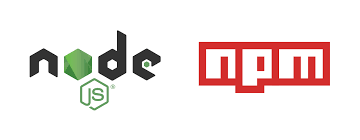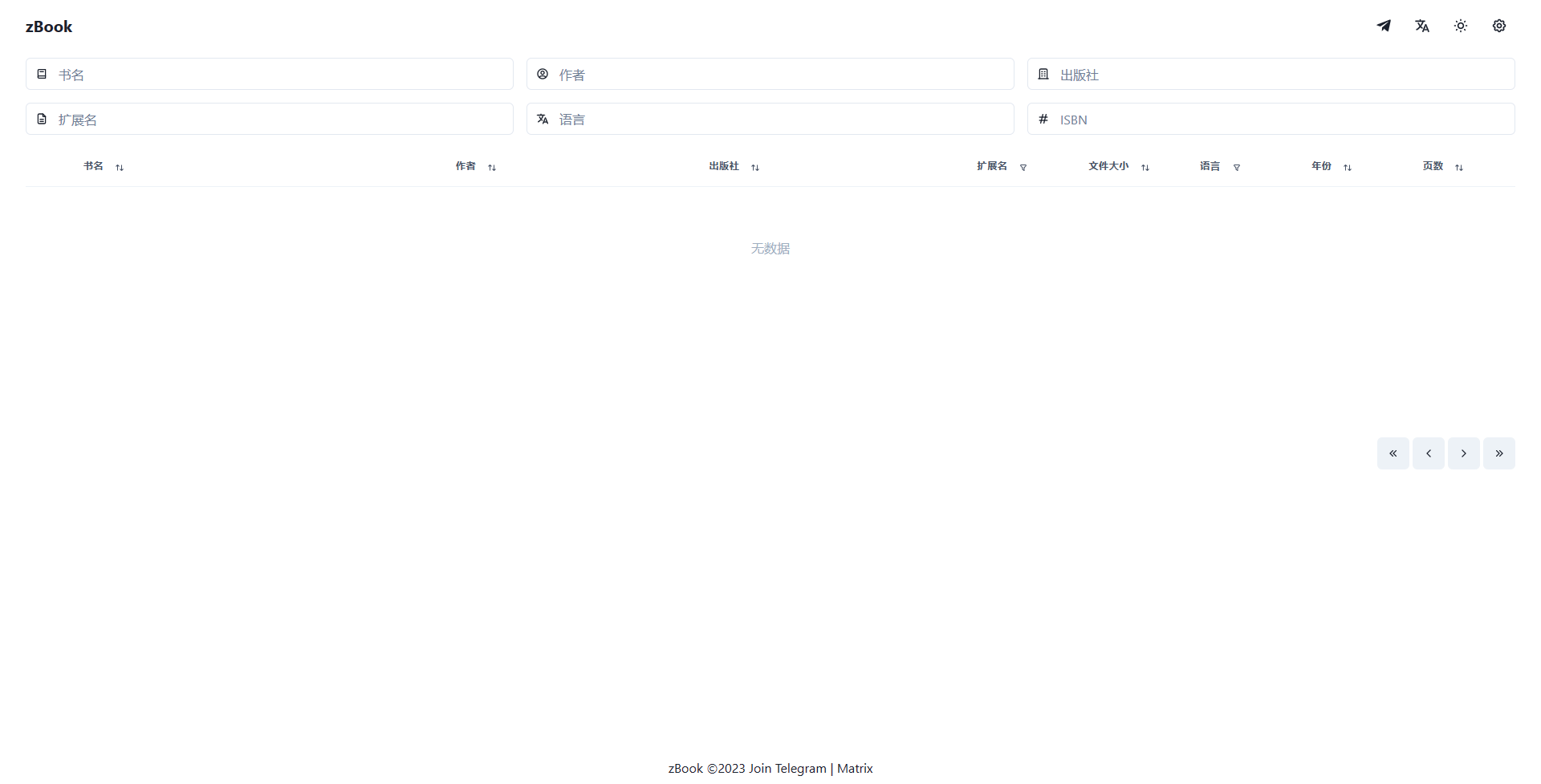本篇为hexo部署vercel教程第一篇
- 第一篇 ssh key连接到git
- 第二篇 hexo deploy快速方便的一键部署功能配置
- 第三篇 vercel部署教程
生成ssh密钥添加到Github {#生成ssh密钥添加到Github}
这一步的目的是可以使用Github的ssh地址pull、push仓库。
设置使用ssh密钥的好处是可以使用ssh连接,提交代码的时候可以不用输入密码,免密提交。
Github下载代码有三种方式,http下载、ssh下载、zip下载,到个人仓库页面就可以看到这三种下载方式。
在本地博客文件夹中右键选择Git Bash Here调出命令行,输入以下命令:
|-------------|---------------------------------------------------------------------------------------------------------------------------------------------------|
| 1 2 | git config --global user.name "YourGithubName" //双引号内填写你的GitHub用户名 git config --global user.email "YourGithubEmail" //双引号内填写你的Github个人邮箱 |
用户名和邮箱根据你Github自己的信息自行更改。
然后输入以下命令生成SSH密钥:
注:
|-----------|-------------------------------------------------------------------------------------------------------------------------------|
| 1 | 输入以下命令:ssh-keygen -t rsa -b 4096 -C "/cdn-cgi/l/email-protection" 。其中 "-t" 参数指定密钥算法,"-b" 参数指定密钥长度,"-C" 参数则为注释,用于描述此公钥 |
|-----------|----------------------------------------------------------------------|
| 1 | ssh-keygen -t rsa -C "YourGithubEmail" //双引号内填写你的Github个人邮箱 |
输入后会显示
|-------------|-----------------------------------------------------------------------------------------------------------------|
| 1 2 | Generating public/private rsa key pair. Enter file in which to save the key (C:\Users\you/.ssh/id_rsa): |
然后输入你想要保存的目录
|-------------|-----------------------------------------------|
| 1 2 | 你的目录 already exists. Overwrite (y/n)? |
输入y即可
|-----------|-----------------------------------------------------|
| 1 | Enter passphrase (empty for no passphrase): |
输入密码短语(空表示没有密码):
|-----------|--------------------------------------|
| 1 | Enter same passphrase again: |
再次输入相同的密码:
|---------------------------------------------|------------------------------------------------------------------------------------------------------------------------------------------------------------------------------------------------------------------------------------------------------------------------------------------------------------------------------------------------------------------------------------------------------------------|
| 1 2 3 4 5 6 7 8 9 10 11 12 13 14 15 | Your identification has been saved in C:\Users\用户名/.ssh/id_rsa Your public key has been saved in C:\Users\用户名/.ssh/id_rsa.pub The key fingerprint is: SHA256:3l4qvsqogiIULif/dGsMa6fUhyyyp7gdfgverIdWgxFU /cdn-cgi/l/email-protection The key's randomart image is: +---[RSA 3072]----+ | .++o.E| |. . | |o. | |* o | | *o +S . | |o .+ +o | | o..o . | |*o+ . . | +----[SHA256]-----+ |
然后
此时你个人的SSH密钥就已经生成
这里的地址就是C:\Users\用户名/.ssh/id_rsa.pub
|-------------------|----------------------------------------------------------|
| 1 2 3 4 5 | 文件位置: windows:C:\Users\[当前用户名]\.ssh linux:~/.ssh |
SSH Key导入
GitHub:
点击用户头像
Setting
SSH and GPG keys
New SSH key
粘贴你生成的公钥
然后回到Git命令行,输入以下命令:
|-----------|-----------------------------------------------------------------|
| 1 | ssh -T /cdn-cgi/l/email-protection //查看本地是否与Github连接成功 |
如果出现自己的用户名,那就连接成功,以后就可以通过ssh的方式提交代码。
关联本地仓库和远程仓库
|-----------|----------------------------------------------------------|
| 1 | git remote add origin https://**************.git |
后面的https地址是你的仓库地址。
如果是新仓库用 git push -u origin master 命令推送
下次再推送就用 git push origin master 命令就可以了
提示
创建多个ssh key {#创建多个ssh-key}
在创建ssh key时自行输入路径和文件名称,而非使用默认路径和文件名即可。
或者使用 -f来指定文件名
ssh-keygen -t rsa -C "[email protected]" (-f ~/.ssh/second-rsa)
GitHub/GitLab 中导入SSH Key {#GitHub-GitLab-中导入SSH-Key}
SSH Key导入
GitHub:
点击用户头像
Setting
SSH and GPG keys
New SSH key
粘贴你生成的公钥
 51工具盒子
51工具盒子