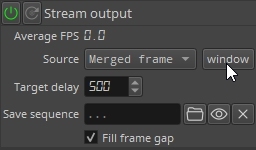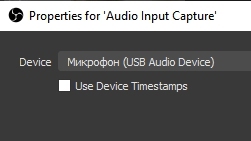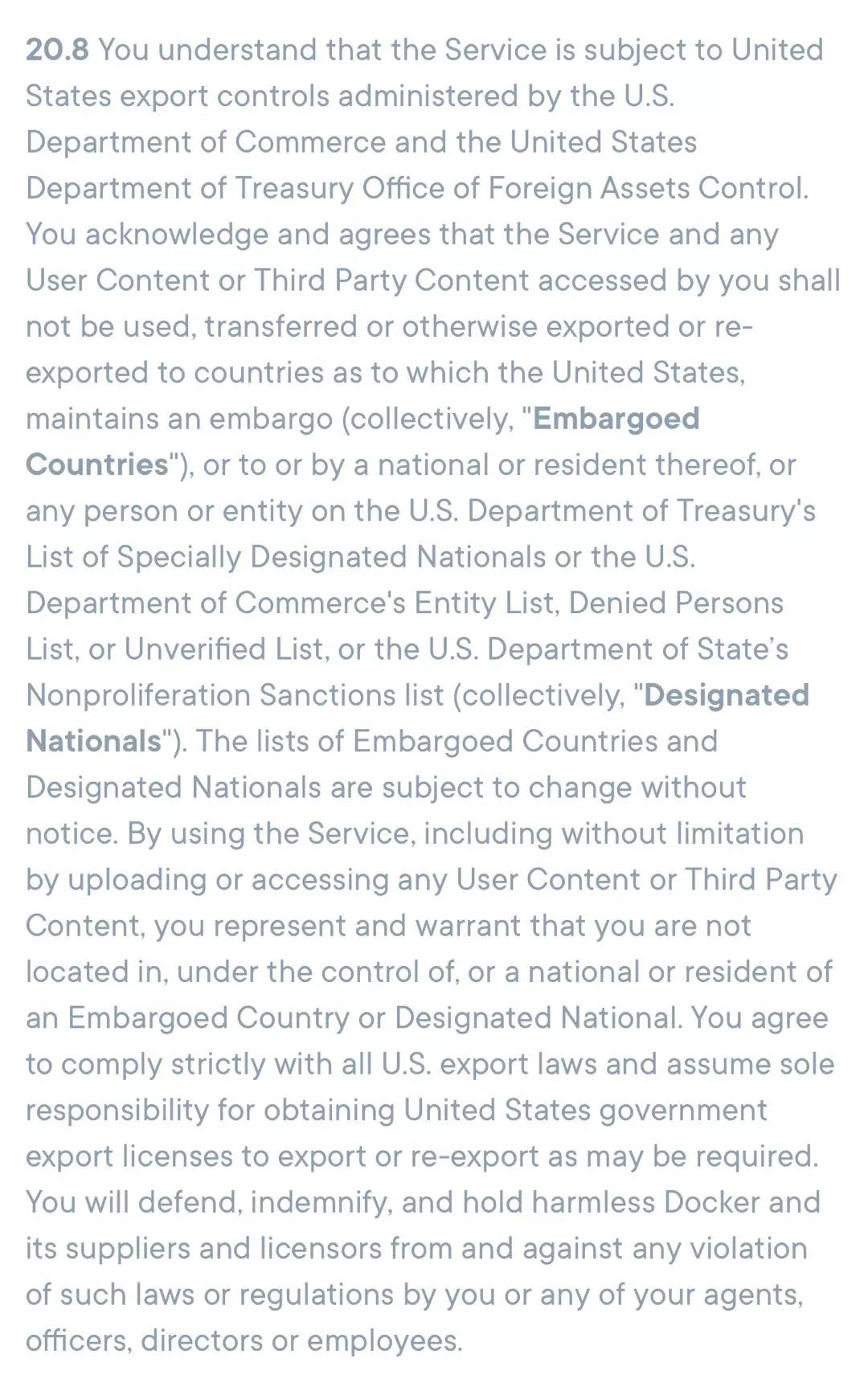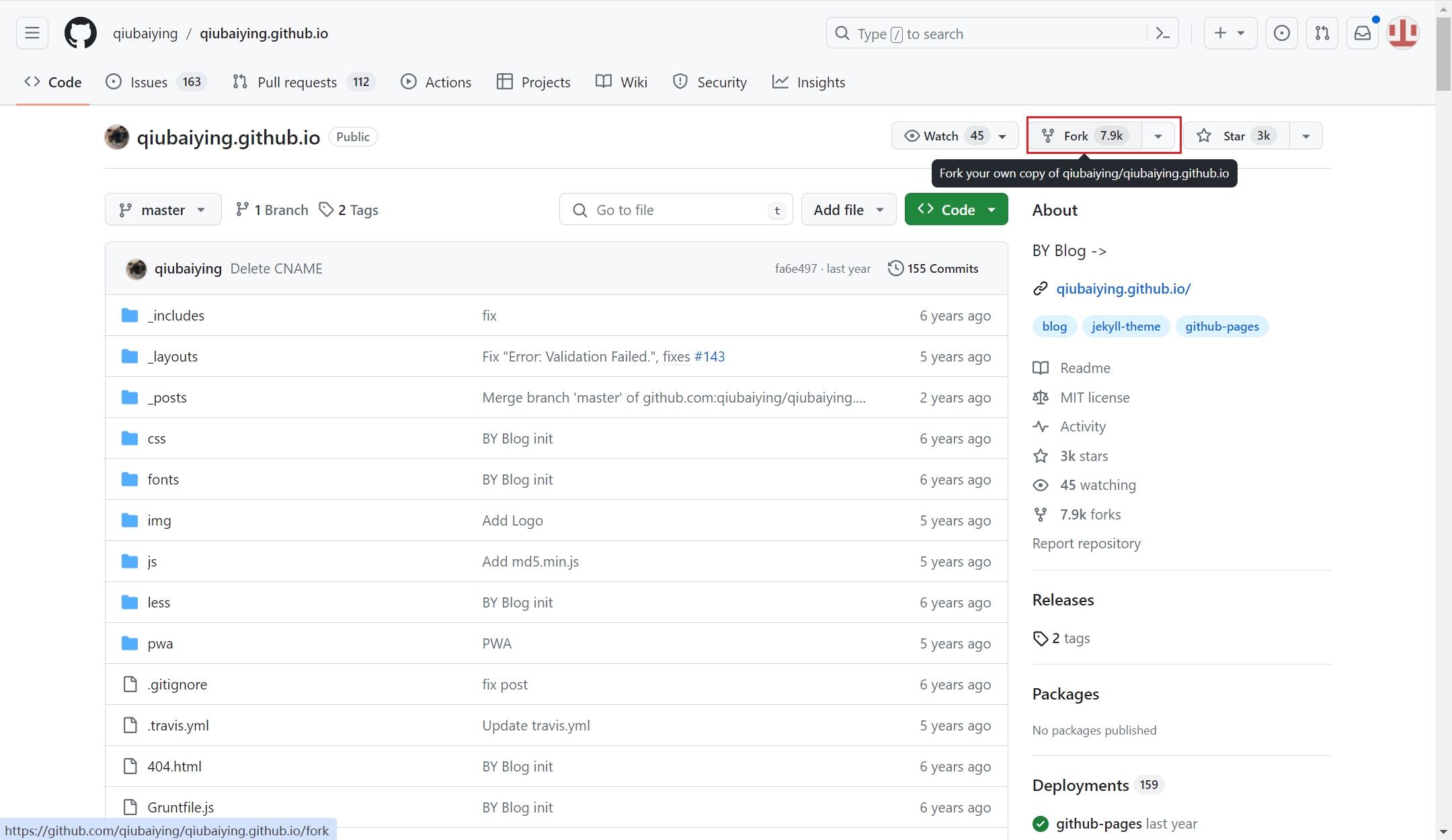2023-06-15
分类:开源工具
阅读(1033) 评论(0)
为你的显卡安装最新的英伟达官方驱动

把虚拟内存设置为32G+ {#set-total-virtual-memory-to-32gb-or-more}
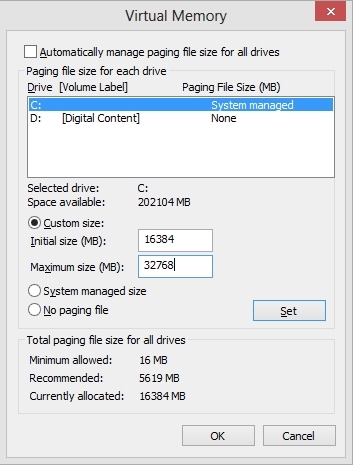
下载集成版软件 {#download-windows-build-exe-from-one-of-the-sources}

双击解压 {#run-and-unpack-to-root-of-any-disk}
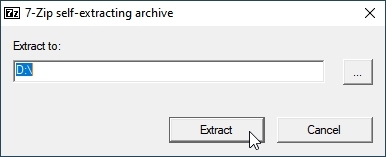
双击DeepFaceLive.bat运行软件 {#run-the-program-deepfacelivebat-file}
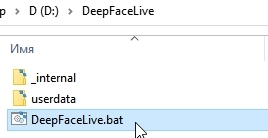
点击文件源中的文件夹添加源视频 {#select-video-file-from-samples-in-file-source}
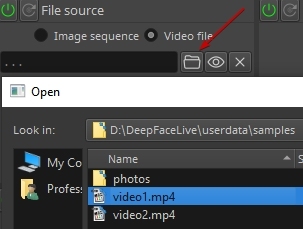
或者通过选择设备ID选择电脑上的摄像头作为输入源 {#or-select-device-index-and-driver--in-camera-source}
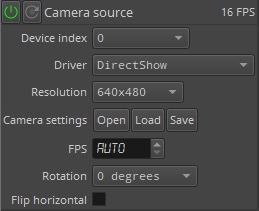
选择人脸检查算法和设备 {#choose-face-detector-and-device}
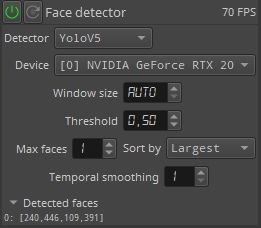
选择人脸标记算法和设备 {#choose-face-marker-and-device}
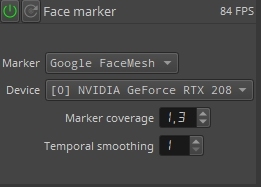
选择换脸模型和设备 {#choose-model-and-device-in-face-swapper}
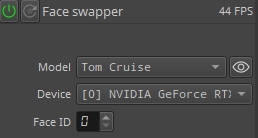
然后就可以在预览窗口中看到最终合成的效果了 {#now-you-see-a-swapped-face-in-final-frame-preview-window}
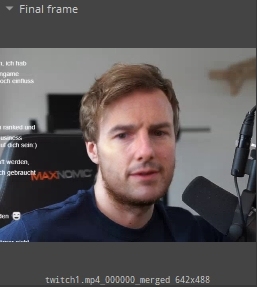
在输出流界面选择合成模式:Merged Frame 然后点击Window {#in-stream-output-choose-mode--merged-frame-and-press-window}
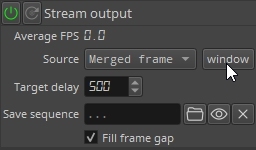
点击玩后会跳出一个窗口,显示最终画面 {#now-you-see-deepfacelive-output-window}
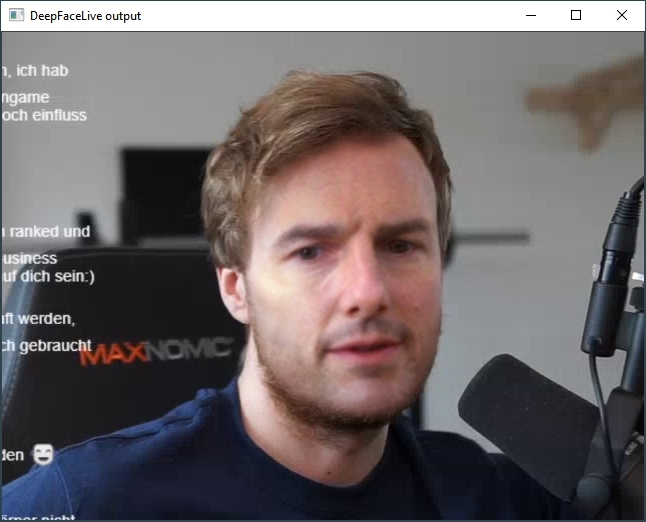
运行推流软件 OBS Studio {#run-obs-studio}
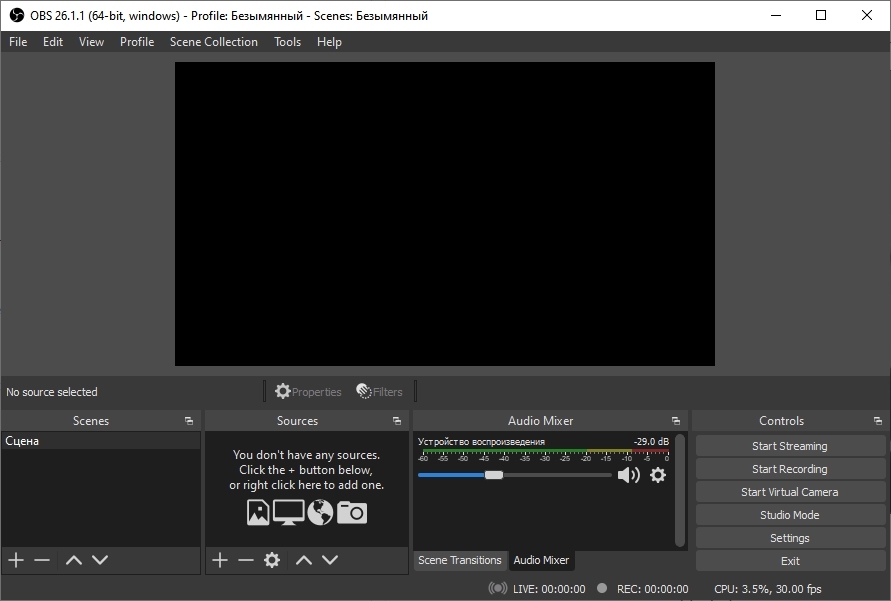
添加窗口捕捉 Window capture {#add-window-capture}
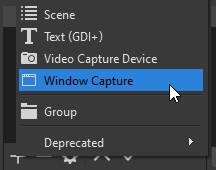
选中上面弹出的换脸视频窗口 {#choose-deepfacelive-output-window}
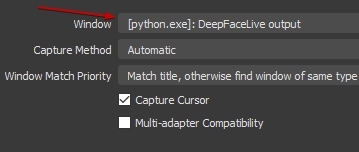
添加音频输入 add Audio Input Capture {#add-audio-input-capture}
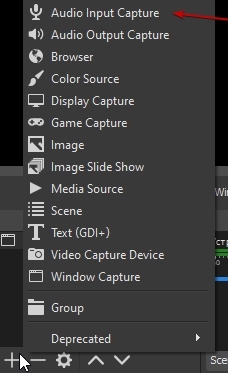
选择麦克风 {#select-your-microphone-device}
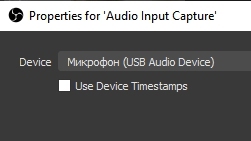
打开音频输入捕获的高级音频属性 {#open-advanced-audio-properties-for-audio-input-capture}
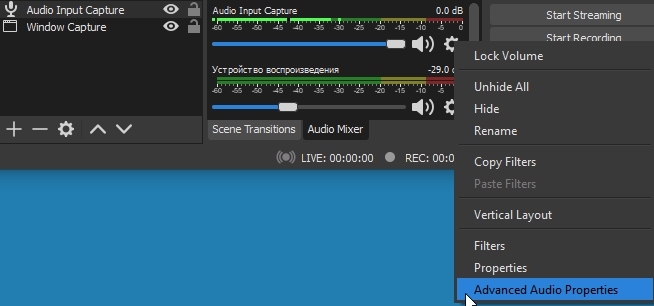
在流输出中输入与目标延迟相同的同步偏移 {#enter-sync-offset-the-same-as-target-delay-in-stream-output}
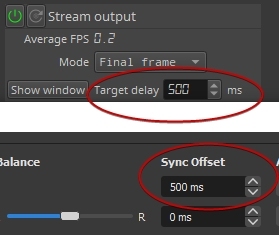
搞定 {#done-}
现在您可以使用 OBS 进行直播或使用 OBS 虚拟摄像头进行视频通话。
您可以使用调整模块参数来寻找性能和质量之间的最佳平衡
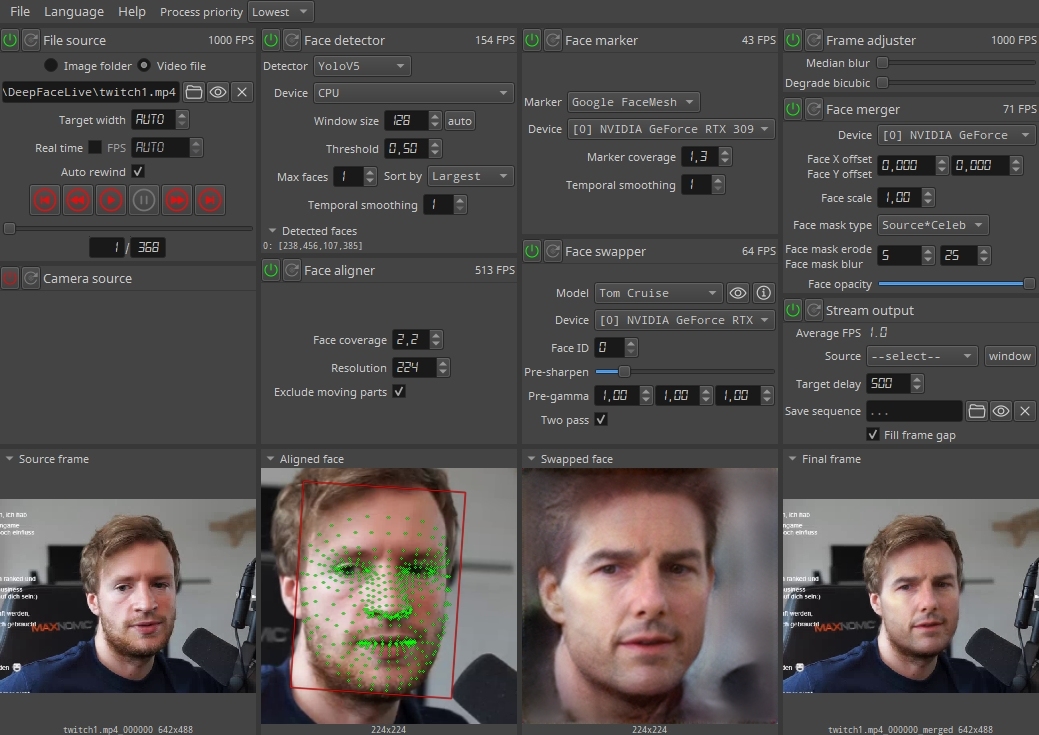
![]()
众生皆苦,唯有自渡!

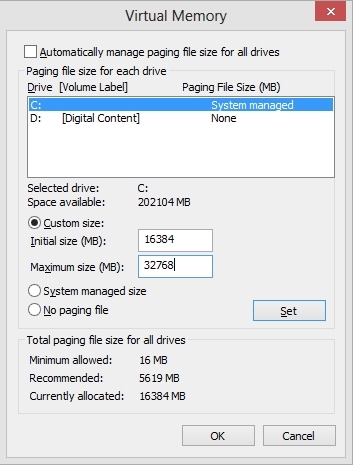

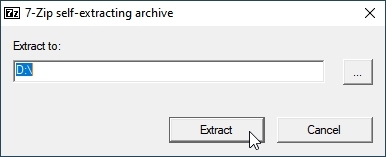
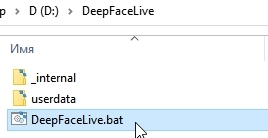
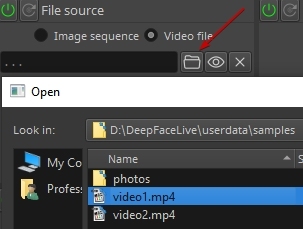
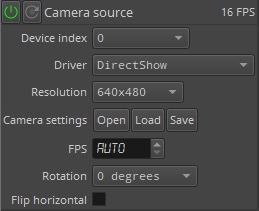
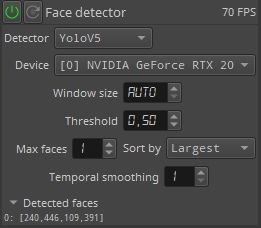
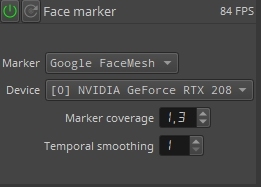
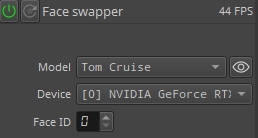
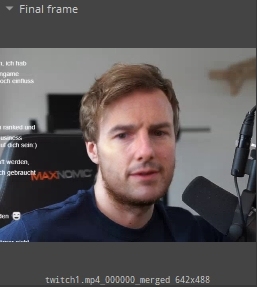
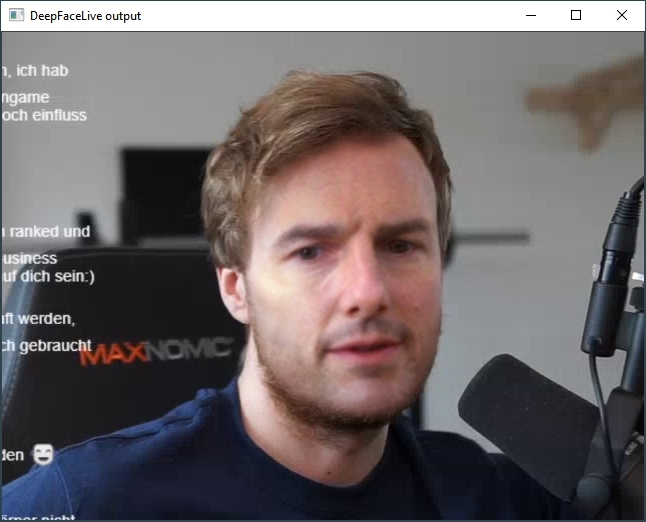
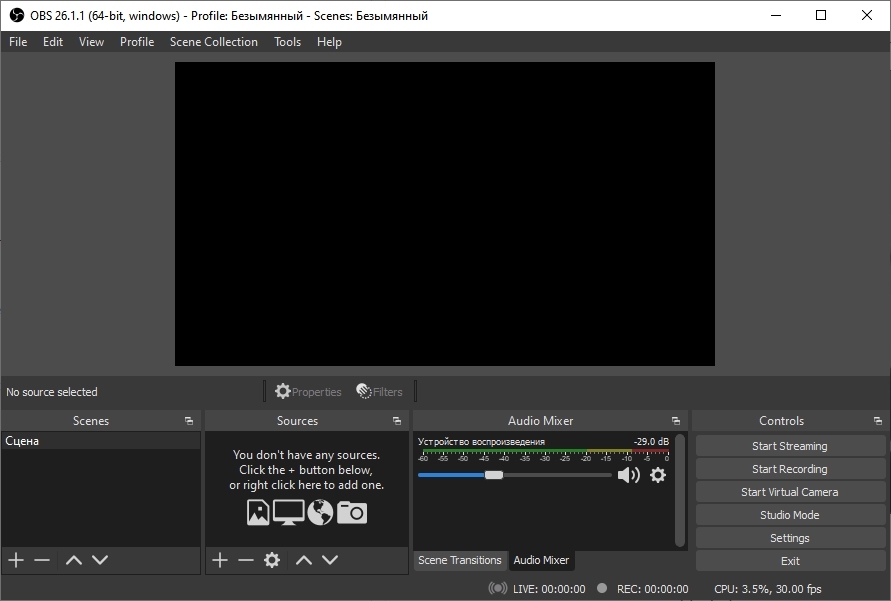
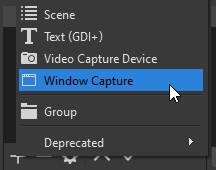
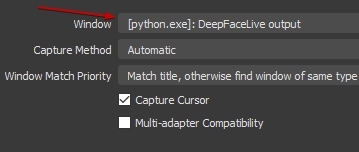
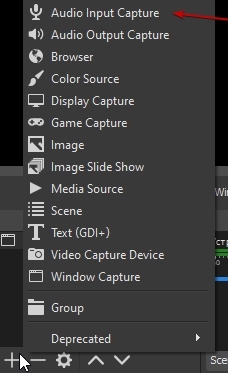
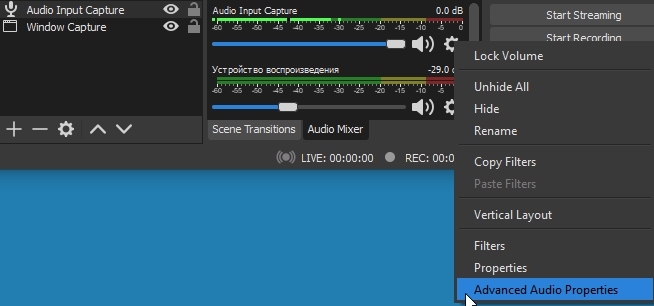
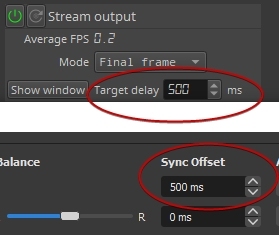
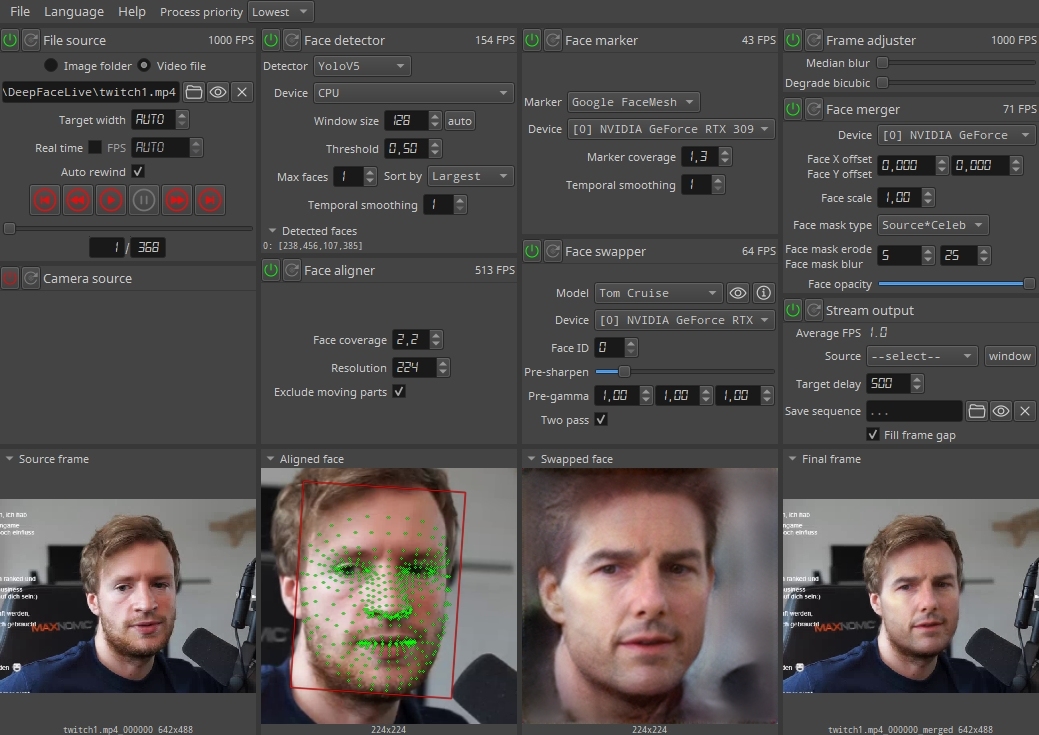
 51工具盒子
51工具盒子