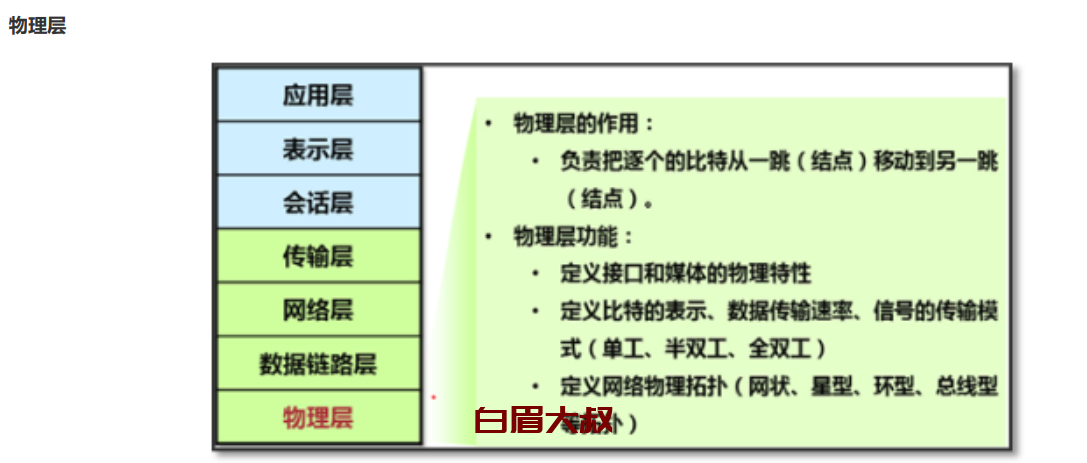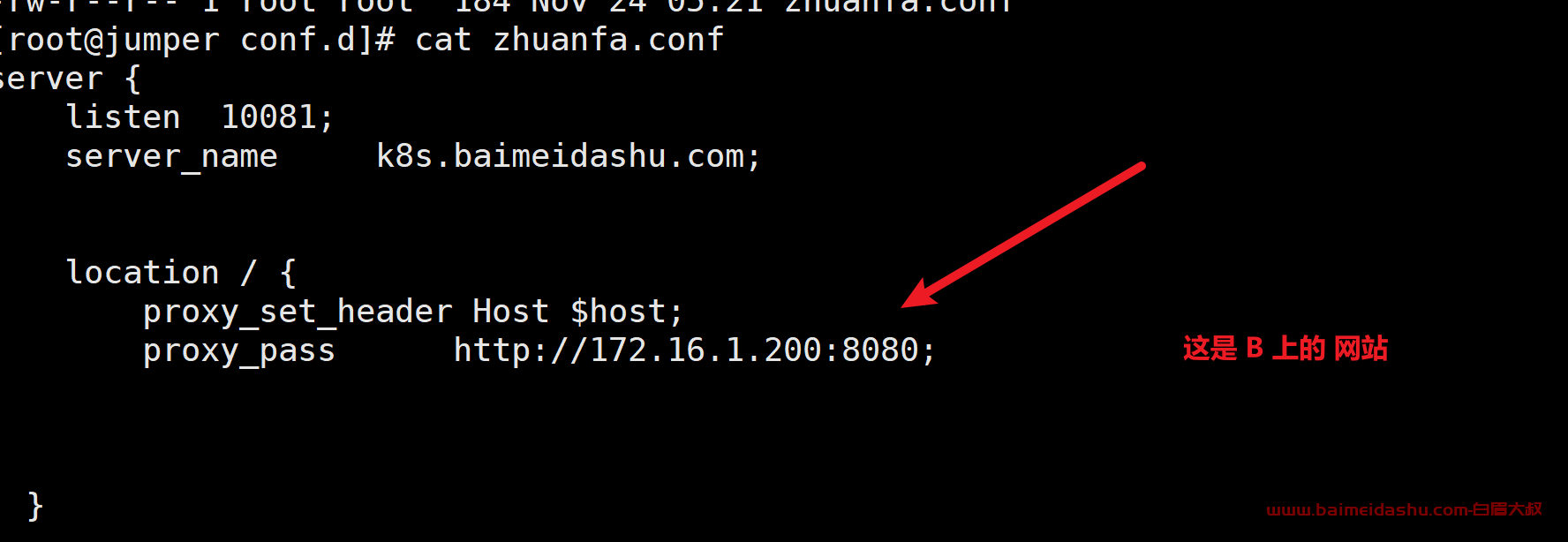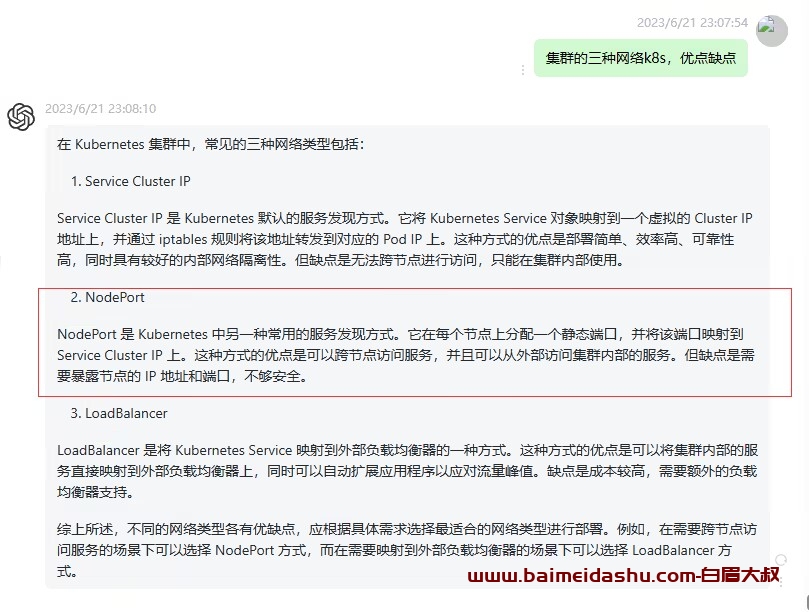简介:本篇文章介绍如何在红帽系统下面安装docker系统。
目前红帽RHEL系统下面安装docker可以有两种方式:一种是使用curl获得docker的安装脚本进行安装,还有一种是使用yum包管理器来安装docker。
一、使用安装脚本安装。 {#0}
备注:你可以按照同样的步骤在CentOS系统下面安装docker。
{#install-with-the-script}
-
使用一个有sudo权限的帐号登录红帽系统。
-
更新现有的yum包。
$ sudo yum update -
执行docker安装脚本。
$ curl -sSL http s:// get.docker. com/ | sh -
启动docker服务。
$ sudo service docker start -
确认docker安装成功。
$ sudo docker run hello-world Unable to find image 'hello-world:latest' locally latest: Pulling from hello-world a8219747be10: Pull complete 91c95931e552: Already exists hello-world:latest: The image you are pulling has been verified. Important: image verification is a tech preview feature and should not be relied on to provide security. Digest: sha256:aa03e5d0d5553b4c3473e89c8619cf79df368babd1 .7 .1cf5daeb82aab55838d Status: Downloaded newer image for hello-world:latest Hello from Docker. This message shows that your installation appears to be working correctly. To generate this message, Docker took the following steps: 1. The Docker client contacted the Docker daemon. 2. The Docker daemon pulled the "hello-world" image from the Docker Hub. (Assuming it was not already locally available.) 3. The Docker daemon created a new container from that image which runs the executable that produces the output you are currently reading. 4. The Docker daemon streamed that output to the Docker client, which sent it to your terminal. To try something more ambitious, you can run an Ubuntu container with: $ docker run - it ubuntu bash For more examples and ideas, visit: http://docs.docker.com/userguide/
二、使用yum包安装 {#1}
-
使用有sudo权限的帐号登录系统。
-
更新yum包。
$ sudo yum update -
添加docker源。
$ cat >/etc/yum.repos.d/docker.repo <<-EOF [dockerrepo] name=Docker Repository baseurl=https://yum.dockerproject.org/repo/main/centos/7 enabled=1 gpgcheck=1 gpgkey=https://yum.dockerproject.org/gpg EOF -
使用yum命令安装docker。
$ sudo yum install docker-engine -
启动docker服务。
$ sudo service docker start -
确认docker是否安装成功。
$ sudo docker run hello-world
 51工具盒子
51工具盒子