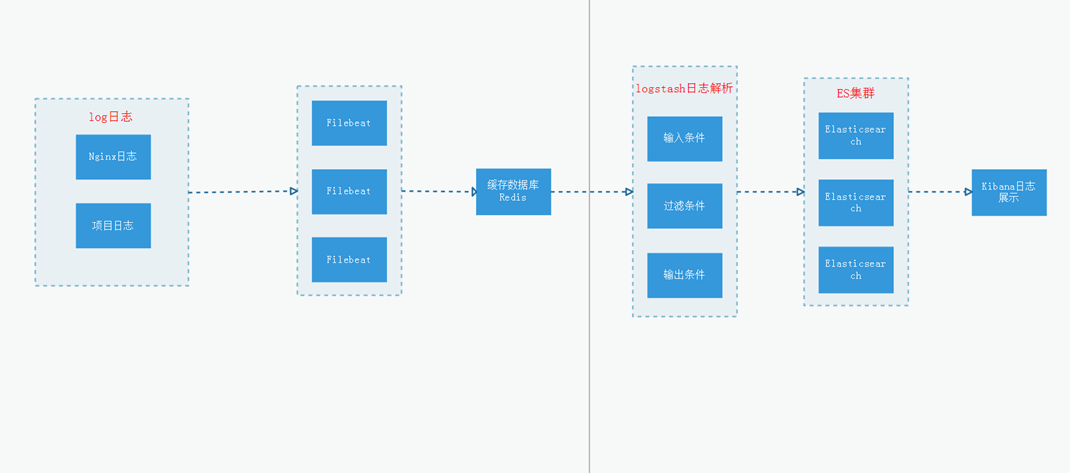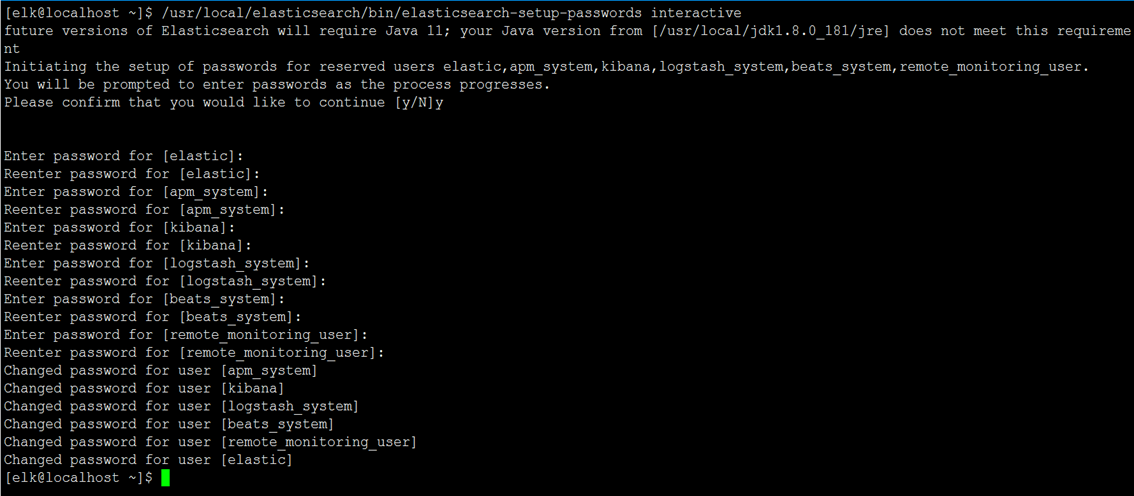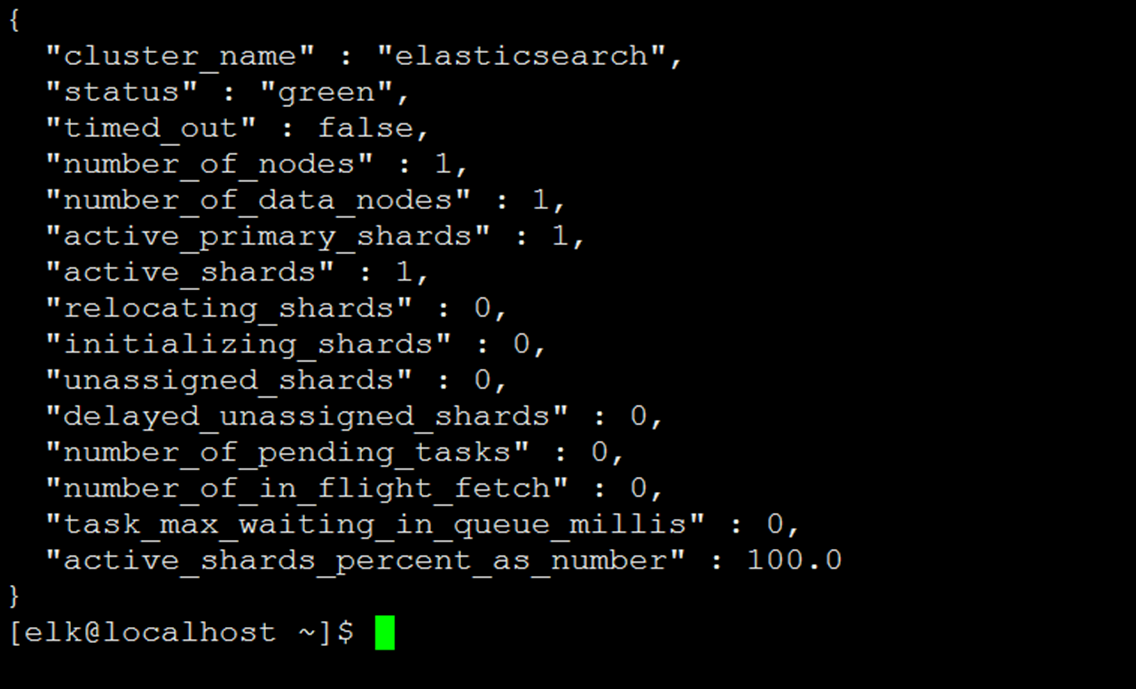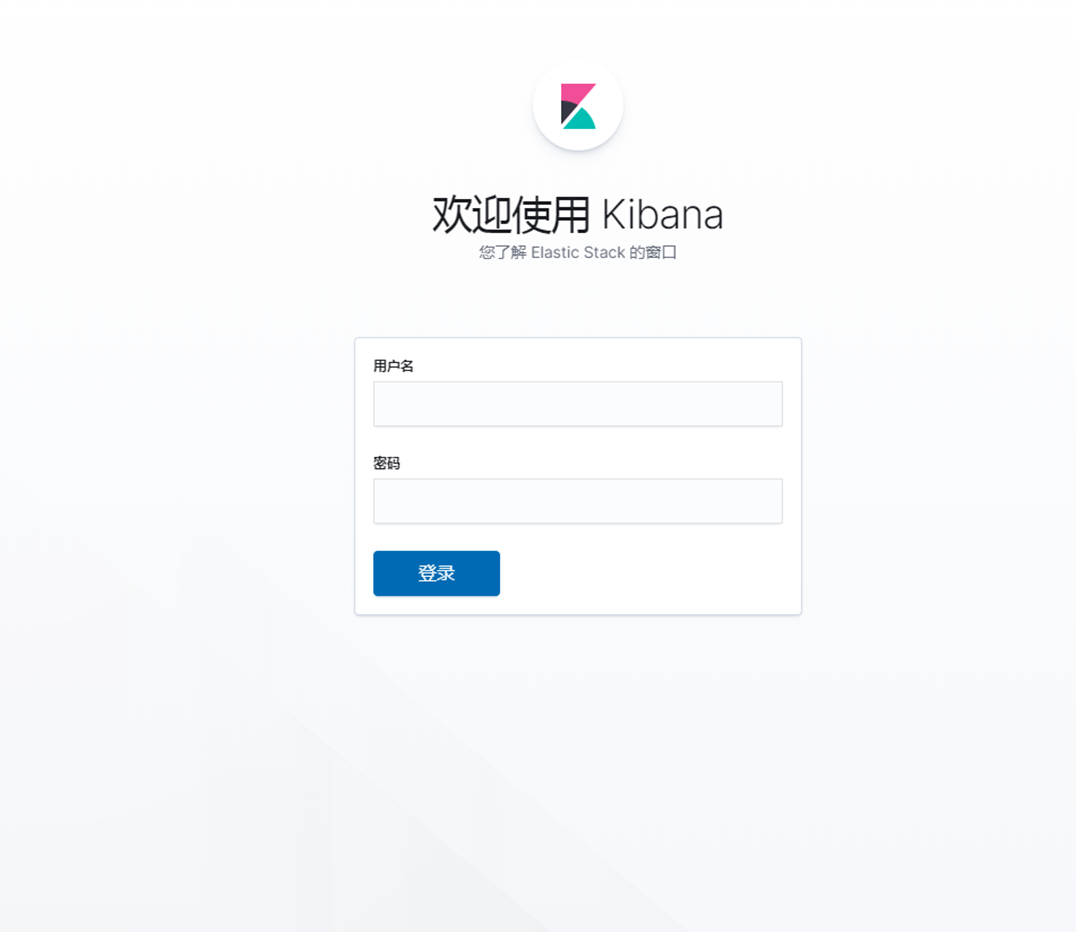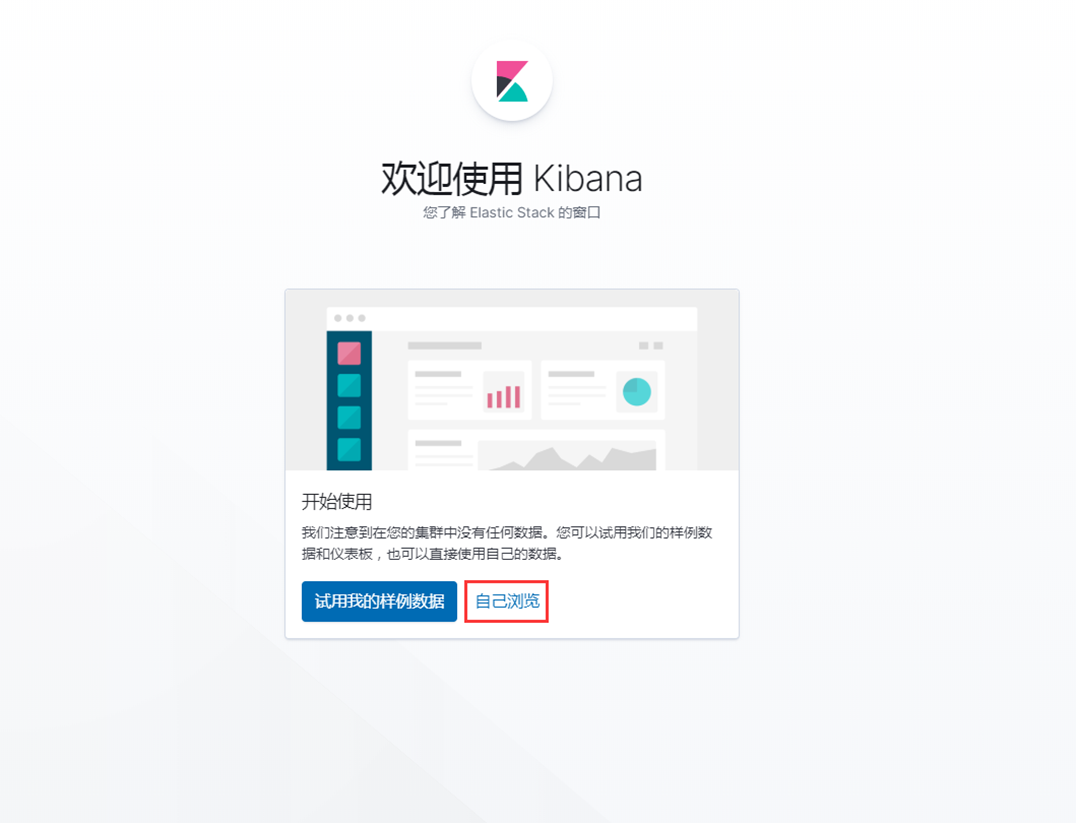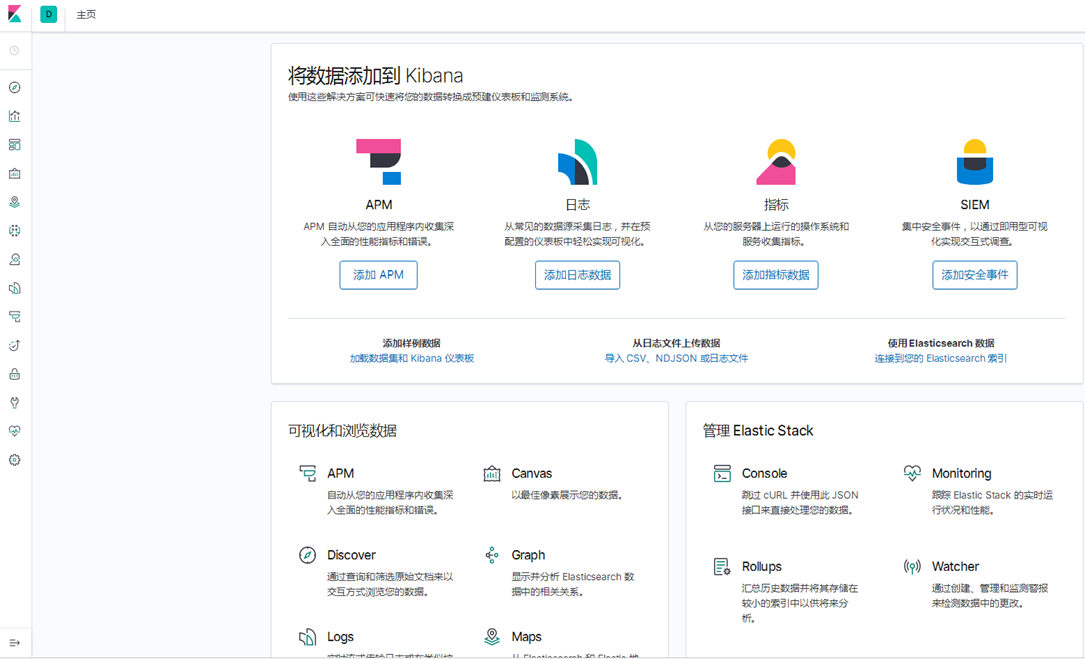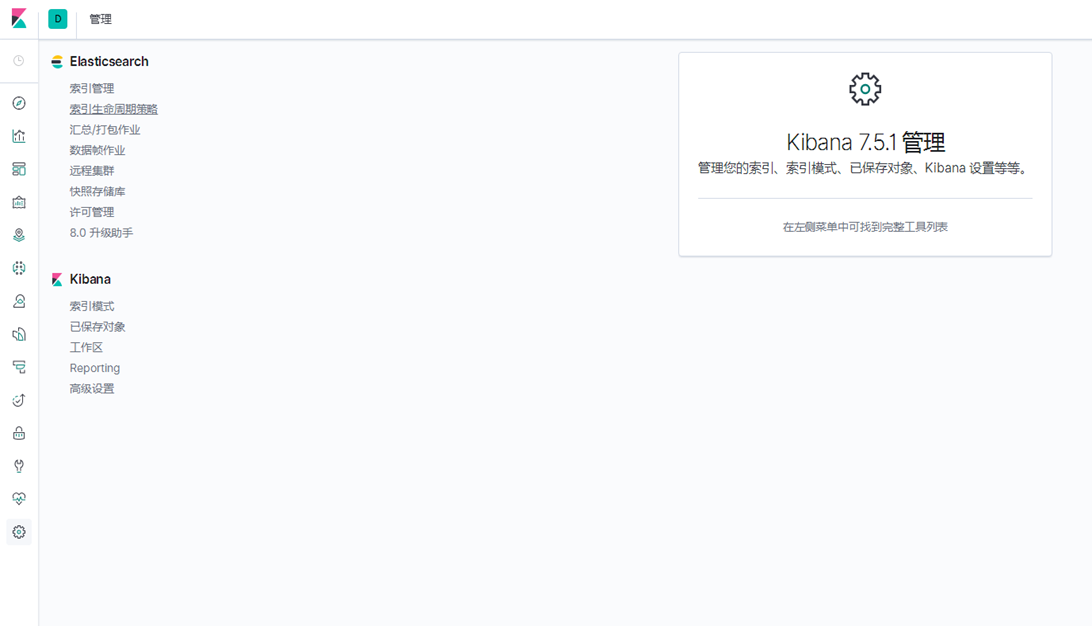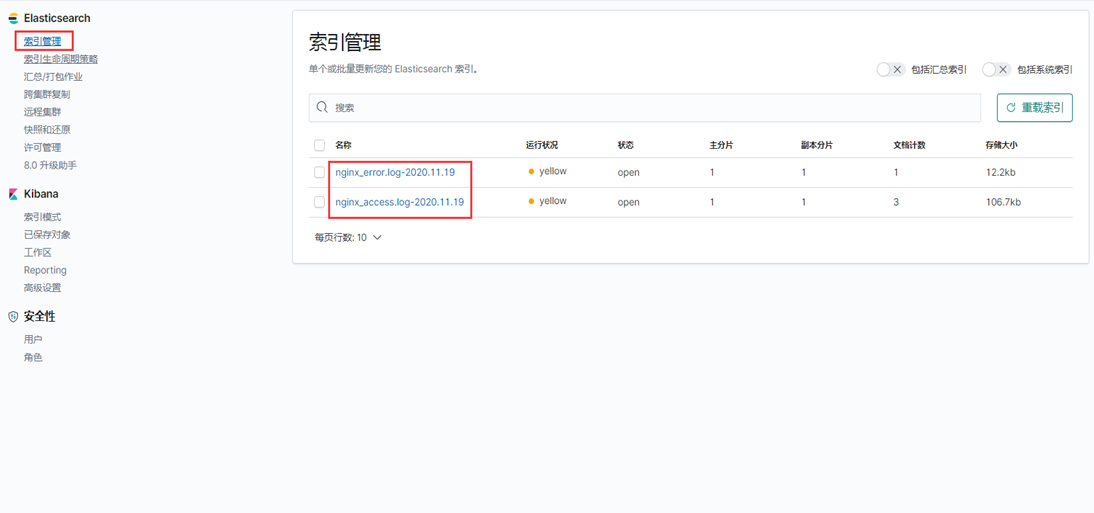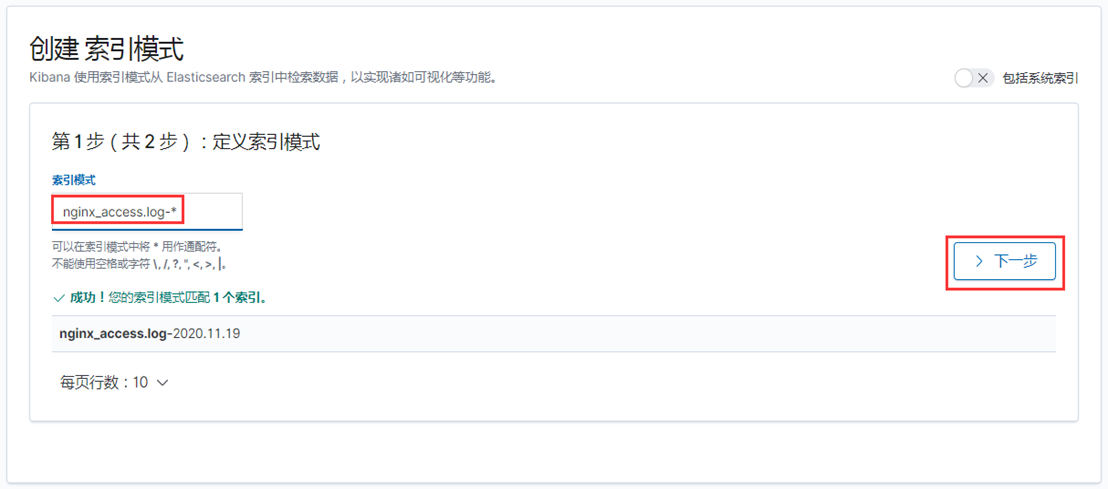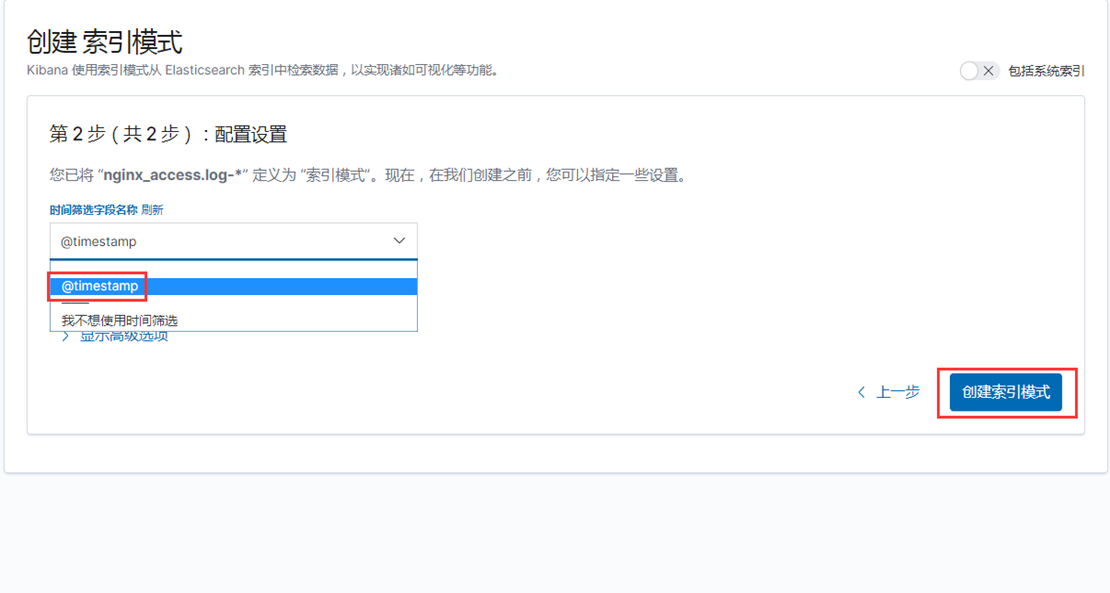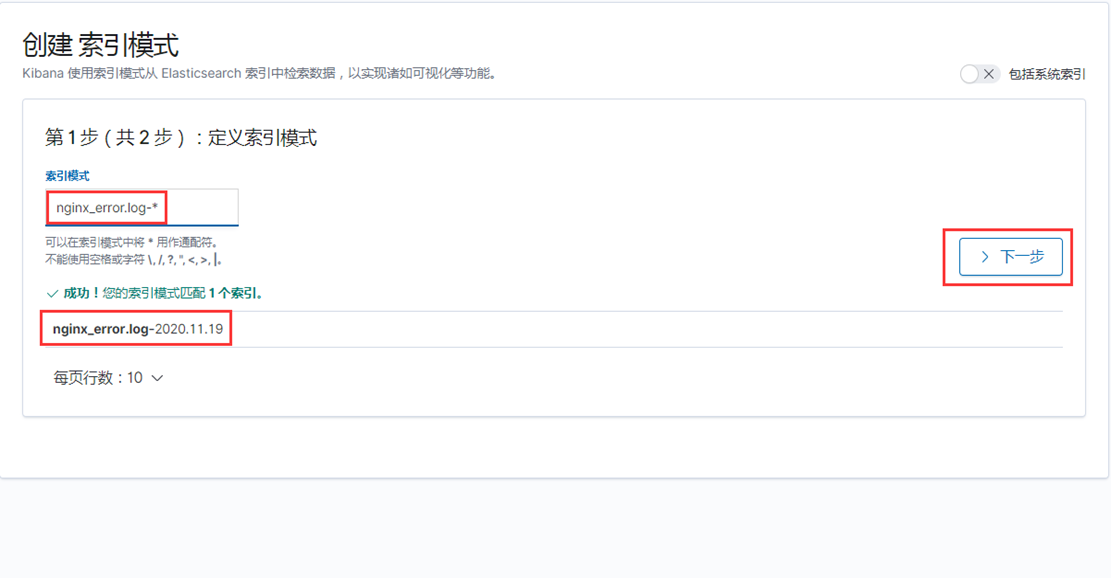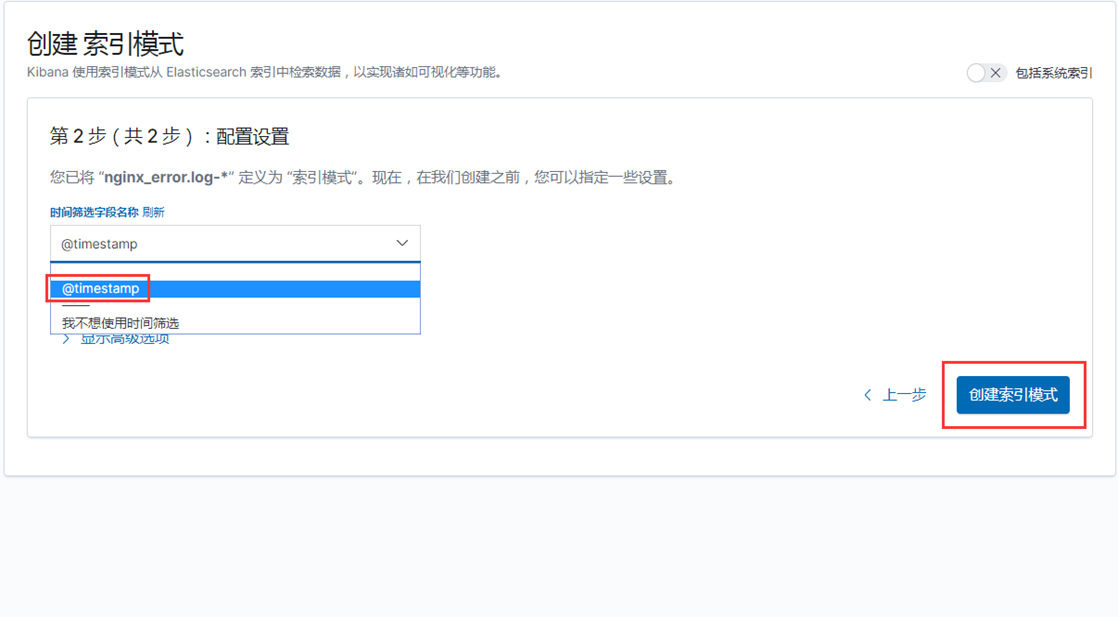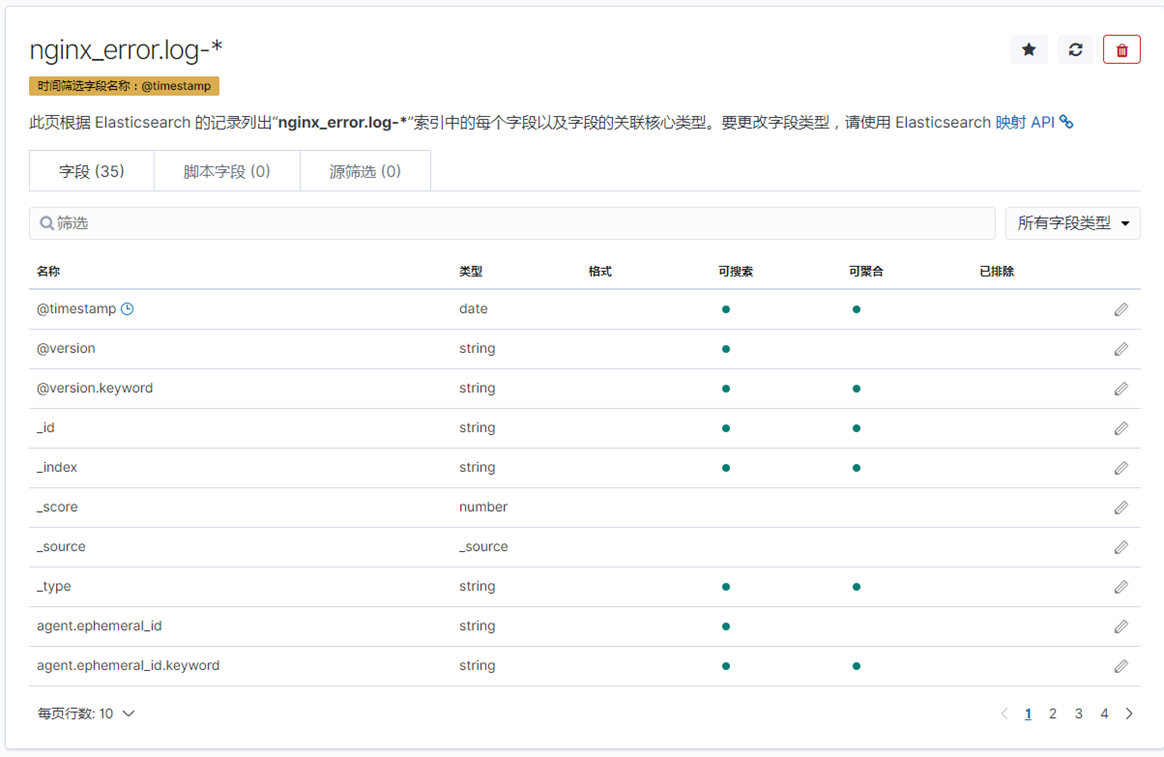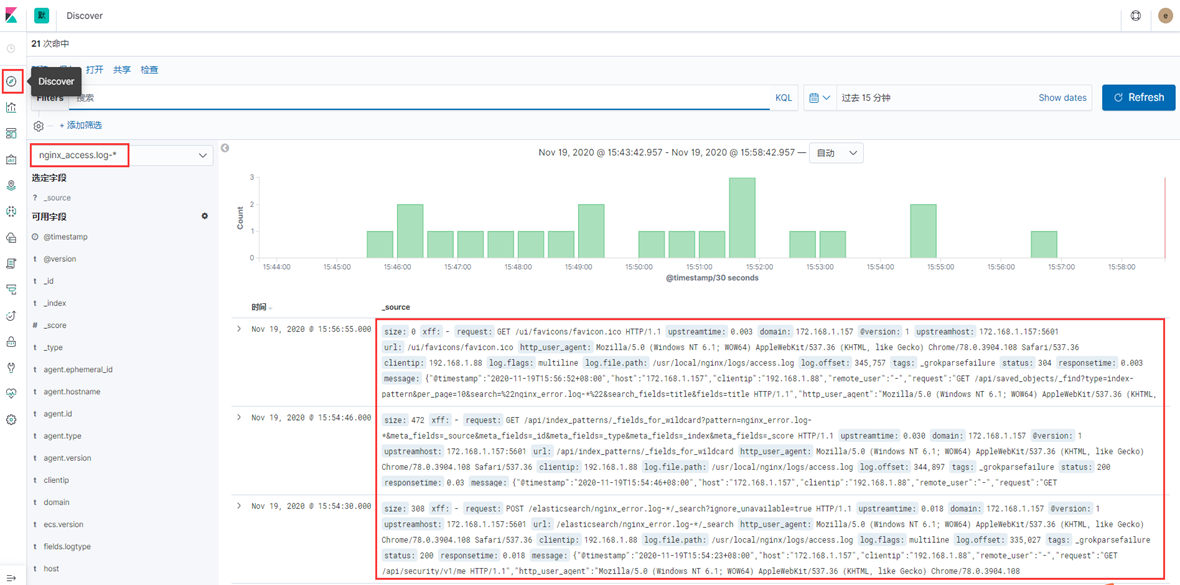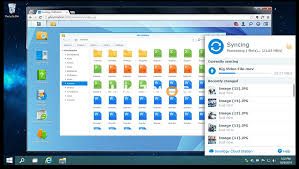ELK介绍
需求背景
业务发展越来越庞大,服务器越来越多
文章源自小柒网-https://www.yangxingzhen.cn/7649.html
各种访问日志、应用日志、错误日志量越来越多,导致运维人员无法很好的去管理日志
文章源自小柒网-https://www.yangxingzhen.cn/7649.html
开发人员排查问题,需要到服务器上查日志,不方便
文章源自小柒网-https://www.yangxingzhen.cn/7649.html
运营人员需要一些数据,需要我们运维到服务器上分析日志
文章源自小柒网-https://www.yangxingzhen.cn/7649.html
为什么要用到ELK?
一般我们需要进行日志分析场景:直接在日志文件中 grep、awk 就可以获得自己想要的信息。但在规模较大也就是日志量多而复杂的场景中,此方法效率低下,面临问题包括日志量太大如何归档、文本搜索太慢怎么办、如何多维度查询。需要集中化的日志管理,所有服务器上的日志收集汇总。常见解决思路是建立集中式日志收集系统,将所有节点上的日志统一收集,管理,访问。
文章源自小柒网-https://www.yangxingzhen.cn/7649.html
大型系统通常都是一个分布式部署的架构,不同的服务模块部署在不同的服务器上,问题出现时,大部分情况需要根据问题暴露的关键信息,定位到具体的服务器和服务模块,构建一套集中式日志系统,可以提高定位问题的效率。
文章源自小柒网-https://www.yangxingzhen.cn/7649.html
一个完整的集中式日志系统,需要包含以下几个主要特点:
文章源自小柒网-https://www.yangxingzhen.cn/7649.html
1)收集-能够采集多种来源的日志数据;
文章源自小柒网-https://www.yangxingzhen.cn/7649.html
2)传输-能够稳定的把日志数据传输到中央系统;
文章源自小柒网-https://www.yangxingzhen.cn/7649.html
3)存储-如何存储日志数据;
文章源自小柒网-https://www.yangxingzhen.cn/7649.html
4)分析-可以支持 UI 分析;
5)警告-能够提供错误报告,监控机制;
而ELK则提供了一整套解决方案,并且都是开源软件,之间互相配合使用,完美衔接,高效的满足了很多场合的应用。是目前主流的一种日志系统。
ELK简介
ELK是三个开源软件的缩写,分别为:Elasticsearch 、 Logstash以及Kibana , 它们都是开源软件。不过现在还新增了一个Beats,它是一个轻量级的日志收集处理工具(Agent),Beats占用资源少,适合于在各个服务器上搜集日志后传输给Logstash,官方也推荐此工具,目前由于原本的ELK Stack成员中加入了 Beats 工具所以已改名为Elastic Stack。
Elastic Stack包含:
Elasticsearch是个开源分布式搜索引擎,提供搜集、分析、存储数据三大功能。它的特点有:分布式,零配置,自动发现,索引自动分片,索引副本机制,restful风格接口,多数据源,自动搜索负载等。
详细可参考Elasticsearch权威指南
Logstash主要是用来日志的搜集、分析、过滤日志的工具,支持大量的数据获取方式。一般工作方式为c/s架构,client端安装在需要收集日志的主机上,server端负责将收到的各节点日志进行过滤、修改等操作在一并发往elasticsearch上去。
Kibana也是一个开源和免费的工具,Kibana可以为 Logstash 和 ElasticSearch提供的日志分析友好的 Web 界面,可以帮助汇总、分析和搜索重要数据日志。
Beats在这里是一个轻量级日志采集器,其实Beats家族有6个成员,早期的ELK架构中使用Logstash收集、解析日志,但是Logstash对内存、cpu、io等资源消耗比较高。相比 Logstash,Beats所占系统的CPU和内存几乎可以忽略不计
ELK Stack (5.0版本之后)--> Elastic Stack == (ELK Stack + Beats)。目前Beats包含六种工具:
Packetbeat: 网络数据(收集网络流量数据)
Metricbeat: 指标 (收集系统、进程和文件系统级别的 CPU 和内存使用情况等数据)
Filebeat: 日志文件(收集文件数据)
Winlogbeat: windows事件日志(收集 Windows 事件日志数据)
Auditbeat:审计数据 (收集审计日志)
Heartbeat:运行时间监控 (收集系统运行时的数据)
ELK官网:https://www.elastic.co/cn/
中文指南:https://www.gitbook.com/book/chenryn/elk-stack-guide-cn/details
ELK架构图
环境准备
操作系统:CentOS Linux release 7.8.2003 (Core)
服务器IP:172.168.1.157
软件版本
elasticsearch:elasticsearch-7.5.1-linux-x86_64.tar.gz
kibana:kibana-7.5.1-linux-x86_64.tar.gz
logstash:logstash-7.5.1.tar.gz
filebeat:filebeat-7.5.1-linux-x86_64.tar.gz
JDK:jdk-11.0.1_linux-x64_bin.tar.gz
Redis:redis-5.0.7.tar.gz
Nginx:nginx-1.18.0.tar.gz
一、基础环境配置
1、关闭防火墙和selinux
[root@localhost ~]# systemctl stop firewalld
[root@localhost ~]# systemctl disable firewalld
[root@localhost ~]# setenforce 0
[root@localhost ~]# sed -i '/SELINUX/s/enforcing/disabled/' /etc/selinux/config
2、内核优化
[root@localhost ~]# vim /etc/security/limits.conf
在文件最后添加以下内容
* soft nofile 65537
* hard nofile 65537
* soft nproc 65537
* hard nproc 65537
[root@localhost ~]# vim /etc/security/limits.d/20-nproc.conf
配置以下内容
* soft nproc 4096
[root@localhost ~]# vim /etc/sysctl.conf
配置以下内容
net.ipv4.tcp_max_syn_backlog = 65536
net.core.netdev_max_backlog = 32768
net.core.somaxconn = 32768
net.core.wmem_default = 8388608
net.core.rmem_default = 8388608
net.core.rmem_max = 16777216
net.core.wmem_max = 16777216
net.ipv4.tcp_timestamps = 0
net.ipv4.tcp_synack_retries = 2
net.ipv4.tcp_syn_retries = 2
net.ipv4.tcp_tw_recycle = 1
net.ipv4.tcp_tw_reuse = 1
net.ipv4.tcp_mem = 94500000 915000000 927000000
net.ipv4.tcp_max_orphans = 3276800
net.ipv4.tcp_fin_timeout = 120
net.ipv4.tcp_keepalive_time = 120
net.ipv4.ip_local_port_range = 1024 65535
net.ipv4.tcp_max_tw_buckets = 30000
fs.file-max=655350
vm.max_map_count = 262144
net.core.somaxconn= 65535
net.ipv4.ip_forward = 1
net.ipv6.conf.all.disable_ipv6=1
#执行sysctl -p使其生效
[root@localhost ~]# sysctl --p
3、安装JDK环境
[root@localhost ~]# wget https://mirrors.yangxingzhen.com/jdk/jdk-11.0.1_linux-x64_bin.tar.gz
[root@localhost ~]# tar zxf jdk-11.0.1_linux-x64_bin.tar.gz -C /usr/local
#配置/etc/profile,添加以下内容
[root@localhost ~]# vim /etc/profile
export JAVA_HOME=/usr/local/jdk-11.0.1
export CLASSPATH=$CLASSPATH:$JAVA_HOME/lib:$JAVA_HOME/jre/lib
export PATH=$JAVA_HOME/bin:$JAVA_HOME/jre/bin:$PATH:$HOMR/bin
[root@localhost ~]# source /etc/profile
#看到如下信息,java环境配置成功
[root@localhost ~]# java -version
java version "11.0.1" 2018-10-16 LTS
Java(TM) SE Runtime Environment 18.9 (build 11.0.1+13-LTS)
Java HotSpot(TM) 64-Bit Server VM 18.9 (build 11.0.1+13-LTS, mixed mode)
4、创建ELK用户
[root@localhost ~]# useradd elk
二、安装Redis
1、下载Redis包
[root@localhost ]# wget -c http://download.redis.io/releases/redis-5.0.7.tar.gz
2、解压安装配置Redis
[root@localhost ]# tar zxf redis-5.0.7.tar.gz
[root@localhost ]# mv redis-5.0.7 /usr/local/redis
{#4388-1534041439255}[root@localhost ]# cd /usr/local/redis/
[root@localhost ]# make
{#7710-1534041192410}3、创建数据存放目录
{#6381-1534041200994}[root@localhost redis]# mkdir -p /data/redis
{#8522-1534041201586}4、配置Redis
随机生成密码
[root@localhost redis]# openssl rand -hex 12
c710403c3c97ac97a269d7a6
{#3680-1534039980079}[root@localhost redis]# ln -sf /usr/local/redis/src/redis-* /usr/bin
[root@localhost redis]# sed -i "s/127.0.0.1/0.0.0.0/g" /usr/local/redis/redis.conf
[root@localhost redis]# sed -i "/daemonize/s/no/yes/" /usr/local/redis/redis.conf
[root@localhost redis]# sed -i "s/dir .*/dir \/data\/redis/" /usr/local/redis/redis.conf
[root@localhost redis]# sed -i "s/logfile .*/logfile \/usr\/local\/redis\/redis.log/" /usr/local/redis/redis.conf
[root@localhost redis]# sed -i '/appendonly/s/no/yes/' /usr/local/redis/redis.conf
[root@localhost redis]# sed -i "s/# requirepass foobared/requirepass c710403c3c97ac97a269d7a6/" /usr/local/redis/redis.conf
[root@localhost redis]# echo never > /sys/kernel/mm/transparent_hugepage/enabled
[root@localhost redis]# sysctl vm.overcommit_memory=1
5、创建systemctl管理配置文件
[root@localhost redis]# vim /usr/lib/systemd/system/redis.service
配置内容如下
[Unit]
Description=Redis Server
After=network-online.target remote-fs.target nss-lookup.target
Wants=network-online.target
\[Service\]
Type=forking
ExecStart=/usr/bin/redis-server /usr/local/redis/redis.conf
ExecStop=/usr/bin/redis-cli -h 127.0.0.1 -p 6379 shutdown
User=root
Group=root
\[Install\]
WantedBy=multi-user.target
6)启动Redis服务
[root@localhost redis]# systemctl daemon-reload
[root@localhost redis]# systemctl enable redis
[root@localhost redis]# systemctl start redis
7)查询端口及进程
[root@localhost redis]# netstat -lntup |grep 6379
[root@localhost redis]# systemctl status redis
三、安装elasticsearch
1、创建持久化目录及Logs日志目录
[root@localhost ~]# mkdir -p /data/elasticsearch/{data,logs}
2、下载elasticsearch软件包
[root@localhost ~]# wget https://artifacts.elastic.co/downloads/elasticsearch/elasticsearch-7.5.1-linux-x86_64.tar.gz
3、解压并重命名
[root@localhost ~]# tar xf elasticsearch-7.5.1-linux-x86_64.tar.gz
[root@localhost ~]# mv elasticsearch-7.5.1 /usr/local/elasticsearch
4、修改elasticsearch.yml配置文件,文件内容如下
[root@localhost ~]# vim /usr/local/elasticsearch/config/elasticsearch.yml
# 集群名称
cluster.name: es
# 节点名称
node.name: es-master
# 存放数据目录,先创建该目录
path.data: /data/elasticsearch/data
# 存放日志目录,先创建该目录
path.logs: /data/elasticsearch/logs
# 节点IP
network.host: 0.0.0.0
# tcp端口
transport.tcp.port: 9300
# http端口
http.port: 9200
# 主合格节点列表,若有多个主节点,则主节点进行对应的配置
cluster.initial_master_nodes: ["172.168.1.157:9300"]
# 是否允许作为主节点
node.master: true
# 是否保存数据
node.data: true
node.ingest: false
node.ml: false
cluster.remote.connect: false
# 跨域
http.cors.enabled: true
http.cors.allow-origin: "*"
# 配置X-Pack
http.cors.allow-headers: Authorization
xpack.security.enabled: true
xpack.security.transport.ssl.enabled: true
5、ELK用户授权
[root@localhost ~]# chown -R elk.elk /usr/local/elasticsearch/
[root@localhost ~]# chown -R elk.elk /data/elasticsearch/*
6、启动elasticsearch服务(第一次先测试好然后再加-d后台启动)
[root@localhost ~]# su - elk
[elk@localhost ~]$ /usr/local/elasticsearch/bin/elasticsearch
7、后台启动elasticsearch服务
[elk@localhost ~]$ /usr/local/elasticsearch/bin/elasticsearch -d
8、查询ES的集群状态
[elk@localhost ~]$ curl -X GET 'http://172.168.1.157:9200/_cluster/health?pretty'
{
"cluster_name" : "elasticsearch",
"status" : "green",
"timed_out" : false,
"number_of_nodes" : 1,
"number_of_data_nodes" : 1,
"active_primary_shards" : 1,
"active_shards" : 1,
"relocating_shards" : 0,
"initializing_shards" : 0,
"unassigned_shards" : 0,
"delayed_unassigned_shards" : 0,
"number_of_pending_tasks" : 0,
"number_of_in_flight_fetch" : 0,
"task_max_waiting_in_queue_millis" : 0,
"active_shards_percent_as_number" : 100.0
}
status=green表示服务正常
9、ElasticSearch配置用户名密码
[elk@localhost ~]$ /usr/local/elasticsearch/bin/elasticsearch-setup-passwords interactive
注:这里为了方便演示,密码统一设置为www.yangxingzhen.cn
注:配置了密码之后获取集群状态命令如下
[elk@localhost ~]$ curl --user elastic:www.yangxingzhen.cn -X GET 'http://172.168.1.157:9200/_cluster/health?pretty'
10、Elasticsearch常用命令
curl -XDELETE 'http://172.168.1.157:9200/logstash-*' 删除索引(后面为索引名称)
curl -XGET '172.168.1.157:9200/_cat/health?v&pretty' 查看集群状态
curl -XGET '172.168.1.157:9200/_cat/indices?v&pretty' 查看索引
四、安装Kibana
1、下载Kibana软件包
[root@localhost ~]$ wget https://artifacts.elastic.co/downloads/kibana/kibana-7.5.1-linux-x86_64.tar.gz
2、解压Kibana软件包并重命名
[root@localhost ~]$ tar xf kibana-7.5.1-linux-x86_64.tar.gz
[root@localhost ~]$ mv kibana-7.5.1-linux-x86_64 /usr/local/kibana
3、配置Kibana配置文件
[root@localhost ~]$ vim /usr/local/kibana/config/kibana.yml
#配置内容如下
# 配置kibana的端口
server.port: 5601
# 配置监听ip
server.host: "172.168.1.157"
# 配置es服务器的ip,如果是集群则配置该集群中主节点的ip
elasticsearch.hosts: ["http://172.168.1.157:9200"]
elasticsearch.username: "elastic"
elasticsearch.password: "www.yangxingzhen.cn"
# 配置kibana的日志文件路径,不然默认是messages里记录日志
logging.dest: /usr/local/kibana/logs/kibana.log
# 配置为中文
i18n.locale: "zh-CN"
4、创建日志目录并授权
[root@localhost ~]# mkdir /usr/local/kibana/logs
[root@localhost ~]# chown -R elk.elk /usr/local/kibana/
5、启动Kibana服务
[root@localhost ~]# su - elk
前台启动
[elk@localhost ~]$ /usr/local/kibana/bin/kibana
后台启动
[elk@localhost ~]$ /usr/local/kibana/bin/kibana &
温馨提示:可以先前台启动查看日志,正常之后在后台启动。
五、安装Nginx
1)安装依赖软件
[root@localhost ~]# yum -y install make zlib zlib-devel gcc-c++ libtool pcre pcre-devel openssl openssl-devel wget
2)下载Nginx源码包
[root@localhost ~]# wget -c http://nginx.org/download/nginx-1.18.0.tar.gz
3)解压Nginx源码包
[root@localhost ~]# tar zxf nginx-1.18.0.tar.gz
4)进入解压目录,预编译Nginx
[root@localhost ~]# cd nginx-1.18.0
[root@localhost ~]# useradd -s /sbin/nologin www
[root@localhost ~]# ./configure --prefix=/usr/local/nginx --user=www --group=www --with-http_ssl_module --with-http_stub_status_module --with-stream
5)编译和安装Nginx
[root@localhost ~]# make && make install
6)检测配置或安装是否成功:
[root@localhost nginx-1.18.0]# /usr/local/nginx/sbin/nginx -t
如果出现下列信息,则表示安装或配置成功。
nginx: the configuration file /usr/local/nginx/conf/nginx.conf syntax is ok
nginx: configuration file /usr/local/nginx/conf/nginx.conf test is successful
7)配置nginx.conf
[root@localhost ~]# vim /usr/local/nginx/conf/nginx.conf
user www www;
worker_processes auto;
pid /usr/local/nginx/logs/nginx.pid;
events {
use epoll;
worker_connections 10240;
multi_accept on;
}
http {
include mime.types;
default_type application/octet-stream;
log_format json '{"@timestamp":"$time_iso8601",'
'"host":"$server_addr",'
'"clientip":"$remote_addr",'
'"remote_user":"$remote_user",'
'"request":"$request",'
'"http_user_agent":"$http_user_agent",'
'"size":$body_bytes_sent,'
'"responsetime":$request_time,'
'"upstreamtime":"$upstream_response_time",'
'"upstreamhost":"$upstream_addr",'
'"http_host":"$host",'
'"requesturi":"$request_uri",'
'"url":"$uri",'
'"domain":"$host",'
'"xff":"$http_x_forwarded_for",'
'"referer":"$http_referer",'
'"status":"$status"}';
access_log logs/access.log json;
error_log logs/error.log warn;
sendfile on;
tcp_nopush on;
keepalive_timeout 120;
tcp_nodelay on;
server_tokens off;
gzip on;
gzip_min_length 1k;
gzip_buffers 4 64k;
gzip_http_version 1.1;
gzip_comp_level 4;
gzip_types text/plain application/x-javascript text/css application/xml;
gzip_vary on;
client_max_body_size 10m;
client_body_buffer_size 128k;
proxy_connect_timeout 90;
proxy_send_timeout 90;
proxy_buffer_size 4k;
proxy_buffers 4 32k;
proxy_busy_buffers_size 64k;
large_client_header_buffers 4 4k;
client_header_buffer_size 4k;
open_file_cache_valid 30s;
open_file_cache_min_uses 1;
server {
listen 80;
server_name localhost;
location / {
proxy_pass http://172.168.1.157:5601;
proxy_set_header Host $host;
proxy_set_header X-Real-IP $remote_addr;
proxy_set_header X-Forwarded-For $proxy_add_x_forwarded_for;
}
}
}
8)创建systemctl管理配置文件
[root@localhost ~]# vim /usr/lib/systemd/system/nginx.service
[Unit]
Description=Nginx Server
Documentation=http://nginx.org/en/docs/
After=network-online.target remote-fs.target nss-lookup.target
Wants=network-online.target
\[Service\]
Type=forking
PIDFile=/usr/local/nginx/logs/nginx.pid
ExecStart=/usr/local/nginx/sbin/nginx -c /usr/local/nginx/conf/nginx.conf
ExecReload=/bin/kill -s HUP $MAINPID
ExecStop=/bin/kill -s TERM $MAINPID
\[Install\]
WantedBy=multi-user.target
9)启动Nginx服务
[root@localhost ~]# systemctl daemon-reload
[root@localhost ~]# systemctl enable nginx
[root@localhost ~]# systemctl start nginx
六、安装filebeat
1、下载filebeat软件包
[root@localhost ~]# wget https://artifacts.elastic.co/downloads/beats/filebeat/filebeat-7.5.1-linux-x86_64.tar.gz
2、解压并重命名
[root@localhost ~]# tar xf filebeat-7.5.1-linux-x86_64.tar.gz
[root@localhost ~]# mv filebeat-7.5.1-linux-x86_64 /usr/local/filebeat
3、编辑filebeat.yml配置文件,配置内容如下
[root@localhost ~]# vim /usr/local/filebeat/filebeat.yml
#========= Filebeat inputs ==========
filebeat.inputs:
- type: log
enabled: true
paths:
- /usr/local/nginx/logs/access.log
multiline:
pattern: '^\d{4}-\d{1,2}-\d{1,2}\s\d{1,2}:\d{1,2}:\d{1,2}'
negate: true
match: after
fields:
logtype: nginx_access
- type: log
enabled: true
paths:
- /usr/local/nginx/logs/error.log
multiline:
pattern: '^\d{4}-\d{1,2}-\d{1,2}\s\d{1,2}:\d{1,2}:\d{1,2}'
negate: true
match: after
fields:
logtype: nginx_error
output.redis:
enabled: true
hosts: ["172.168.1.157:6379"]
password: "c710403c3c97ac97a269d7a6"
key: "all-access-log"
db: 0
timeout: 10
4、创建Filebeat日志目录
[root@localhost ~]# mkdir /usr/local/filebeat/logs
[root@localhost ~]# chown -R elk.elk /usr/local/filebeat
5、启动filebeat服务
[root@localhost ~]# su - elk
[elk@localhost ~]# cd /usr/local/filebeat
前台启动
[elk@localhost filebeat]$ ./filebeat -e -c filebeat.yml >>logs/filebeat.log
后台启动
[elk@localhost filebeat]$ nohup ./filebeat -e -c filebeat.yml >>logs/filebeat.log >/dev/null 2>&1 &
七、安装logstash
1、下载软件包
[root@localhost ~]# wget https://artifacts.elastic.co/downloads/logstash/logstash-7.5.1.tar.gz
2、解压并重命名
[root@localhost ~]# tar zxf logstash-7.5.1.tar.gz
[root@localhost ~]# mv logstash-7.5.1 /usr/local/logstash
3、创建nginx.conf文件,添加以下内容
[root@localhost ~]# vim /usr/local/logstash/config/nginx.conf
input {
redis {
host => "172.168.1.157"
port => "6379"
db => "0"
password => "c710403c3c97ac97a269d7a6"
data_type => "list"
key => "all-access-log"
codec => json
}
}
filter {
if \[fields\]\[logtype\] == "nginx_access" {
json {
source =\> "message"
}
grok {
match => { "message" => "%{TIMESTAMP_ISO8601:timestamp} %{LOGLEVEL:level}" }
}
date {
match => ["timestamp", "yyyy-MM-dd HH:mm:ss,SSS"]
target => "@timestamp"
}
}
if \[fields\]\[logtype\] == "nginx_error" {
json {
source =\> "message"
}
grok {
match => { "message" => "%{TIMESTAMP_ISO8601:timestamp} %{LOGLEVEL:level}" }
}
date {
match => ["timestamp", "yyyy-MM-dd HH:mm:ss,SSS"]
target => "@timestamp"
}
}
}
output {
if \[fields\]\[logtype\] == "nginx_access" {
elasticsearch {
hosts =\> \["172.168.1.157:9200"\]
user =\> "elastic"
password =\> "www.yangxingzhen.cn"
action =\> "index"
index =\> "nginx_access.log-%{+YYYY.MM.dd}"
}
}
if \[fields\]\[logtype\] == "nginx_error" {
elasticsearch {
hosts =\> \["172.168.1.157:9200"\]
user =\> "elastic"
password =\> "www.yangxingzhen.cn"
action =\> "index"
index =\> "nginx_error.log-%{+YYYY.MM.dd}"
}
}
}
4、启动logstash服务
[root@localhost ~]# chown -R elk.elk /usr/local/logstash
[root@localhost ~]# su - elk
前台启动
[elk@localhost ~]$ /usr/local/logstash/bin/logstash -f /usr/local/logstash/conf/nginx.conf
后台启动
[elk@localhost ~]$ cd /usr/local/logstash/bin && nohup ./logstash -f /usr/local/logstash/config/nginx.conf >/dev/null 2>&1 &
八、访问Kibana
浏览器访问:http://172.168.1.157,出现如下界面
输入前面设置的用户名和密码,出现如下界面
选择自己浏览,出现以下界面
分别点击管理--》索引管理,这时候就能看到Nginx的索引信息
1)创建Nginx访问日志索引
索引模式--->>创建索引模式,输入索引模式名称,点击下一步
2)创建Nginx错误日志索引
索引模式--->>创建索引模式,输入索引模式名称,点击下一步
点击Discover,就能看到日志数据了,如下图
至此,ELK日志平台收集Nginx日志搭建完成。
继续阅读
历史上的今天
11 月
19
- 2022Prometheus部署Blackbox_exporter黑盒监测 Elastic Stack最后更新:2022-11-25
 51工具盒子
51工具盒子