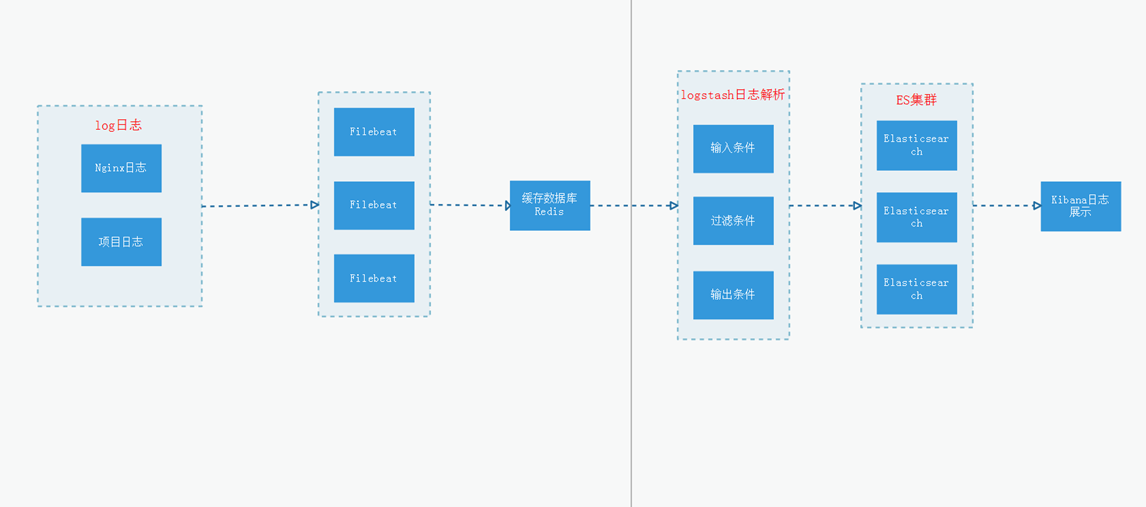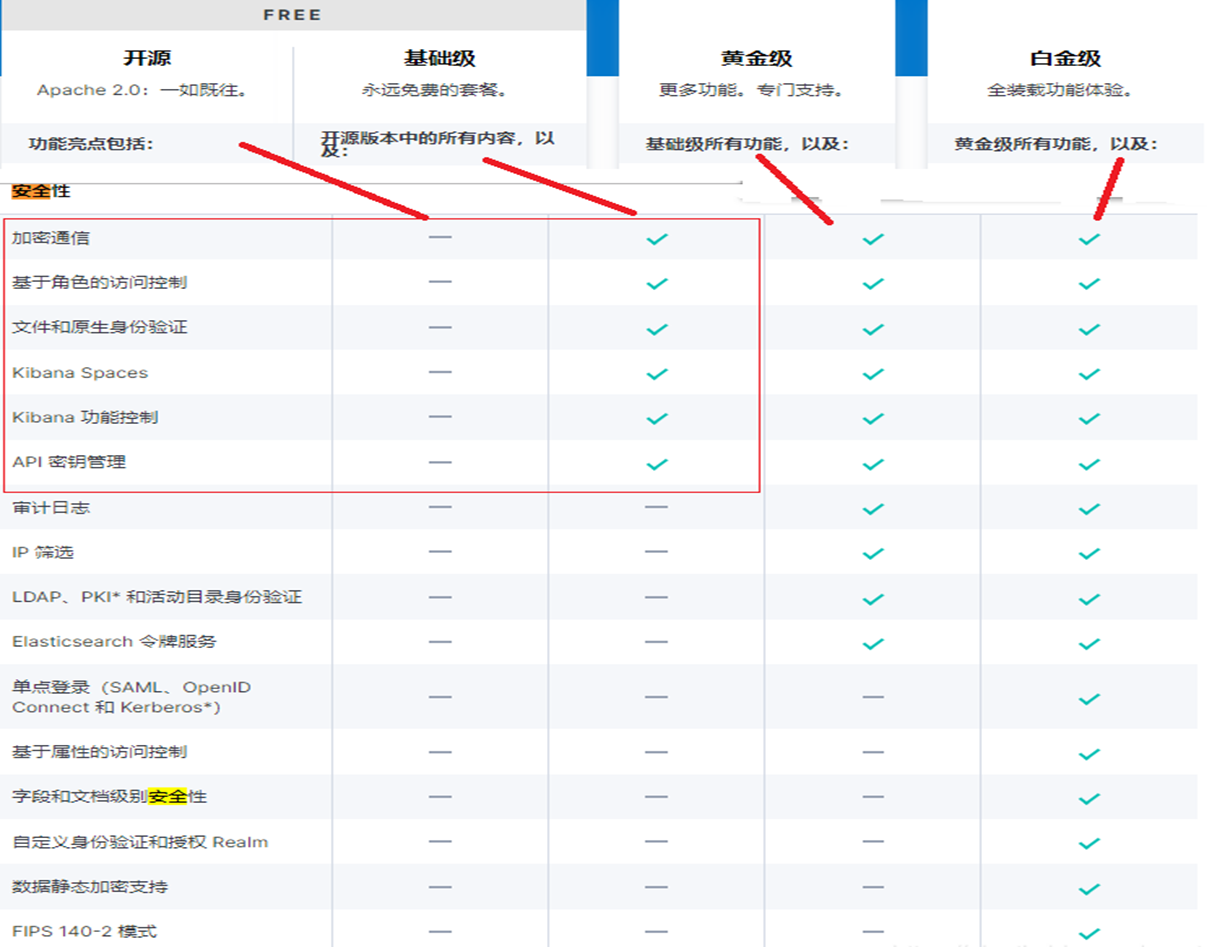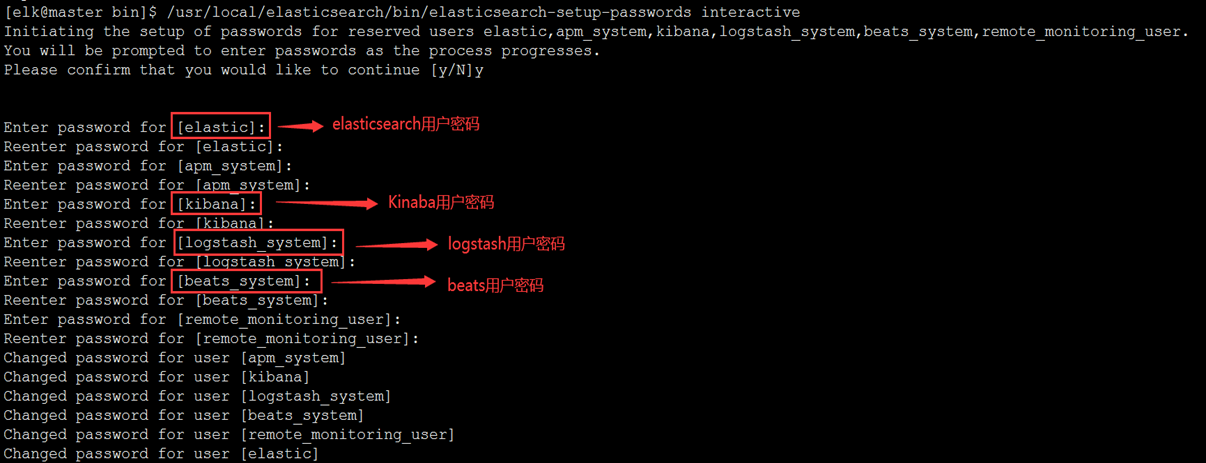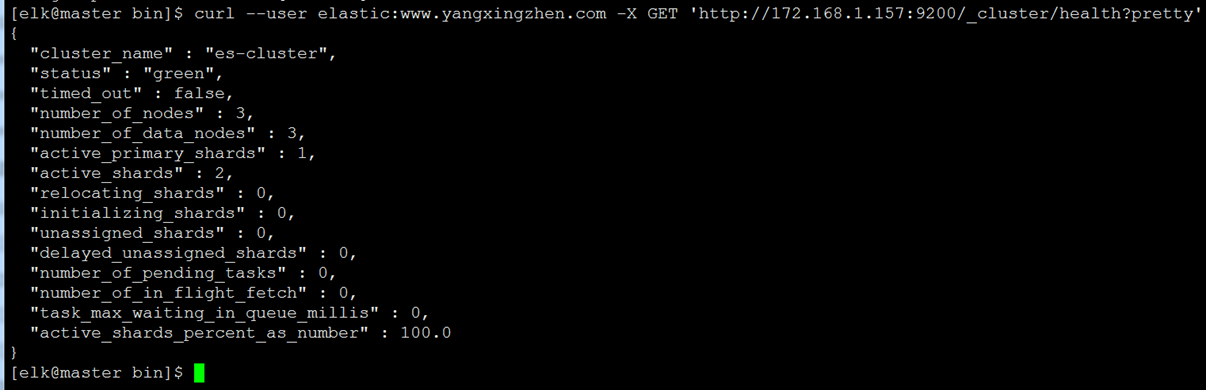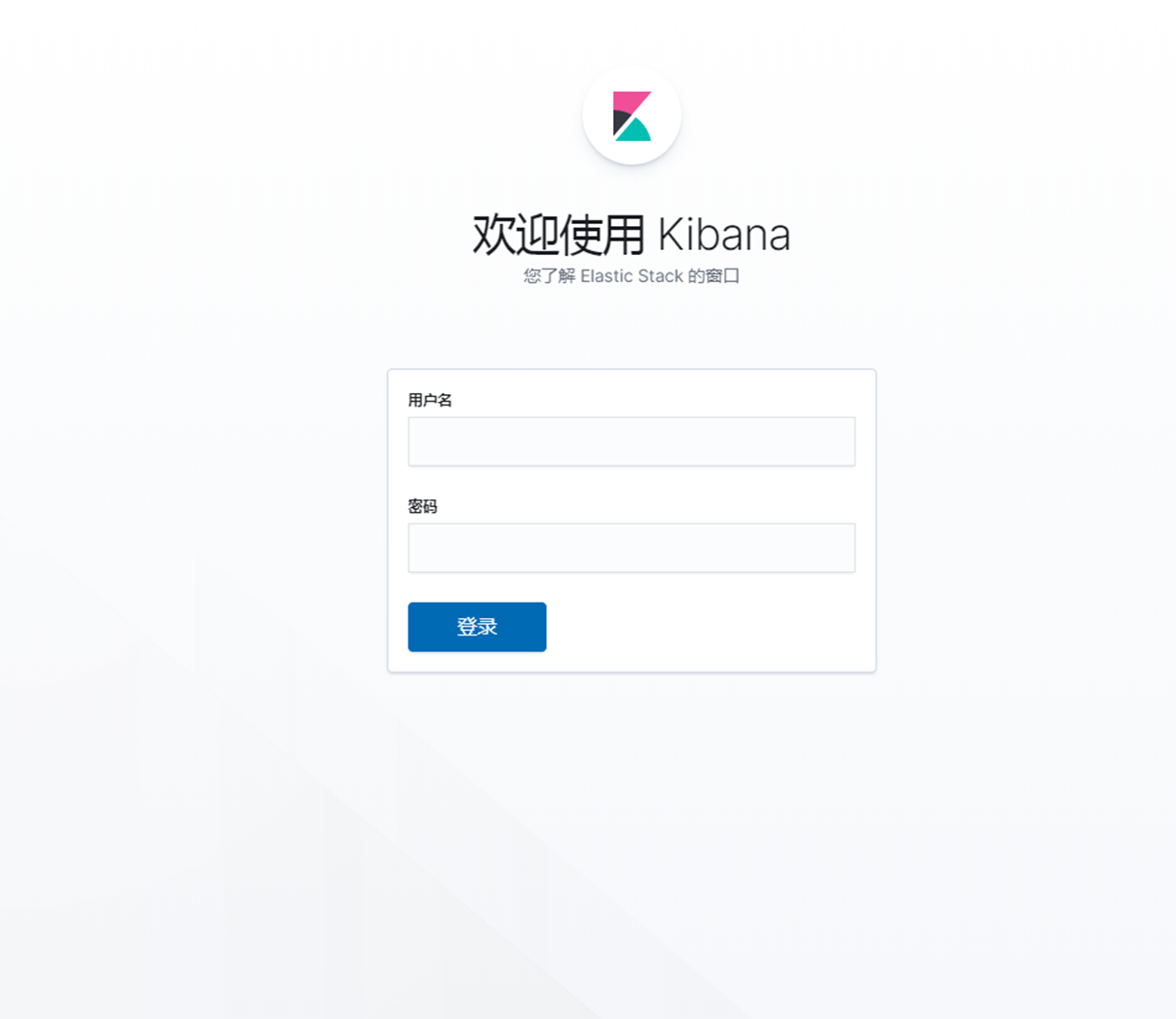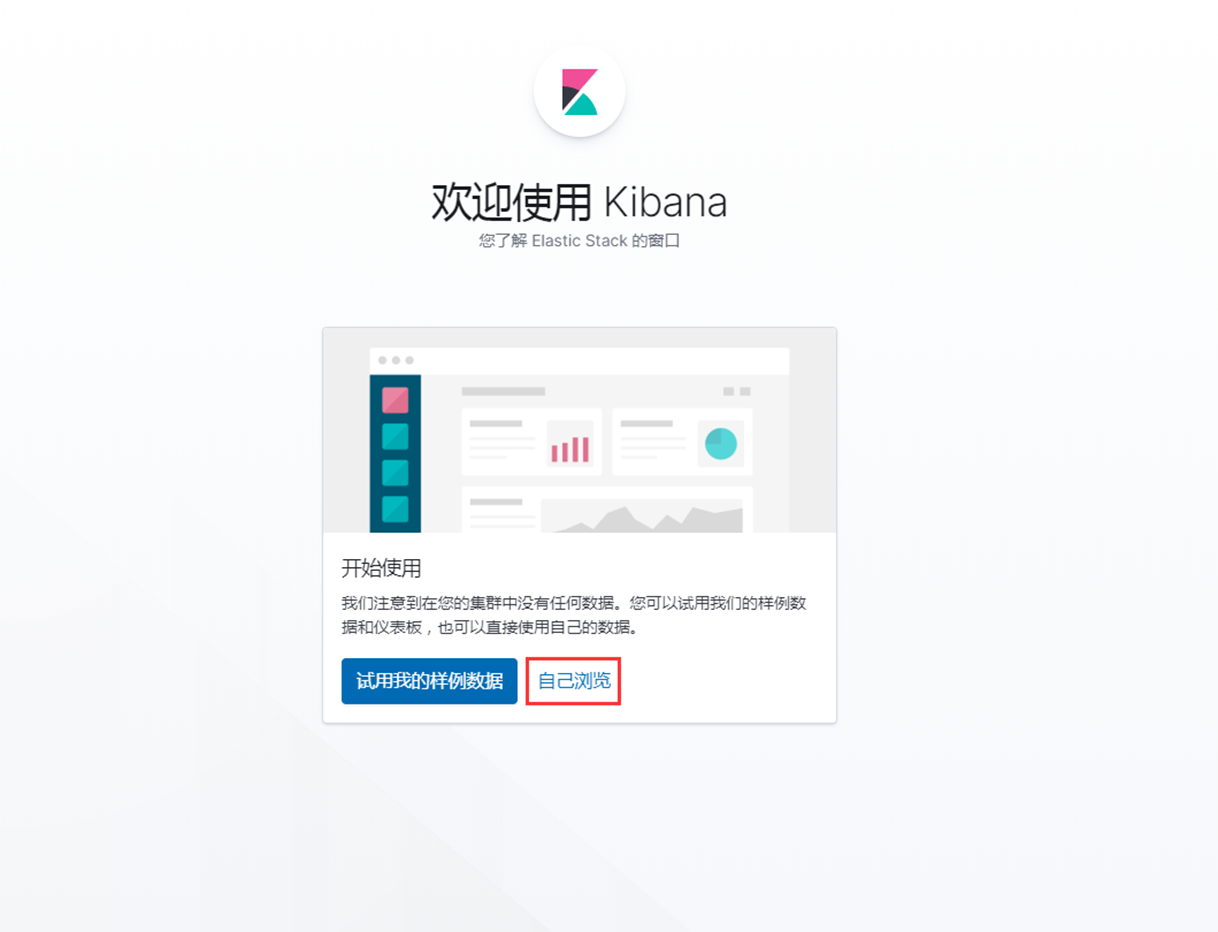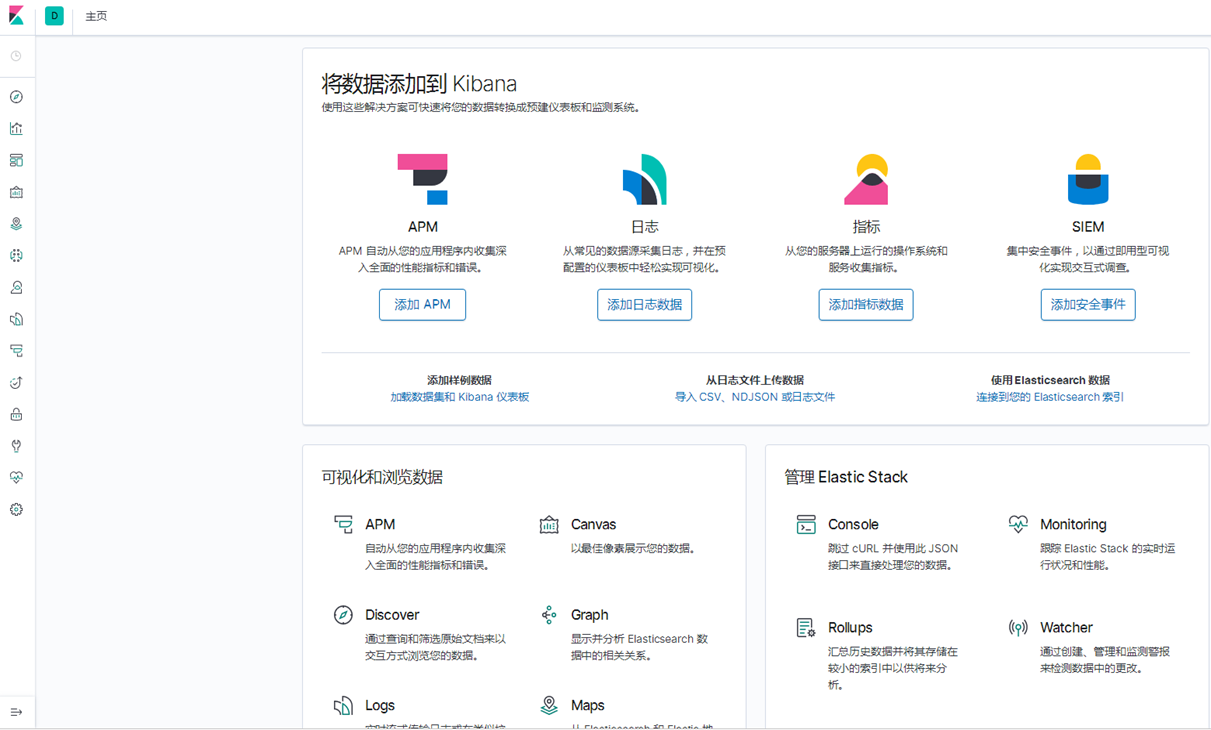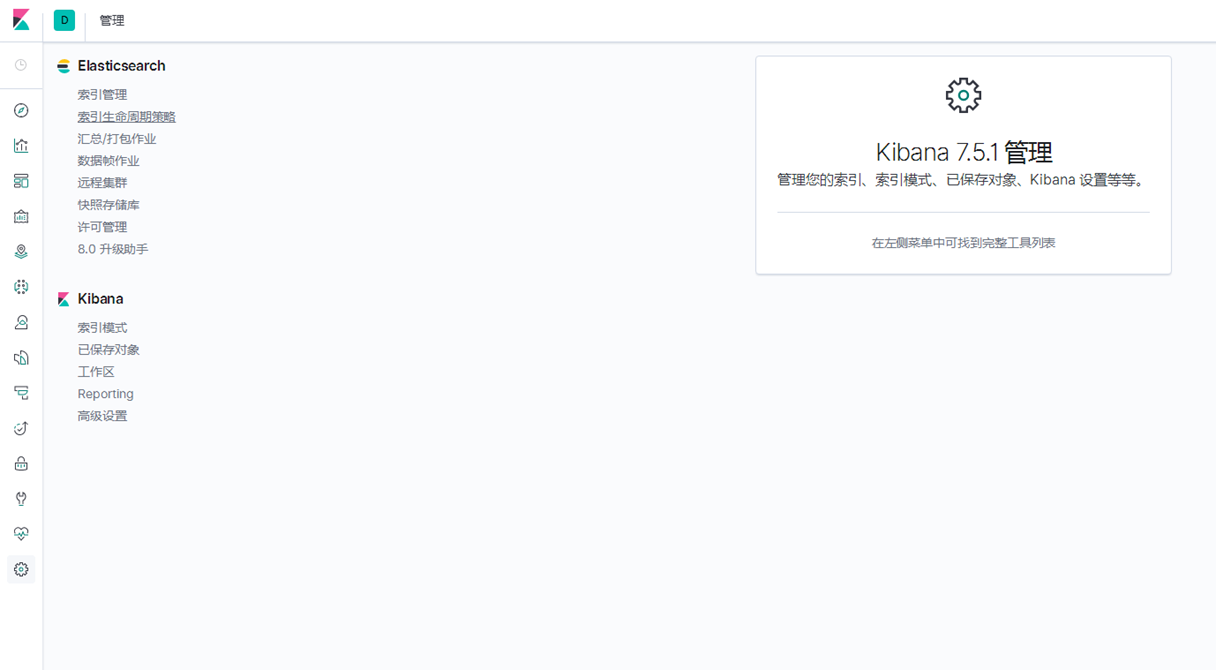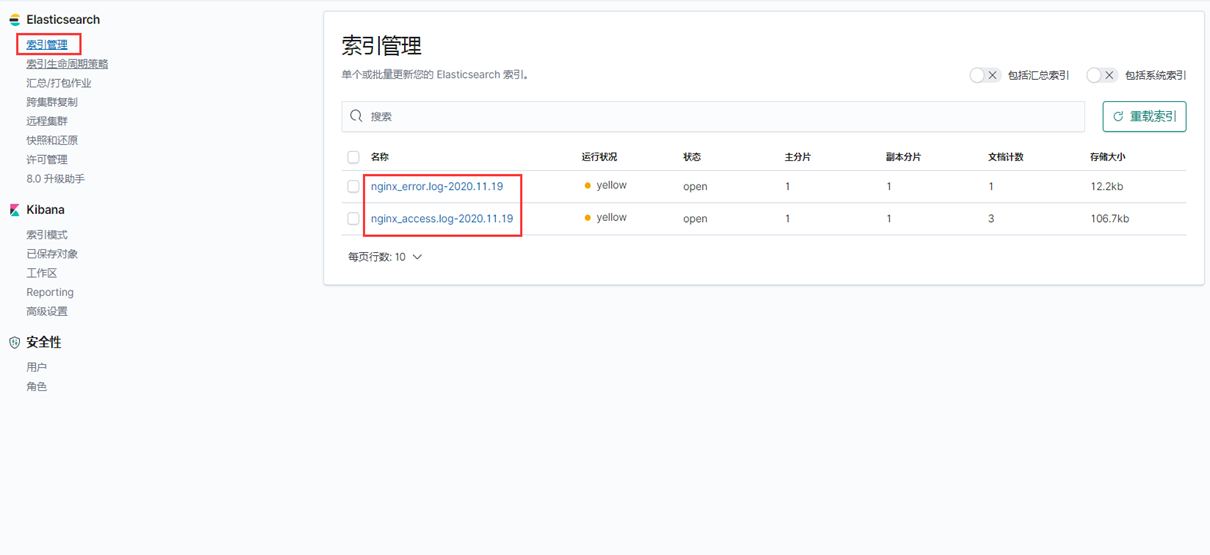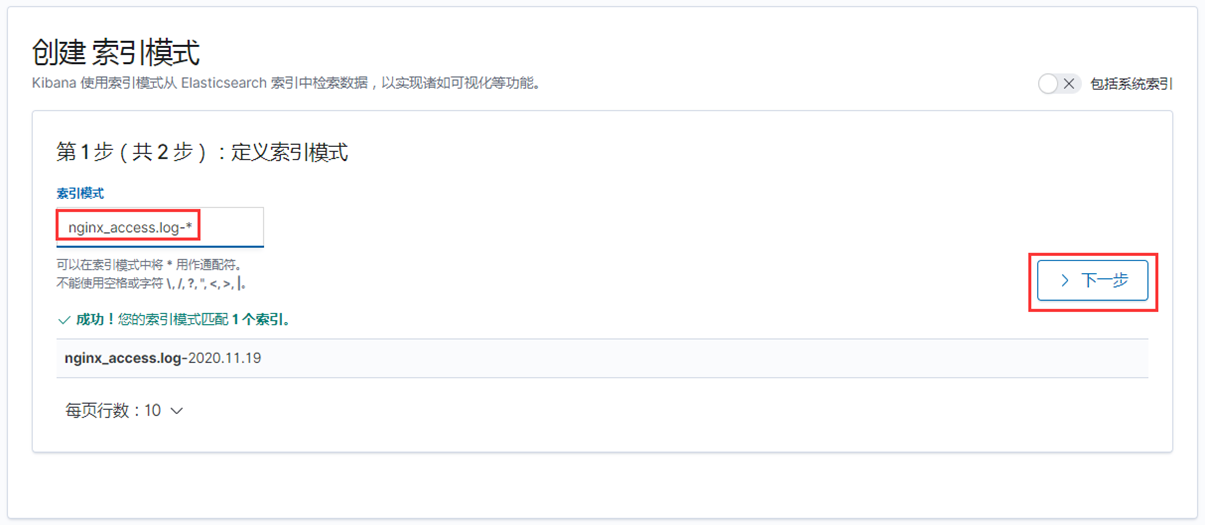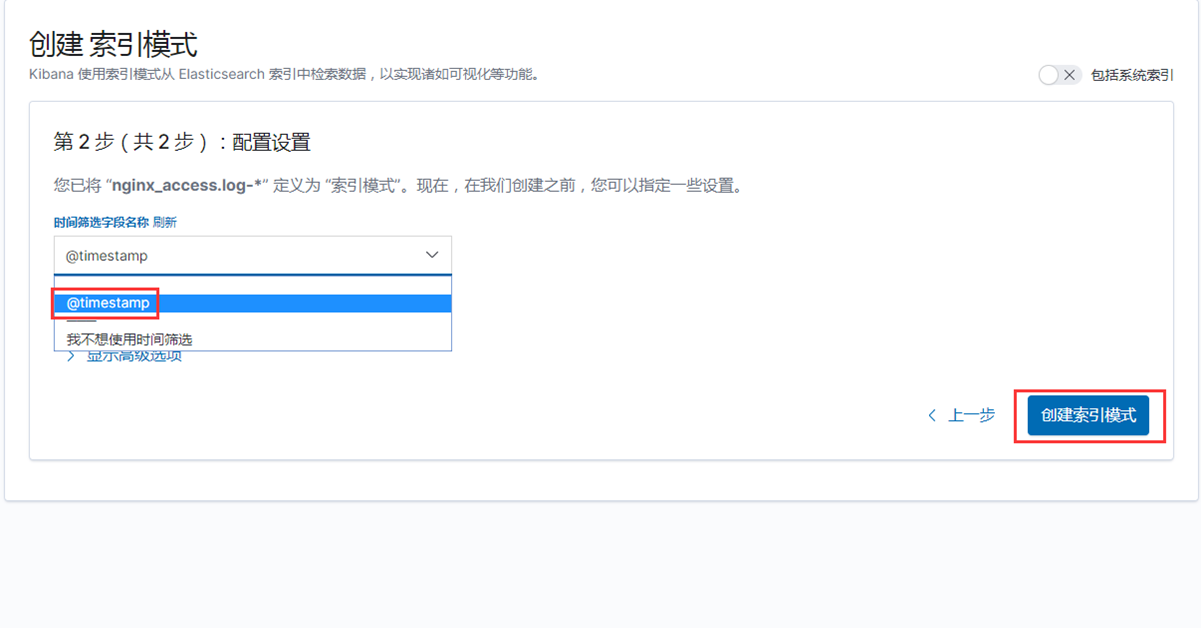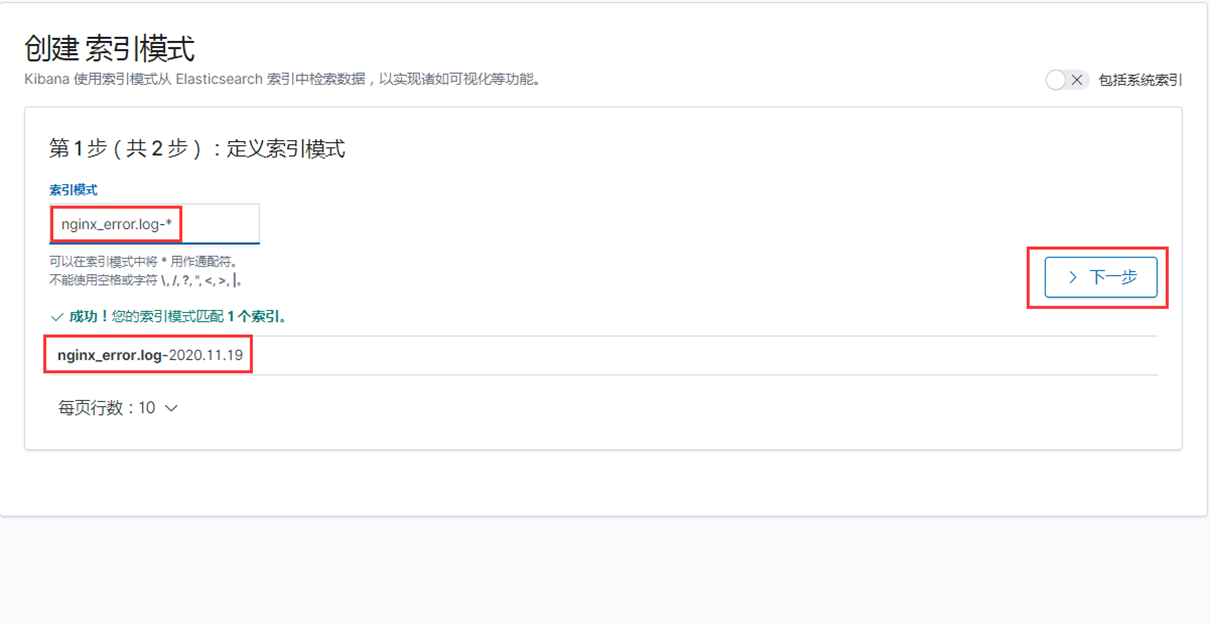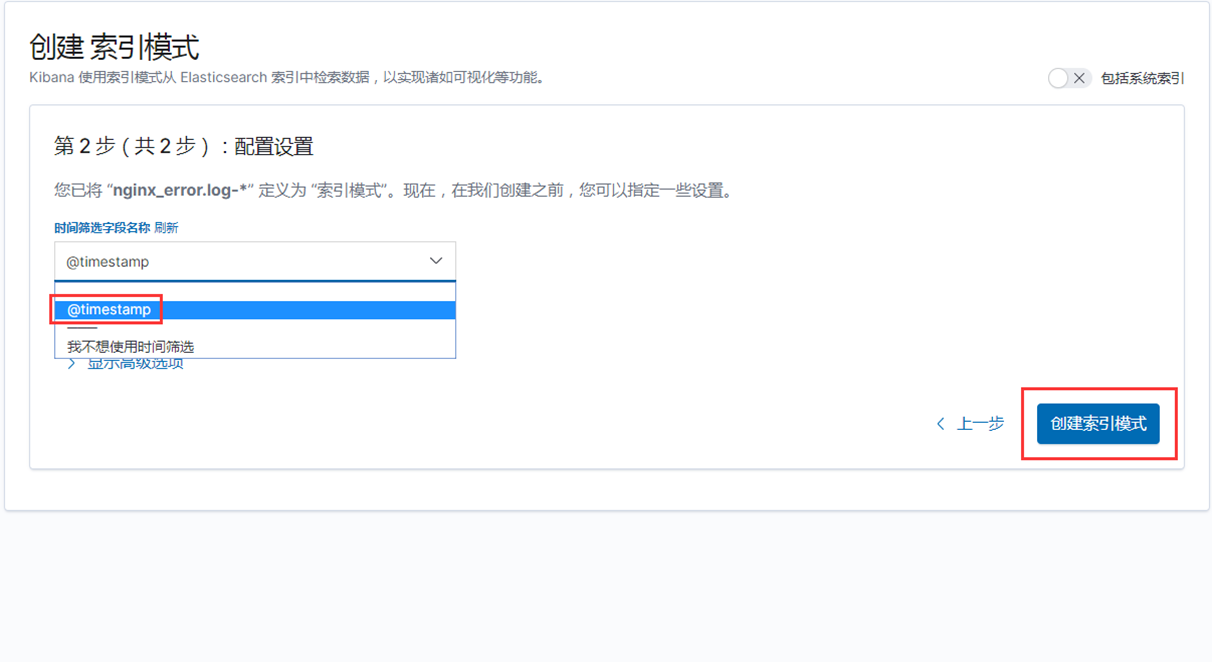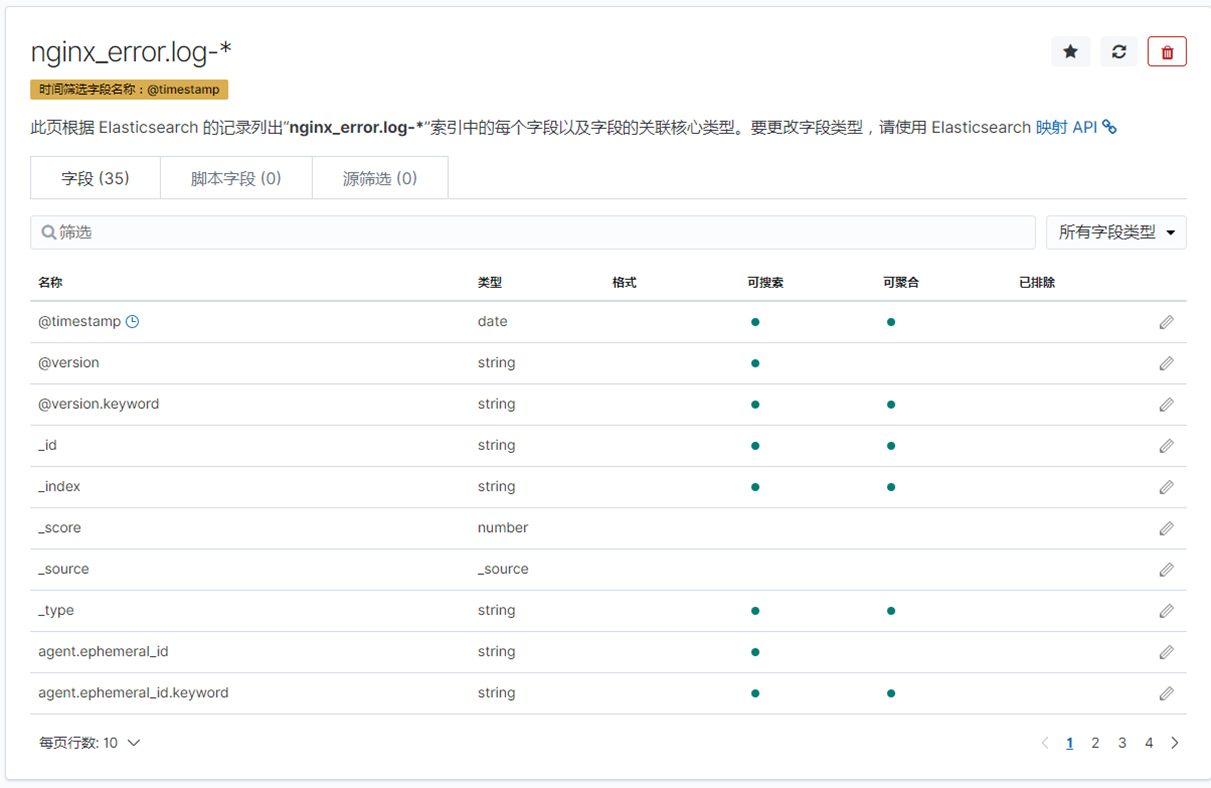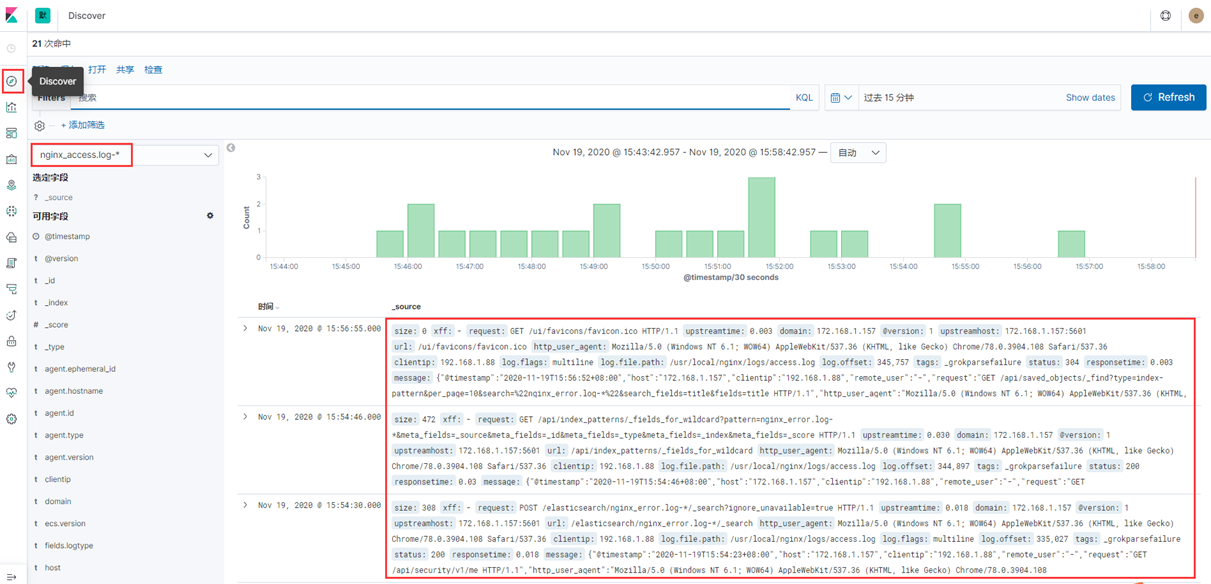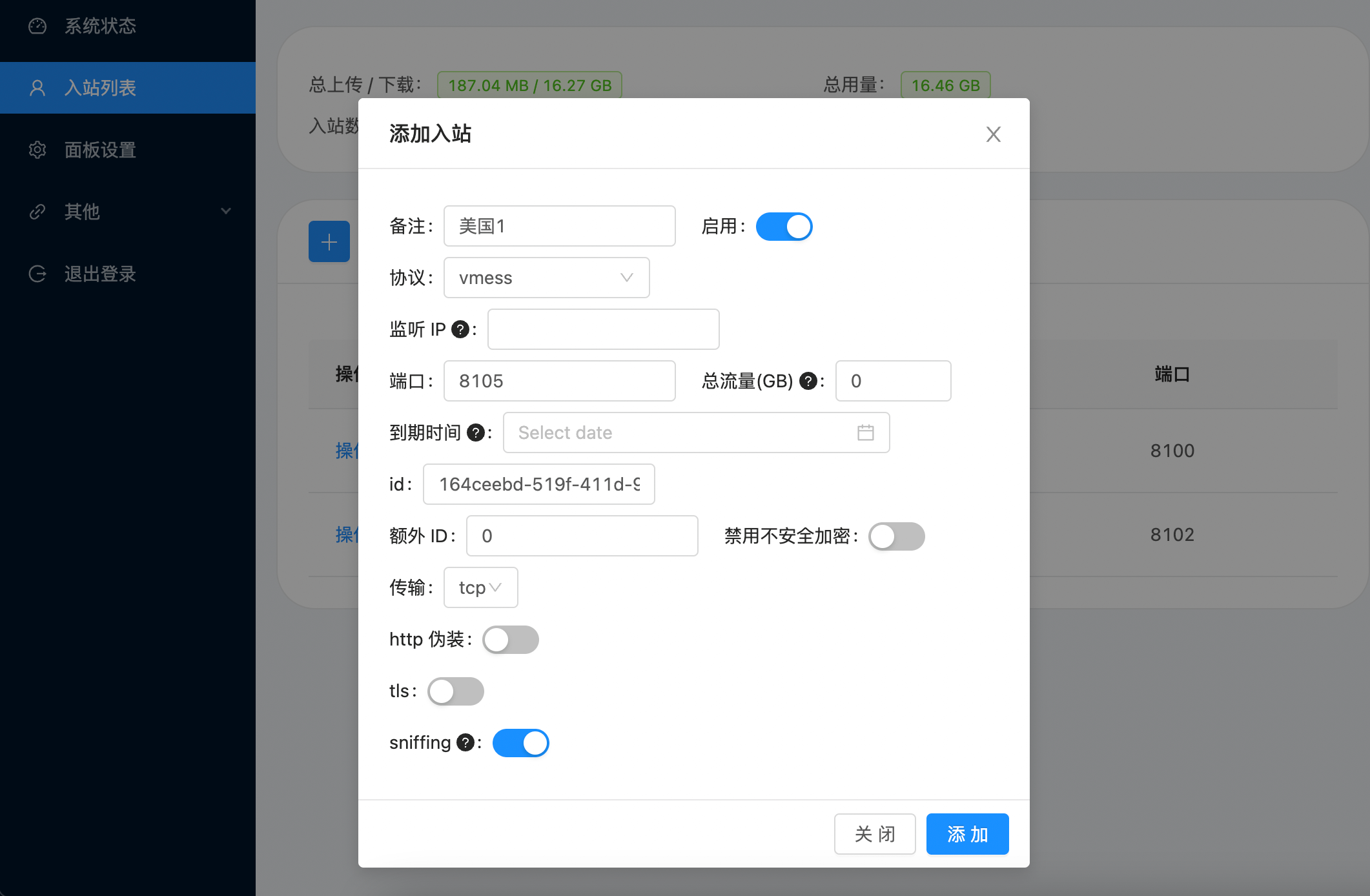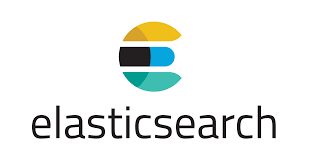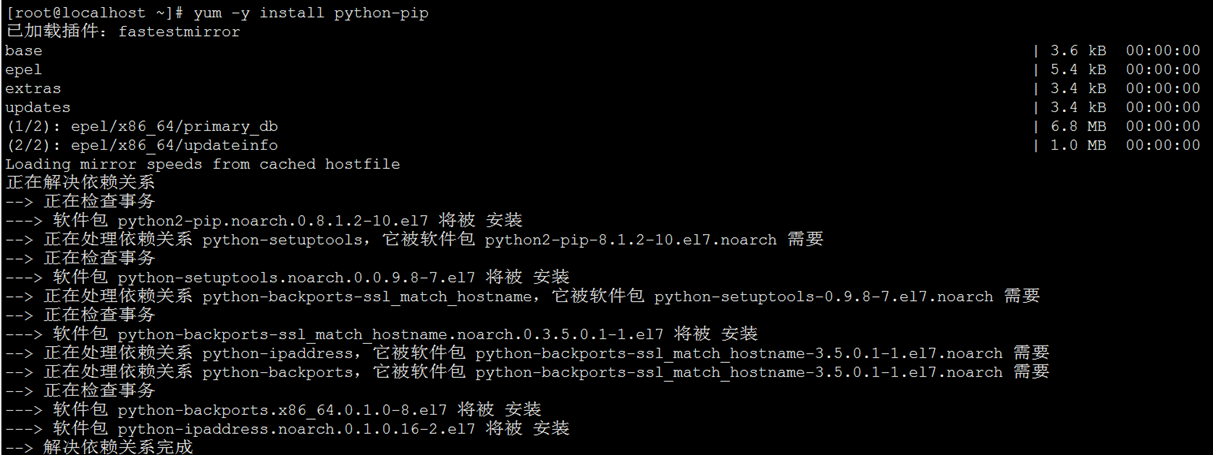一、ELK简介
ELK是三个开源软件的缩写,分别为:Elasticsearch 、 Logstash以及Kibana , 它们都是开源软件。不过现在还新增了一个Beats,它是一个轻量级的日志收集处理工具(Agent),Beats占用资源少,适合于在各个服务器上搜集日志后传输给Logstash,官方也推荐此工具,目前由于原本的ELK Stack成员中加入了 Beats 工具所以已改名为Elastic Stack。
Elastic Stack包含:
Elasticsearch是个开源分布式搜索引擎,提供搜集、分析、存储数据三大功能。它的特点有:分布式,零配置,自动发现,索引自动分片,索引副本机制,restful风格接口,多数据源,自动搜索负载等。
详细可参考Elasticsearch权威指南
Logstash主要是用来日志的搜集、分析、过滤日志的工具,支持大量的数据获取方式。一般工作方式为c/s架构,client端安装在需要收集日志的主机上,server端负责将收到的各节点日志进行过滤、修改等操作在一并发往elasticsearch上去。
Kibana也是一个开源和免费的工具,Kibana可以为 Logstash 和 ElasticSearch提供的日志分析友好的 Web 界面,可以帮助汇总、分析和搜索重要数据日志。
Beats在这里是一个轻量级日志采集器,其实Beats家族有6个成员,早期的ELK架构中使用Logstash收集、解析日志,但是Logstash对内存、cpu、io等资源消耗比较高。相比 Logstash,Beats所占系统的CPU和内存几乎可以忽略不计
ELK Stack (5.0版本之后)--> Elastic Stack == (ELK Stack + Beats)。目前Beats包含六种工具:
Packetbeat: 网络数据(收集网络流量数据)
Metricbeat: 指标 (收集系统、进程和文件系统级别的 CPU 和内存使用情况等数据)
Filebeat: 日志文件(收集文件数据)
Winlogbeat: windows事件日志(收集 Windows 事件日志数据)
Auditbeat:审计数据 (收集审计日志)
Heartbeat:运行时间监控 (收集系统运行时的数据)
ELK官网:https://www.elastic.co/cn/
中文指南:https://www.gitbook.com/book/chenryn/elk-stack-guide-cn/details
1 **、**ELK架构图
2 **、**环境准备(集群节点分配)
|----------|---------------|------------|------------|--------------| | 主机名称 | IP地址 | 操作系统 | 服务器配置 | 角色 | | master | 172.168.1.157 | CentOS 7.8 | 8vCPU 16GB | ES节点1 | | node1 | 172.168.1.158 | CentOS 7.8 | 8vCPU 16GB | ES节点2 | | node2 | 172.168.1.159 | CentOS 7.8 | 8vCPU 16GB | ES节点3 | | Logstash | 172.168.1.248 | CentOS 7.8 | 8vCPU 16GB | Logstash解析日志 | | Filebeat | 172.168.1.248 | CentOS 7.8 | 8vCPU 16GB | Filebeat收集日志 | | Kibana | 172.168.1.248 | CentOS 7.8 | 8vCPU 16GB | Kibana节点 | | Redis | 172.168.1.248 | CentOS 7.8 | 8vCPU 16GB | Redis缓存数据库 | | Nginx | 172.168.1.248 | CentOS 7.8 | 8vCPU 16GB | Web服务器 |
3 **、**软件版本
Elasticsearch:elasticsearch-7.5.1-linux-x86_64.tar.gz
Kibana:kibana-7.5.1-linux-x86_64.tar.gz
Logstash:logstash-7.5.1.tar.gz
Filebeat:filebeat-7.5.1-linux-x86_64.tar.gz
JDK:jdk-11.0.1_linux-x64_bin.tar.gz
Redis:redis-5.0.7.tar.gz
Nginx:nginx-1.18.0.tar.gz
二、基础环境配置
注:所有ES节点都需要执行
1、关闭防火墙和selinux
[root@localhost ~]# systemctl stop firewalld
[root@localhost ~]# systemctl disable firewalld
[root@localhost ~]# setenforce 0
[root@localhost ~]# sed -i '/SELINUX/s/enforcing/disabled/' /etc/selinux/config
2、内核优化
[root@localhost ~]# vim /etc/security/limits.conf
在文件最后添加以下内容
* soft nofile 65537
* hard nofile 65537
* soft nproc 65537
* hard nproc 65537
[root@localhost ~]# vim /etc/security/limits.d/20-nproc.conf
配置以下内容
* soft nproc 4096
[root@localhost ~]# vim /etc/sysctl.conf
配置以下内容
net.ipv4.tcp_max_syn_backlog = 65536
net.core.netdev_max_backlog = 32768
net.core.somaxconn = 32768
net.core.wmem_default = 8388608
net.core.rmem_default = 8388608
net.core.rmem_max = 16777216
net.core.wmem_max = 16777216
net.ipv4.tcp_timestamps = 0
net.ipv4.tcp_synack_retries = 2
net.ipv4.tcp_syn_retries = 2
net.ipv4.tcp_tw_recycle = 1
net.ipv4.tcp_tw_reuse = 1
net.ipv4.tcp_mem = 94500000 915000000 927000000
net.ipv4.tcp_max_orphans = 3276800
net.ipv4.tcp_fin_timeout = 120
net.ipv4.tcp_keepalive_time = 120
net.ipv4.ip_local_port_range = 1024 65535
net.ipv4.tcp_max_tw_buckets = 30000
fs.file-max=655350
vm.max_map_count = 262144
net.core.somaxconn= 65535
net.ipv4.ip_forward = 1
net.ipv6.conf.all.disable_ipv6=1
执行sysctl -p命令使其生效
[root@localhost ~]# sysctl --p
3、安装JDK环境
[root@localhost ~]# wget https://mirrors.yangxingzhen.com/jdk/jdk-11.0.1_linux-x64_bin.tar.gz
[root@localhost ~]# tar zxf jdk-11.0.1_linux-x64_bin.tar.gz -C /usr/local
配置环境变量,添加以下内容
[root@localhost ~]# vim /etc/profile
export JAVA_HOME=/usr/local/jdk-11.0.1
export CLASSPATH=$CLASSPATH:$JAVA_HOME/lib:$JAVA_HOME/jre/lib
export PATH=$JAVA_HOME/bin:$JAVA_HOME/jre/bin:$PATH:$HOMR/bin
[root@localhost ~]# source /etc/profile
看到如下信息,java环境配置成功
[root@localhost ~]# java -version
java version "11.0.1" 2018-10-16 LTS
Java(TM) SE Runtime Environment 18.9 (build 11.0.1+13-LTS)
Java HotSpot(TM) 64-Bit Server VM 18.9 (build 11.0.1+13-LTS, mixed mode)
4、创建ELK用户
[root@localhost ~]# useradd elk
5、配置hosts文件
[root@master ~]# vim /etc/hosts
172.168.1.157 master
172.168.1.158 node1
172.168.1.159 node2
6)配置主机名
Master主机
[root@localhost ~]# hostnamectl set-hostname master
Node1主机
[root@localhost ~]# hostnamectl set-hostname node1
Node2主机
[root@localhost ~]# hostnamectl set-hostname node2
三、安装Elasticsearch分布式集群
Master节点上操作
1、下载Elasticsearch软件包
[root@master ~]# wget https://artifacts.elastic.co/downloads/elasticsearch/elasticsearch-7.5.1-linux-x86_64.tar.gz
2、解压并重命名
[root@master ~]# tar xf elasticsearch-7.5.1-linux-x86_64.tar.gz
[root@master ~]# mv elasticsearch-7.5.1 /usr/local/elasticsearch
3、创建持久化目录及logs日志目录
[root@master ~]# mkdir -p /data/elasticsearch/{data,logs}
4、修改elasticsearch.yml配置文件,文件内容如下
[root@master ~]# vim /usr/local/elasticsearch/config/elasticsearch.yml
# 集群名称
cluster.name: es-cluster
# 节点名称
node.name: master
# 存放数据目录,先创建该目录
path.data: /data/elasticsearch/data
# 存放日志目录,先创建该目录
path.logs: /data/elasticsearch/logs
# 节点IP
network.host: master
# tcp端口
transport.tcp.port: 9300
# http端口
http.port: 9200
# 服务发现节点列表,若有多个节点,则节点进行对应的配置
discovery.seed_hosts: ["master:9300","node1:9300","node2:9300"]
# 初始主节点
cluster.initial_master_nodes: ["master","node1","node2"]
# 候选节点数
gateway.recover_after_nodes: 2
# 心跳超时时间
discovery.zen.ping_timeout: 60s
# 节点检测时间
discovery.zen.fd.ping_interval: 120s
# ping 超时时间
discovery.zen.fd.ping_timeout: 120s
discovery.zen.fd.ping_retries: 3
# 是否允许作为主节点
node.master: true
# 是否保存数据
node.data: true
node.ingest: false
node.ml: false
cluster.remote.connect: false
# 跨域
http.cors.enabled: true
http.cors.allow-origin: "*"
配置JVM参数,最大不要超过32G,并且留一半内存给操作系统,默认是1g,这里分配4G
[root@master ~]# sed -i -e 's/-Xms1g/-Xms4g/' -e 's/-Xmx1g/-Xmx4g/' /usr/local/elasticsearch/config/jvm.options
5、拷贝Elasticsearch安装目录、Elasticsearch数据目录到node1和node2主机
[root@master ~]# scp -r /usr/local/elasticsearch/ root@node1:/usr/local/
[root@master ~]# scp -r /usr/local/elasticsearch/ root@node2:/usr/local/
[root@master ~]# scp -r /data/elasticsearch/ root@node1:/data/
[root@master ~]# scp -r /data/elasticsearch/ root@node2:/data/
注意:Node1节点跟Node2节点只需修改节点名称和本地IP地址即可
节点Node1的修改
节点名称
node.name: node1
节点IP
network.host: 172.168.1.158
节点Node2的修改
节点名称
node.name: node2
节点IP
network.host: 172.168.1.159
6、ELK用户授权
Master节点
[root@master ~]# chown -R elk.elk /usr/local/elasticsearch/
[root@master ~]# chown -R elk.elk /data/elasticsearch/*
Node1节点
[root@node1 ~]# chown -R elk.elk /usr/local/elasticsearch/
[root@node1 ~]# chown -R elk.elk /data/elasticsearch/*
Node2节点
[root@node2 ~]# chown -R elk.elk /usr/local/elasticsearch/
[root@node2 ~]# chown -R elk.elk /data/elasticsearch/*
7、启动Elasticsearch服务(第一次先测试好然后再加-d后台启动)
[root@master ~]# su - elk
[elk@master ~]$ /usr/local/elasticsearch/bin/elasticsearch
8、后台启动Elasticsearch服务
[elk@master ~]$ /usr/local/elasticsearch/bin/elasticsearch -d
9、查询ES的集群状态
第一种
[elk@master ~]$ curl -XGET 'http://172.168.1.157:9200/_cat/nodes'
172.168.1.158 29 26 0 0.05 0.03 0.05 dm - node1
172.168.1.159 19 32 0 0.00 0.01 0.05 dm - node2
172.168.1.157 28 40 0 0.00 0.01 0.05 dm * master
[elk@master ~]$ curl -XGET 'http://172.168.1.158:9200/_cat/nodes'
172.168.1.158 29 26 0 0.05 0.03 0.05 dm - node1
172.168.1.157 28 40 0 0.00 0.01 0.05 dm * master
172.168.1.159 19 32 0 0.00 0.01 0.05 dm - node2
[elk@master ~]$ curl 'http://172.168.1.159:9200/_cat/nodes'
172.168.1.158 30 26 0 0.04 0.03 0.05 dm - node1
172.168.1.159 19 32 0 0.00 0.01 0.05 dm - node2
172.168.1.157 29 40 0 0.00 0.01 0.05 dm * master
带*号的是通过选举出来的master
第二种
[elk@master ~]$ curl -X GET 'http://172.168.1.157:9200/_cluster/health?pretty'
{
"cluster_name" : "es-cluster",
"status" : "green",
"timed_out" : false,
"number_of_nodes" : 3,
"number_of_data_nodes" : 3,
"active_primary_shards" : 1,
"active_shards" : 2,
"relocating_shards" : 0,
"initializing_shards" : 0,
"unassigned_shards" : 0,
"delayed_unassigned_shards" : 0,
"number_of_pending_tasks" : 0,
"number_of_in_flight_fetch" : 0,
"task_max_waiting_in_queue_millis" : 0,
"active_shards_percent_as_number" : 100.0
}
10、配置SSL并启用X-Pack
10.1、X-pack是什么?
X-Pack是Elastic Stack扩展功能,提供安全性,警报,监视,报告,机器学习和许多其他功能。ES7.0+之后,默认情况下,当安装Elasticsearch时,会安装X-Pack,无需单独再安装。
自6.8以及7.1+版本之后,基础级安全永久免费。
基础版本安全功能列表如下:
X-Pack安全配置的核心四步骤:
1)设置:xpack.security.enabled: true。
2)生成TLS证书。
3)配置加密通信。
4)设置密码。
10.2、生成节点证书
1、证书实现加密通信的原理
TLS需要X.509证书(X.509 证书是一个数字证书,它使用 X.509 公有密钥基础设施标准将公有密钥与证书中包含的身份相关联。X.509 证书由一家名为证书颁发机构 (CA) 的可信实体颁发。CA 持有一个或多个名为 CA 证书的特殊证书,它使用这种证书来颁发 X.509 证书。只有证书颁发机构才有权访问 CA 证书)才能对与之通信的应用程序执行加密和身份验证。 为了使节点之间的通信真正安全,必须对证书进行验证。
在Elasticsearch集群中验证证书真实性的推荐方法是信任签署证书的证书颁发机构(CA)。这样,只需要使用由同一CA签名的证书,即可自动允许该节点加入集群。
2、借助elasticsearch-certutil命令生成证书
[elk@master ~]$ cd /usr/local/elasticsearch/bin
[elk@master bin]$ ./elasticsearch-certutil ca -out /usr/local/elasticsearch/config/elastic-certificates.p12 -pass "www.yangxingzhen.com"
3、将证书拷贝到其他节点,放入/usr/local/elasticsearch/config/目录下
[elk@master bin]$ scp ../config/elastic-certificates.p12 root@node1:/usr/local/elasticsearch/config/
[elk@master bin]$ scp ../config/elastic-certificates.p12 root@node2:/usr/local/elasticsearch/config/
因为用root用户拷贝,需要授权(不然启动报错)
[root@node1 ~]# chown -R elk.elk /usr/local/elasticsearch/
[root@node2 ~]# chown -R elk.elk /usr/local/elasticsearch/
4、配置加密通信
启用安全功能后,必须使用TLS来确保节点之间的通信已加密。
在elasticsearch.yml中心新增配置如下:(其他节点相同配置)
[elk@master bin]$ vim ../config/elasticsearch.yml
# 配置X-Pack
http.cors.allow-headers: Authorization
xpack.security.enabled: true
xpack.security.transport.ssl.enabled: true
xpack.security.transport.ssl.verification_mode: certificate
xpack.security.transport.ssl.keystore.path: elastic-certificates.p12
xpack.security.transport.ssl.truststore.path: elastic-certificates.p12
5、创建证书时输入了密码,那可以通过下面的方法设置。(所有节点需要执行)
输入生成证书的密码即可
[elk@master bin]$ ./elasticsearch-keystore add xpack.security.transport.ssl.keystore.secure_password
[elk@master bin]$ ./elasticsearch-keystore add xpack.security.transport.ssl.truststore.secure_password
6、重启Elasticsearch
配置为使用TLS的节点无法与使用未加密网络的节点通信(反之亦然)。启用TLS后,必须重新启动所有节点才能保持群集之间的通信。
通过查询端口获取PID号
[elk@master bin]$ netstat -lntup |grep 9200
杀掉PID号
[elk@master bin]$ kill -9 3337
[elk@master bin]$ /usr/local/elasticsearch/bin/elasticsearch -d
10.3、设置集群密码
因为你上面已经做了SSL通信,所以只需要在Master节点上设置用户名和密码就可以了,其他的2个节点就会是相同的用户名密码
生成密码有如下两种方式:
auto - 随机生成密码。
interactive - 自定义不同用户的密码。
注意:必须配置好xpack之后,才能设置密码。否则会报错。
这里采用自定义密码方式
[elk@master bin]$ /usr/local/elasticsearch/bin/elasticsearch-setup-passwords interactive
注:这里为了方便演示,密码统一设置为www.yangxingzhen.com
注:配置了密码之后获取集群状态命令如下
[elk@master bin]$ curl --user elastic:www.yangxingzhen.com -X GET 'http://172.168.1.157:9200/_cluster/health?pretty'
11、Elasticsearch常用命令
curl -XDELETE 'http://172.168.1.157:9200/logstash-*' 删除索引(后面为索引名称)
curl -XGET '172.168.1.157:9200/_cat/health?v&pretty' 查看集群状态
curl -XGET '172.168.1.157:9200/_cat/indices?v&pretty' 查看索引
四、安装Kibana
1、下载Kibana软件包
[root@localhost ~]$ wget https://artifacts.elastic.co/downloads/kibana/kibana-7.5.1-linux-x86_64.tar.gz
2、解压Kibana软件包并重命名
[root@localhost ~]$ tar xf kibana-7.5.1-linux-x86_64.tar.gz
[root@localhost ~]$ mv kibana-7.5.1-linux-x86_64 /usr/local/kibana
3、配置Kibana配置文件
[root@localhost ~]$ vim /usr/local/kibana/config/kibana.yml
#配置内容如下
# 配置kibana的端口
server.port: 5601
# 配置监听ip
server.host: "172.168.1.248"
# 配置es服务器的ip,如果是集群则配置该集群中主节点的ip
elasticsearch.hosts: ["http://172.168.1.157:9200"]
elasticsearch.username: "elastic"
elasticsearch.password: "www.yangxingzhen.com"
# 配置kibana的日志文件路径,不然默认是messages里记录日志
logging.dest: /usr/local/kibana/logs/kibana.log
# 配置为中文
i18n.locale: "zh-CN"
4、创建日志目录并授权
[root@localhost ~]# mkdir /usr/local/kibana/logs
[root@localhost ~]# chown -R elk.elk /usr/local/kibana/
5、启动Kibana服务
[root@localhost ~]# su - elk
前台启动
[elk@localhost ~]$ /usr/local/kibana/bin/kibana
后台启动
[elk@localhost ~]$ /usr/local/kibana/bin/kibana &
温馨提示:可以先前台启动查看日志,正常之后在后台启动。
五、安装Redis
1、下载Redis包
[root@localhost ]# wget -c http://download.redis.io/releases/redis-5.0.7.tar.gz
2、解压安装配置Redis
[root@localhost ]# tar zxf redis-5.0.7.tar.gz
[root@localhost ]# mv redis-5.0.7 /usr/local/redis
{#4388-1534041439255}[root@localhost ]# cd /usr/local/redis/
[root@localhost ]# make
{#7710-1534041192410}3、创建数据存放目录
{#6381-1534041200994}[root@localhost redis]# mkdir -p /data/redis
{#8522-1534041201586}4、配置Redis
随机生成密码
[root@localhost redis]# openssl rand -hex 12
c710403c3c97ac97a269d7a6
{#3680-1534039980079}[root@localhost redis]# ln -sf /usr/local/redis/src/redis-* /usr/bin
[root@localhost redis]# sed -i "s/127.0.0.1/0.0.0.0/g" /usr/local/redis/redis.conf
[root@localhost redis]# sed -i "/daemonize/s/no/yes/" /usr/local/redis/redis.conf
[root@localhost redis]# sed -i "s/dir .*/dir \/data\/redis/" /usr/local/redis/redis.conf
[root@localhost redis]# sed -i "s/logfile .*/logfile \/usr\/local\/redis\/redis.log/" /usr/local/redis/redis.conf
[root@localhost redis]# sed -i '/appendonly/s/no/yes/' /usr/local/redis/redis.conf
[root@localhost redis]# sed -i "s/# requirepass foobared/requirepass c710403c3c97ac97a269d7a6/" /usr/local/redis/redis.conf
[root@localhost redis]# echo never > /sys/kernel/mm/transparent_hugepage/enabled
[root@localhost redis]# sysctl vm.overcommit_memory=1
5、创建systemctl管理配置文件
[root@localhost redis]# vim /usr/lib/systemd/system/redis.service
配置内容如下
[Unit]
Description=Redis Server
After=network-online.target remote-fs.target nss-lookup.target
Wants=network-online.target
\[Service\]
Type=forking
ExecStart=/usr/bin/redis-server /usr/local/redis/redis.conf
ExecStop=/usr/bin/redis-cli -h 127.0.0.1 -p 6379 shutdown
User=root
Group=root
\[Install\]
WantedBy=multi-user.target
6)启动Redis服务
[root@localhost redis]# systemctl daemon-reload
[root@localhost redis]# systemctl enable redis
[root@localhost redis]# systemctl start redis
7)查询端口及进程
[root@localhost redis]# netstat -lntup |grep 6379
[root@localhost redis]# systemctl status redis
六、安装Nginx
1)安装依赖软件
[root@localhost ~]# yum -y install make zlib zlib-devel gcc-c++ libtool pcre pcre-devel openssl openssl-devel wget
2)下载Nginx源码包
[root@localhost ~]# wget -c http://nginx.org/download/nginx-1.18.0.tar.gz
3)解压Nginx源码包
[root@localhost ~]# tar zxf nginx-1.18.0.tar.gz
4)进入解压目录,预编译Nginx
[root@localhost ~]# cd nginx-1.18.0
[root@localhost nginx-1.18.0]# useradd -s /sbin/nologin www
[root@localhost nginx-1.18.0]# ./configure --prefix=/usr/local/nginx --user=www --group=www --with-http_ssl_module --with-http_stub_status_module --with-stream
5)编译和安装Nginx
[root@localhost nginx-1.18.0]# make && make install
6)检测配置或安装是否成功:
[root@localhost nginx-1.18.0]# /usr/local/nginx/sbin/nginx -t
如果出现下列信息,则表示安装或配置成功。
nginx: the configuration file /usr/local/nginx/conf/nginx.conf syntax is ok
nginx: configuration file /usr/local/nginx/conf/nginx.conf test is successful
7)配置Nginx.conf
[root@localhost nginx-1.18.0]# vim /usr/local/nginx/conf/nginx.conf
user www www;
worker_processes auto;
pid /usr/local/nginx/logs/nginx.pid;
events {
use epoll;
worker_connections 10240;
multi_accept on;
}
http {
include mime.types;
default_type application/octet-stream;
log_format json '{"@timestamp":"$time_iso8601",'
'"host":"$server_addr",'
'"clientip":"$remote_addr",'
'"remote_user":"$remote_user",'
'"request":"$request",'
'"http_user_agent":"$http_user_agent",'
'"size":$body_bytes_sent,'
'"responsetime":$request_time,'
'"upstreamtime":"$upstream_response_time",'
'"upstreamhost":"$upstream_addr",'
'"http_host":"$host",'
'"requesturi":"$request_uri",'
'"url":"$uri",'
'"domain":"$host",'
'"xff":"$http_x_forwarded_for",'
'"referer":"$http_referer",'
'"status":"$status"}';
access_log logs/access.log json;
error_log logs/error.log warn;
sendfile on;
tcp_nopush on;
keepalive_timeout 120;
tcp_nodelay on;
server_tokens off;
gzip on;
gzip_min_length 1k;
gzip_buffers 4 64k;
gzip_http_version 1.1;
gzip_comp_level 4;
gzip_types text/plain application/x-javascript text/css application/xml;
gzip_vary on;
client_max_body_size 10m;
client_body_buffer_size 128k;
proxy_connect_timeout 90;
proxy_send_timeout 90;
proxy_buffer_size 4k;
proxy_buffers 4 32k;
proxy_busy_buffers_size 64k;
large_client_header_buffers 4 4k;
client_header_buffer_size 4k;
open_file_cache_valid 30s;
open_file_cache_min_uses 1;
server {
listen 80;
server_name localhost;
location / {
proxy_pass http://172.168.1.248:5601;
proxy_set_header Host $host;
proxy_set_header X-Real-IP $remote_addr;
proxy_set_header X-Forwarded-For $proxy_add_x_forwarded_for;
}
}
}
8)创建systemctl管理配置文件
[root@localhost nginx-1.18.0]# vim /usr/lib/systemd/system/nginx.service
[Unit]
Description=Nginx Server
Documentation=http://nginx.org/en/docs/
After=network-online.target remote-fs.target nss-lookup.target
Wants=network-online.target
\[Service\]
Type=forking
PIDFile=/usr/local/nginx/logs/nginx.pid
ExecStart=/usr/local/nginx/sbin/nginx -c /usr/local/nginx/conf/nginx.conf
ExecReload=/bin/kill -s HUP $MAINPID
ExecStop=/bin/kill -s TERM $MAINPID
\[Install\]
WantedBy=multi-user.target
9)启动Nginx服务
[root@localhost ~]# systemctl daemon-reload
[root@localhost ~]# systemctl enable nginx
[root@localhost ~]# systemctl start nginx
七、安装Filebeat
1、下载Filebeat软件包
[root@localhost ~]# wget https://artifacts.elastic.co/downloads/beats/filebeat/filebeat-7.5.1-linux-x86_64.tar.gz
2、解压并重命名
[root@localhost ~]# tar xf filebeat-7.5.1-linux-x86_64.tar.gz
[root@localhost ~]# mv filebeat-7.5.1-linux-x86_64 /usr/local/filebeat
3、编辑filebeat.yml配置文件,配置内容如下
[root@localhost ~]# vim /usr/local/filebeat/filebeat.yml
#========= Filebeat inputs ==========
filebeat.inputs:
- type: log
enabled: true
paths:
- /usr/local/nginx/logs/access.log
multiline:
pattern: '^\d{4}-\d{1,2}-\d{1,2}\s\d{1,2}:\d{1,2}:\d{1,2}'
negate: true
match: after
fields:
logtype: nginx_access
- type: log
enabled: true
paths:
- /usr/local/nginx/logs/error.log
multiline:
pattern: '^\d{4}-\d{1,2}-\d{1,2}\s\d{1,2}:\d{1,2}:\d{1,2}'
negate: true
match: after
fields:
logtype: nginx_error
output.redis:
enabled: true
hosts: ["172.168.1.248:6379"]
password: "c710403c3c97ac97a269d7a6"
key: "all-access-log"
db: 0
timeout: 10
4、创建Filebeat日志目录
[root@localhost ~]# mkdir /usr/local/filebeat/logs
[root@localhost ~]# chown -R elk.elk /usr/local/filebeat
5、启动filebeat服务
[root@localhost ~]# su - elk
[elk@localhost ~]# cd /usr/local/filebeat
前台启动
[elk@localhost filebeat]$ ./filebeat -e -c filebeat.yml >>logs/filebeat.log
后台启动
[elk@localhost filebeat]$ nohup ./filebeat -e -c filebeat.yml >>logs/filebeat.log >/dev/null 2>&1 &
八、安装Logstash
1、下载软件包
[root@localhost ~]# wget https://artifacts.elastic.co/downloads/logstash/logstash-7.5.1.tar.gz
2、解压并重命名
[root@localhost ~]# tar zxf logstash-7.5.1.tar.gz
[root@localhost ~]# mv logstash-7.5.1 /usr/local/logstash
3、创建nginx.conf文件,添加以下内容
[root@localhost ~]# vim /usr/local/logstash/config/nginx.conf
input {
redis {
host => "172.168.1.248"
port => "6379"
db => "0"
password => "c710403c3c97ac97a269d7a6"
data_type => "list"
key => "all-access-log"
codec => json
}
}
filter {
if \[fields\]\[logtype\] == "nginx_access" {
json {
source =\> "message"
}
grok {
match => { "message" => "%{TIMESTAMP_ISO8601:timestamp} %{LOGLEVEL:level}" }
}
date {
match => ["timestamp", "yyyy-MM-dd HH:mm:ss,SSS"]
target => "@timestamp"
}
}
if \[fields\]\[logtype\] == "nginx_error" {
json {
source =\> "message"
}
grok {
match => { "message" => "%{TIMESTAMP_ISO8601:timestamp} %{LOGLEVEL:level}" }
}
date {
match => ["timestamp", "yyyy-MM-dd HH:mm:ss,SSS"]
target => "@timestamp"
}
}
}
output {
if \[fields\]\[logtype\] == "nginx_access" {
elasticsearch {
hosts =\> \["172.168.1.157:9200","172.168.1.158:9200","172.168.1.159:9200"\]
user =\> "elastic"
password =\> "www.yangxingzhen.com"
action =\> "index"
index =\> "nginx_access.log-%{+YYYY.MM.dd}"
}
}
if \[fields\]\[logtype\] == "nginx_error" {
elasticsearch {
hosts =\> \["172.168.1.157:9200","172.168.1.158:9200","172.168.1.159:9200"\]
user =\> "elastic"
password =\> "www.yangxingzhen.com"
action =\> "index"
index =\> "nginx_error.log-%{+YYYY.MM.dd}"
}
}
}
4、启动logstash服务
[root@localhost ~]# chown -R elk.elk /usr/local/logstash
[root@localhost ~]# su - elk
前台启动
[elk@localhost ~]$ /usr/local/logstash/bin/logstash -f /usr/local/logstash/conf/elasticsearch.conf
后台启动
[elk@localhost ~]$ cd /usr/local/logstash/bin && nohup ./logstash -f /usr/local/logstash/config/elasticsearch.conf >/dev/null 2>&1 &
九、访问Kibana
浏览器访问:http://172.168.1.248,出现如下界面
输入前面设置的用户名和密码,出现如下界面
选择自己浏览,出现以下界面
分别点击管理--》索引管理,这时候就能看到Nginx的索引信息
1)创建Nginx访问日志索引
索引模式--->>创建索引模式,输入索引模式名称,点击下一步
2)创建Nginx错误日志索引
索引模式--->>创建索引模式,输入索引模式名称,点击下一步
点击Discover,就能看到日志数据了,如下图
至此,ELK日志分析平台收集Nginx日志搭建完成。
继续阅读
历史上的今天
11 月
21
 51工具盒子
51工具盒子