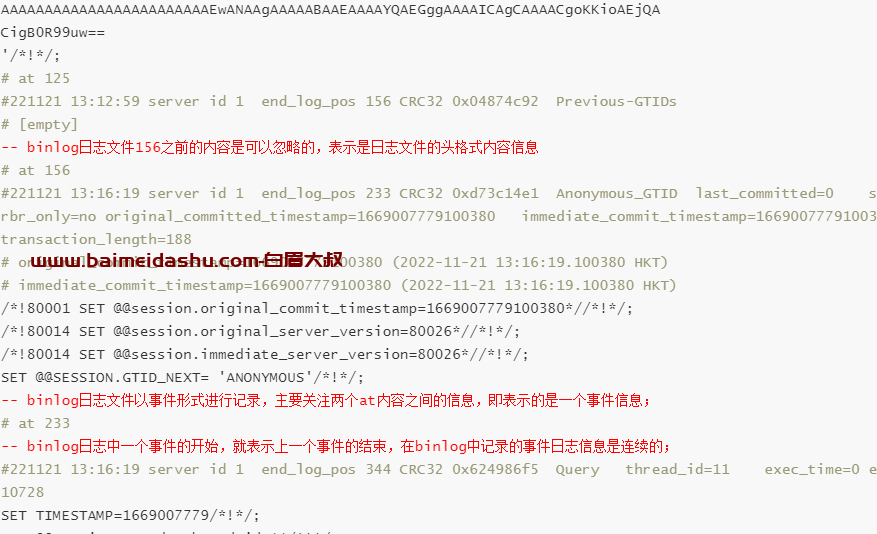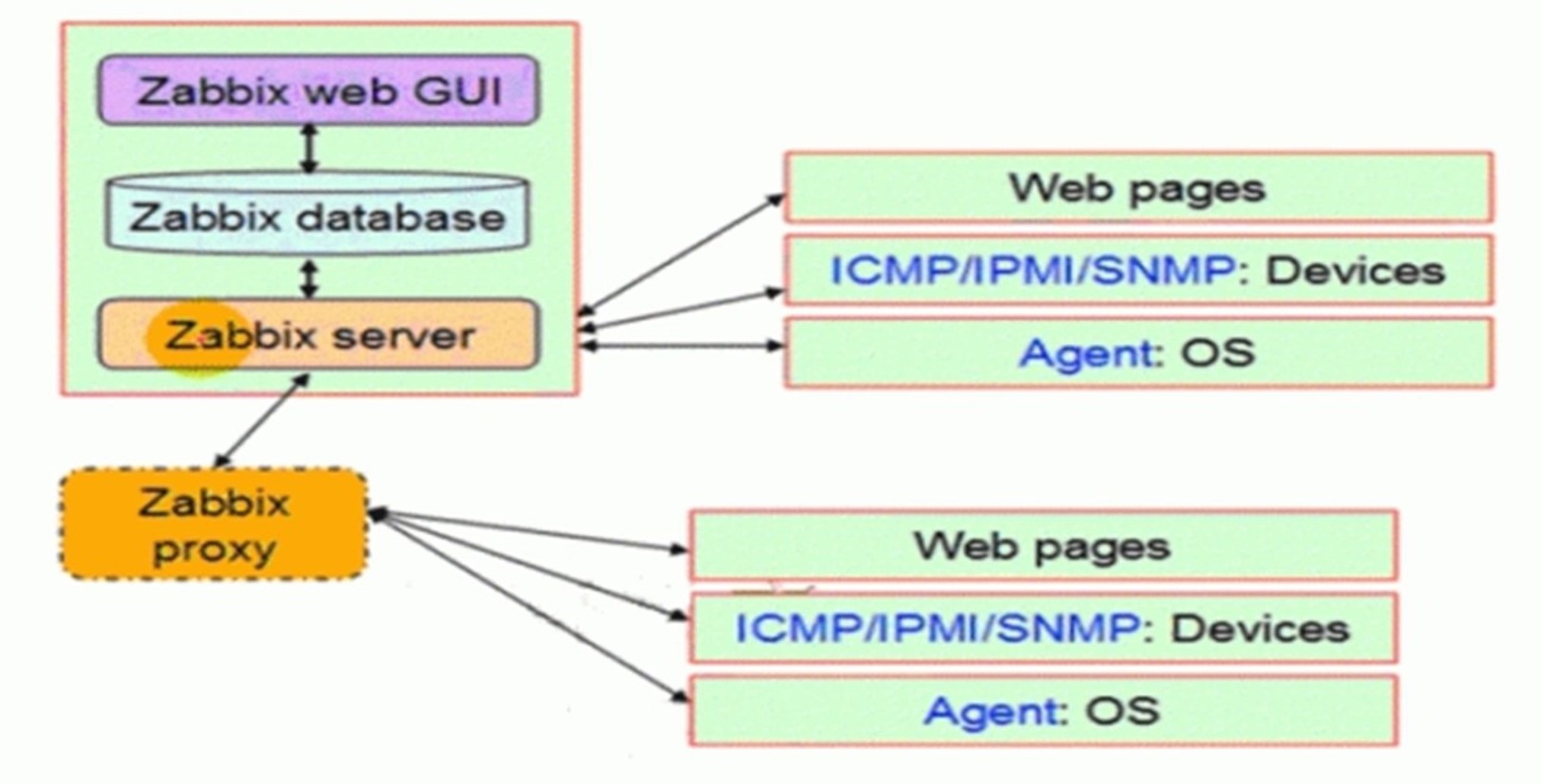说明 {#说明}
这里的环境接着上面的ELK快速入门-基本部署文章继续下面的操作。
收集多个日志文件 {#收集多个日志文件}
1)logstash配置文件编写
[root@linux-elk1 ~]# vim /etc/logstash/conf.d/system-log.conf
input {
file {
path => "/var/log/messages"
type => "systemlog"
start_position => "beginning"
stat_interval => "3"
}
file {
path => "/var/log/secure"
type => "securelog"
start_position => "beginning"
stat_interval => "3"
}
}
output {
if [type] == "systemlog" {
elasticsearch {
hosts => ["192.168.1.31:9200"]
index => "system-log-%{+YYYY.MM.dd}"
}
}
if [type] == "securelog" {
elasticsearch {
hosts => ["192.168.1.31:9200"]
index => "secure-log-%{+YYYY.MM.dd}"
}
}
}
2)给日志文件赋予可读权限并重启logstash
[root@linux-elk1 ~]# chmod 644 /var/log/secure
[root@linux-elk1 ~]# chmod 644 /var/log/messages
[root@linux-elk1 ~]# systemctl restart logstash
3)向被收集的文件中写入数据;是为了马上能在elasticsearch的web界面和klbana的web界面里面查看到数据。
[root@linux-elk1 ~]# echo "test" >> /var/log/secure
[root@linux-elk1 ~]# echo "test" >> /var/log/messages
4)在kibana界面添加system-log索引模式
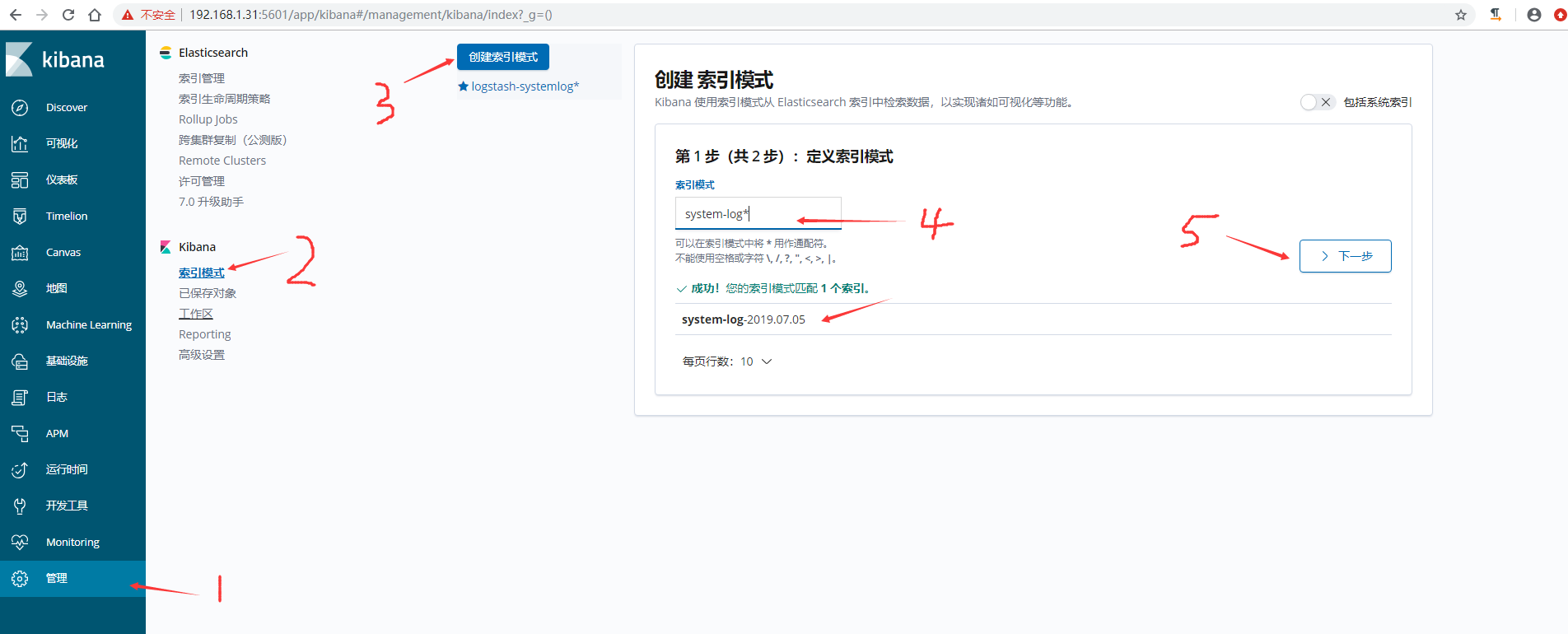
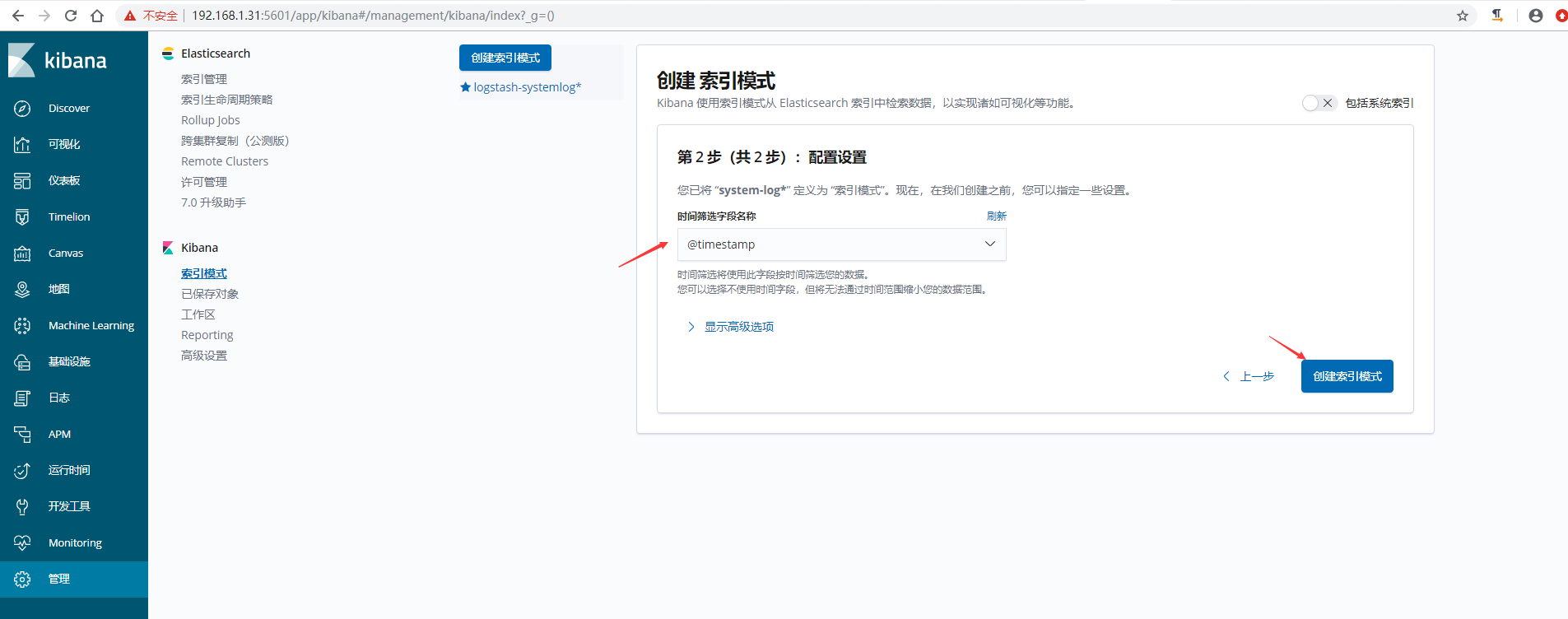
5)在kibana界面添加secure-log索引模式
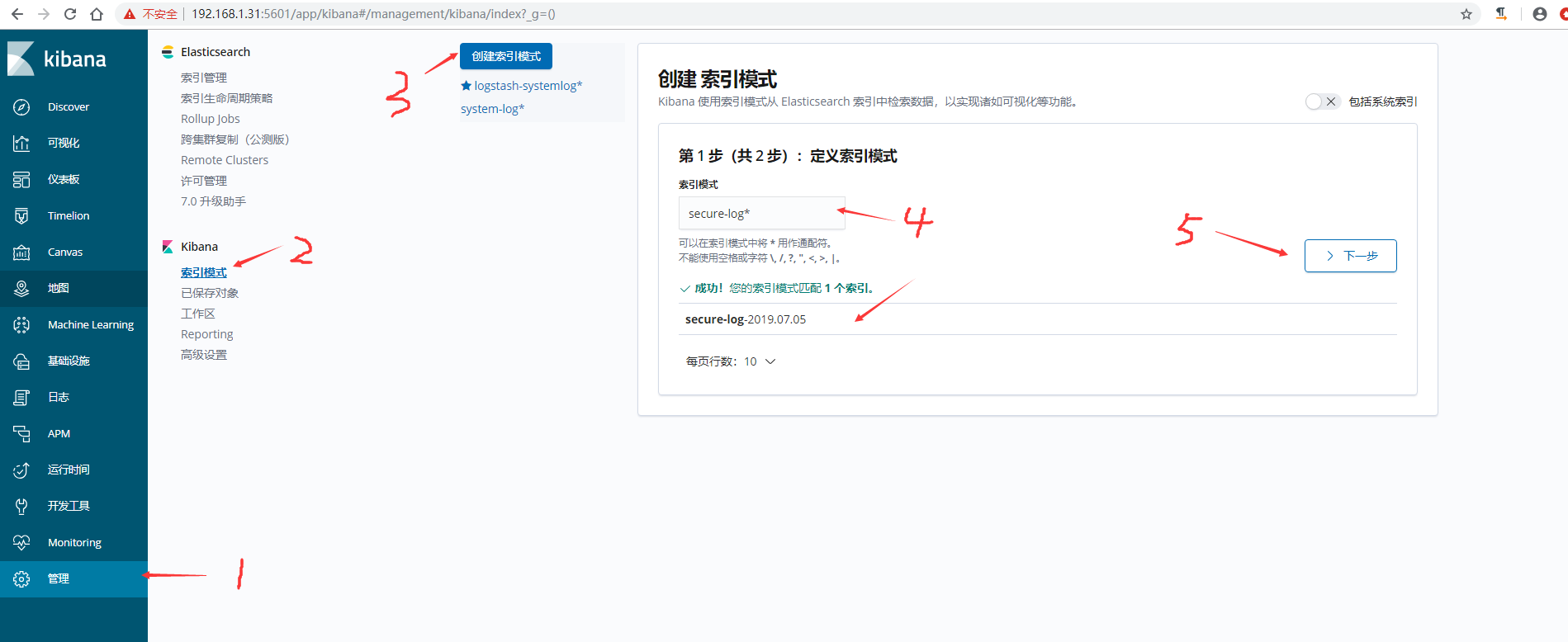
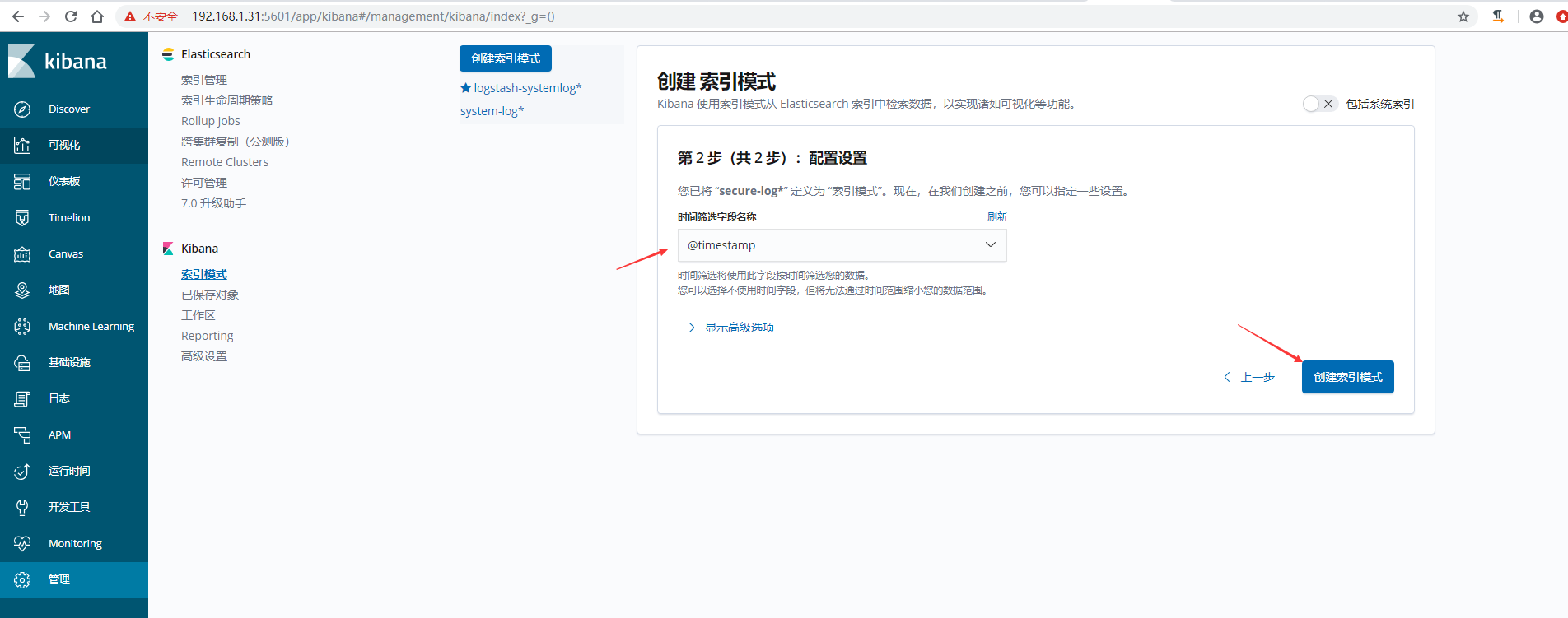
6)kibana查看日志
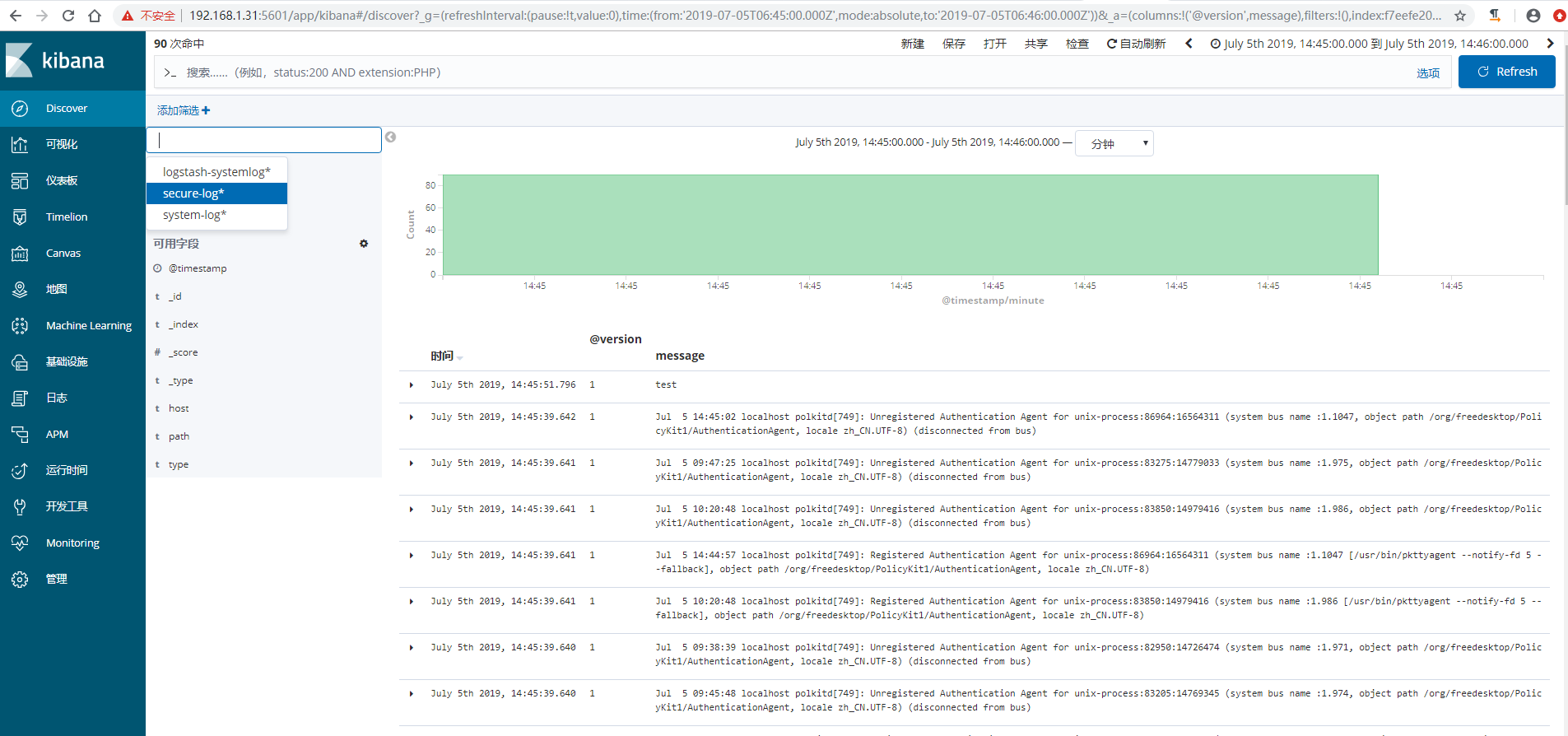
收集tomcat和java日志 {#收集tomcat和java日志}
收集Tomcat服务器的访问日志以及Tomcat错误日志进行实时统计,在kibana页面进行搜索展示,每台Tomcat服务器需要安装logstash负责收集日志,然后将日志发给elasticsearch进行分析,在通过kibana在前端展示。
部署tomcat服务 {#部署tomcat服务}
说明,我这里在linux-elk2节点上面装tomcat
1)下载并安装tomcat
[root@linux-elk2 ~]# cd /usr/local/
[root@linux-elk2 local]# wget http://mirrors.tuna.tsinghua.edu.cn/apache/tomcat/tomcat-9/v9.0.21/bin/apache-tomcat-9.0.21.tar.gz
[root@linux-elk2 local]# tar xvzf apache-tomcat-9.0.21.tar.gz
[root@linux-elk2 local]# ln -s /usr/local/apache-tomcat-9.0.21 /usr/local/tomcat
2)测试页面准备
[root@linux-elk2 local]# cd /usr/local/tomcat/webapps/
[root@linux-elk2 webapps]# mkdir webdir
[root@linux-elk2 webapps]# echo "<h1>Welcome to Tomcat</h1>" > /usr/local/tomcat/webapps/webdir/index.html
3)tomcat日志转json
[root@linux-elk2 tomcat]# vim /usr/local/tomcat/conf/server.xml
<Valve className="org.apache.catalina.valves.AccessLogValve" directory="logs"
prefix="localhost_access_log" suffix=".txt"
pattern="{"clientip":"%h","ClientUser":"%l","authenticated":"%u","AccessTime":"%t","method":"%r","status":"%s","SendBytes":"%b","Query?string":"%q","partner":"%{Referer}i","AgentVersion":"%{User-Agent}i"}"/>
4)启动tomcat,并进行访问测试生成日志
[root@linux-elk2 tomcat]# /usr/local/tomcat/bin/startup.sh
[root@linux-elk2 tomcat]# ss -nlt |grep 8080
LISTEN 0 100 :::8080 :::*
[root@linux-elk2 tomcat]# ab -n100 -c100 http://192.168.1.32:8080/webdir/
[root@linux-elk2 ~]# tailf /usr/local/tomcat/logs/localhost_access_log.2019-07-05.log
{"clientip":"192.168.1.32","ClientUser":"-","authenticated":"-","AccessTime":"[05/Jul/2019:16:39:18 +0800]","method":"GET /webdir/ HTTP/1.0","status":"200","SendBytes":"27","Query?string":"","partner":"-","AgentVersion":"ApacheBench/2.3"}
{"clientip":"192.168.1.32","ClientUser":"-","authenticated":"-","AccessTime":"[05/Jul/2019:16:39:18 +0800]","method":"GET /webdir/ HTTP/1.0","status":"200","SendBytes":"27","Query?string":"","partner":"-","AgentVersion":"ApacheBench/2.3"}
{"clientip":"192.168.1.32","ClientUser":"-","authenticated":"-","AccessTime":"[05/Jul/2019:16:39:18 +0800]","method":"GET /webdir/ HTTP/1.0","status":"200","SendBytes":"27","Query?string":"","partner":"-","AgentVersion":"ApacheBench/2.3"}
{"clientip":"192.168.1.32","ClientUser":"-","authenticated":"-","AccessTime":"[05/Jul/2019:16:39:18 +0800]","method":"GET /webdir/ HTTP/1.0","status":"200","SendBytes":"27","Query?string":"","partner":"-","AgentVersion":"ApacheBench/2.3"}
{"clientip":"192.168.1.32","ClientUser":"-","authenticated":"-","AccessTime":"[05/Jul/2019:16:39:18 +0800]","method":"GET /webdir/ HTTP/1.0","status":"200","SendBytes":"27","Query?string":"","partner":"-","AgentVersion":"ApacheBench/2.3"}
{"clientip":"192.168.1.32","ClientUser":"-","authenticated":"-","AccessTime":"[05/Jul/2019:16:39:18 +0800]","method":"GET /webdir/ HTTP/1.0","status":"200","SendBytes":"27","Query?string":"","partner":"-","AgentVersion":"ApacheBench/2.3"}
{"clientip":"192.168.1.32","ClientUser":"-","authenticated":"-","AccessTime":"[05/Jul/2019:16:39:18 +0800]","method":"GET /webdir/ HTTP/1.0","status":"200","SendBytes":"27","Query?string":"","partner":"-","AgentVersion":"ApacheBench/2.3"}
{"clientip":"192.168.1.32","ClientUser":"-","authenticated":"-","AccessTime":"[05/Jul/2019:16:39:18 +0800]","method":"GET /webdir/ HTTP/1.0","status":"200","SendBytes":"27","Query?string":"","partner":"-","AgentVersion":"ApacheBench/2.3"}
5)验证日志是否为json格式,http://www.kjson.com/
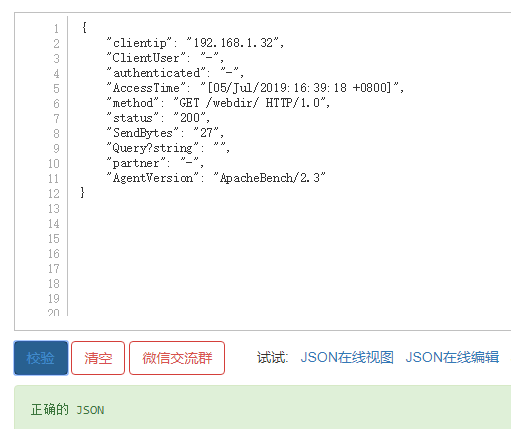
配置logstash收集tomcat日志 {#配置logstash收集tomcat日志}
说明:如果是需要收集别的服务器上面的tomcat日志,那么在所需要收集的服务器上面都得安装logstash。此处是在linux-elk2节点上面部署的tomcat,之前安装过logstash。
1)配置logstash

[root@linux-elk2 ~]# vim /etc/logstash/conf.d/tomcat.conf
input {
file {
path => "/usr/local/tomcat/logs/localhost_access_log.*.log"
type => "tomcat-access-log"
start_position => "beginning"
stat_interval => "2"
}
}
output {
elasticsearch {
hosts => ["192.168.1.31:9200"]
index => "logstash-tomcat-132-accesslog-%{+YYYY.MM.dd}"
}
file {
path => "/tmp/logstash-tomcat-132-accesslog-%{+YYYY.MM.dd}"
}
}
2)检测配置文件语法,并重启logstash
[root@linux-elk2 ~]# /usr/share/logstash/bin/logstash -f /etc/logstash/conf.d/tomcat.conf -tWARNING: Could not find logstash.yml which is typically located in $LS_HOME/config or /etc/logstash. You can specify the path using --path.settings. Continuing using the defaults
Could not find log4j2 configuration at path /usr/share/logstash/config/log4j2.properties. Using default config which logs errors to the console
[WARN ] 2019-07-05 17:04:34.583 [LogStash::Runner] multilocal - Ignoring the 'pipelines.yml' file because modules or command line options are specified
Configuration OK
[root@linux-elk2 ~]# /usr/share/logstash/bin/system-install /etc/logstash/startup.options systemd
[root@linux-elk2 ~]# systemctl start logstash
3)权限修改,不然elasticsearch界面和kibana界面是无法查看到的
[root@linux-elk2 ~]# ll /usr/local/tomcat/logs/ -d
drwxr-xr-x 2 root root 197 7月 5 16:36 /usr/local/tomcat/logs/
[root@linux-elk2 ~]# ll /usr/local/tomcat/logs/
总用量 64
-rw-r----- 1 root root 14228 7月 5 16:36 catalina.2019-07-05.log
-rw-r----- 1 root root 14228 7月 5 16:36 catalina.out
-rw-r----- 1 root root 0 7月 5 16:25 host-manager.2019-07-05.log
-rw-r----- 1 root root 1074 7月 5 16:36 localhost.2019-07-05.log
-rw-r----- 1 root root 26762 7月 5 17:23 localhost_access_log.2019-07-05.log
-rw-r----- 1 root root 0 7月 5 16:25 manager.2019-07-05.log
[root@linux-elk2 ~]# chown logstash.logstash /usr/local/tomcat/logs/ -R
[root@linux-elk2 ~]# ll /usr/local/tomcat/logs/
总用量 64
-rw-r----- 1 logstash logstash 14228 7月 5 16:36 catalina.2019-07-05.log
-rw-r----- 1 logstash logstash 14228 7月 5 16:36 catalina.out
-rw-r----- 1 logstash logstash 0 7月 5 16:25 host-manager.2019-07-05.log
-rw-r----- 1 logstash logstash 1074 7月 5 16:36 localhost.2019-07-05.log
-rw-r----- 1 logstash logstash 26762 7月 5 17:23 localhost_access_log.2019-07-05.log
-rw-r----- 1 logstash logstash 0 7月 5 16:25 manager.2019-07-05.log
4)访问elasticsearch界面验证插件
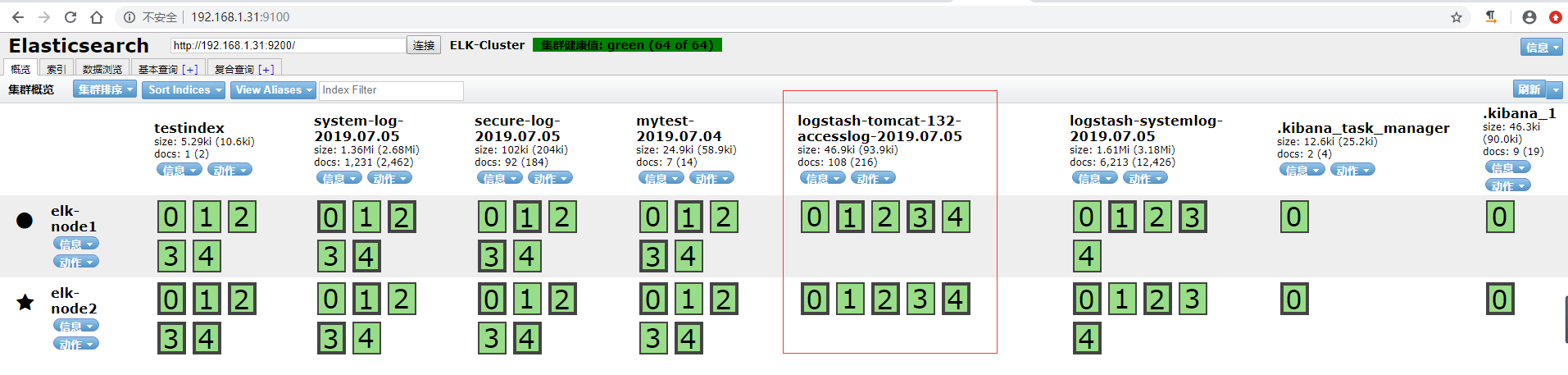
数据浏览
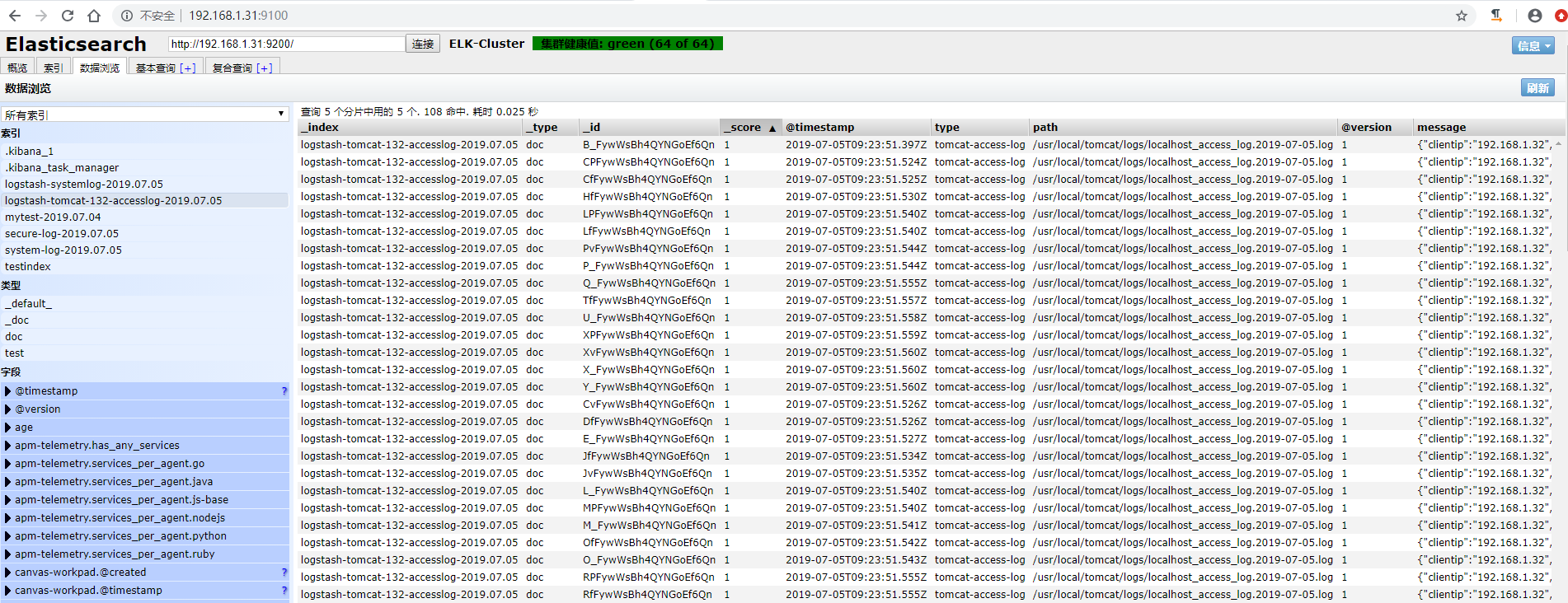
5)在kibana上添加索引模式
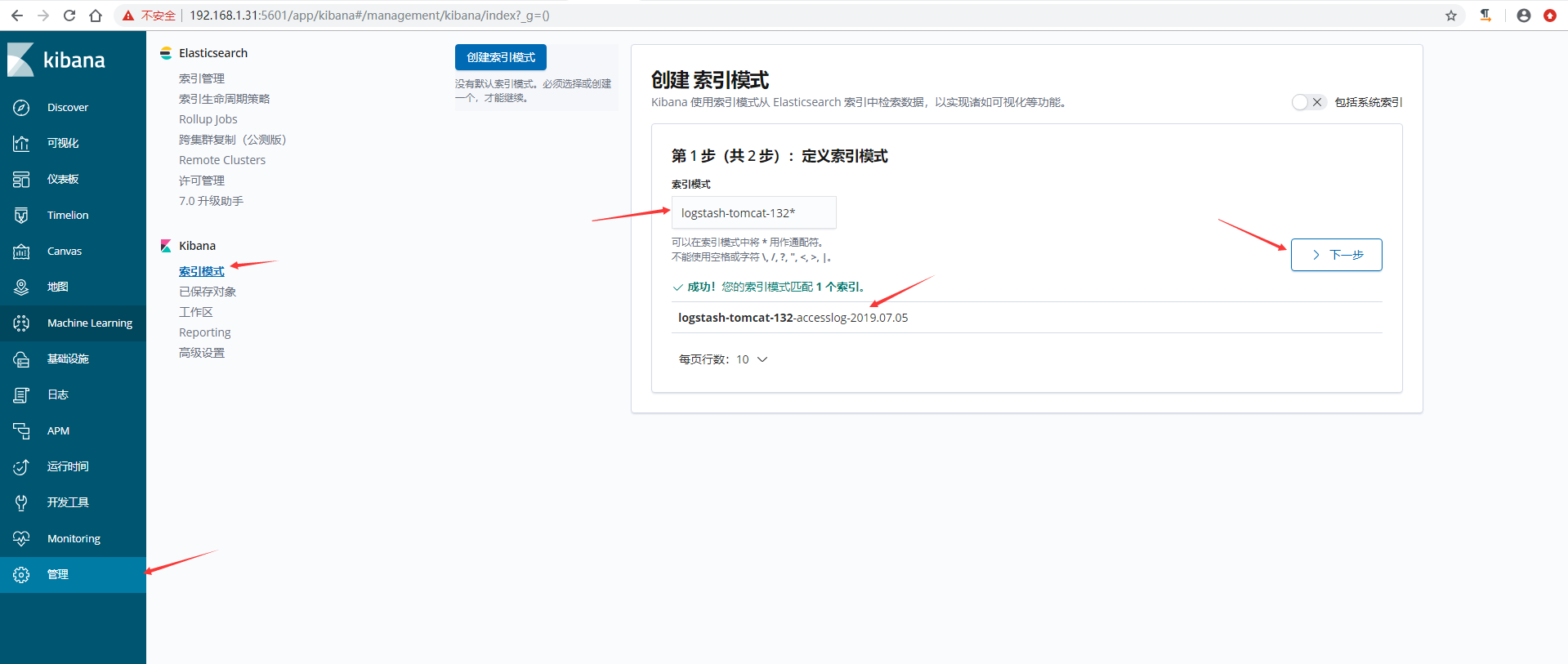
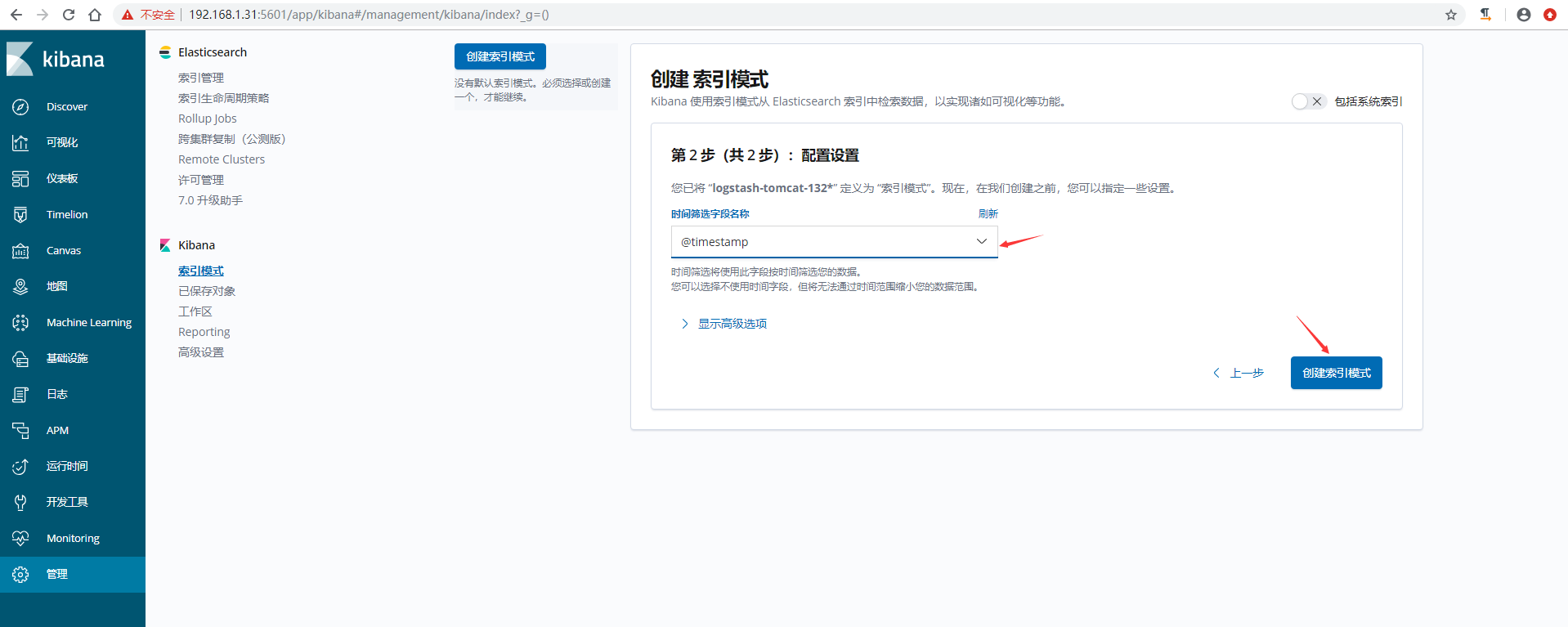
6)kibana验证数据
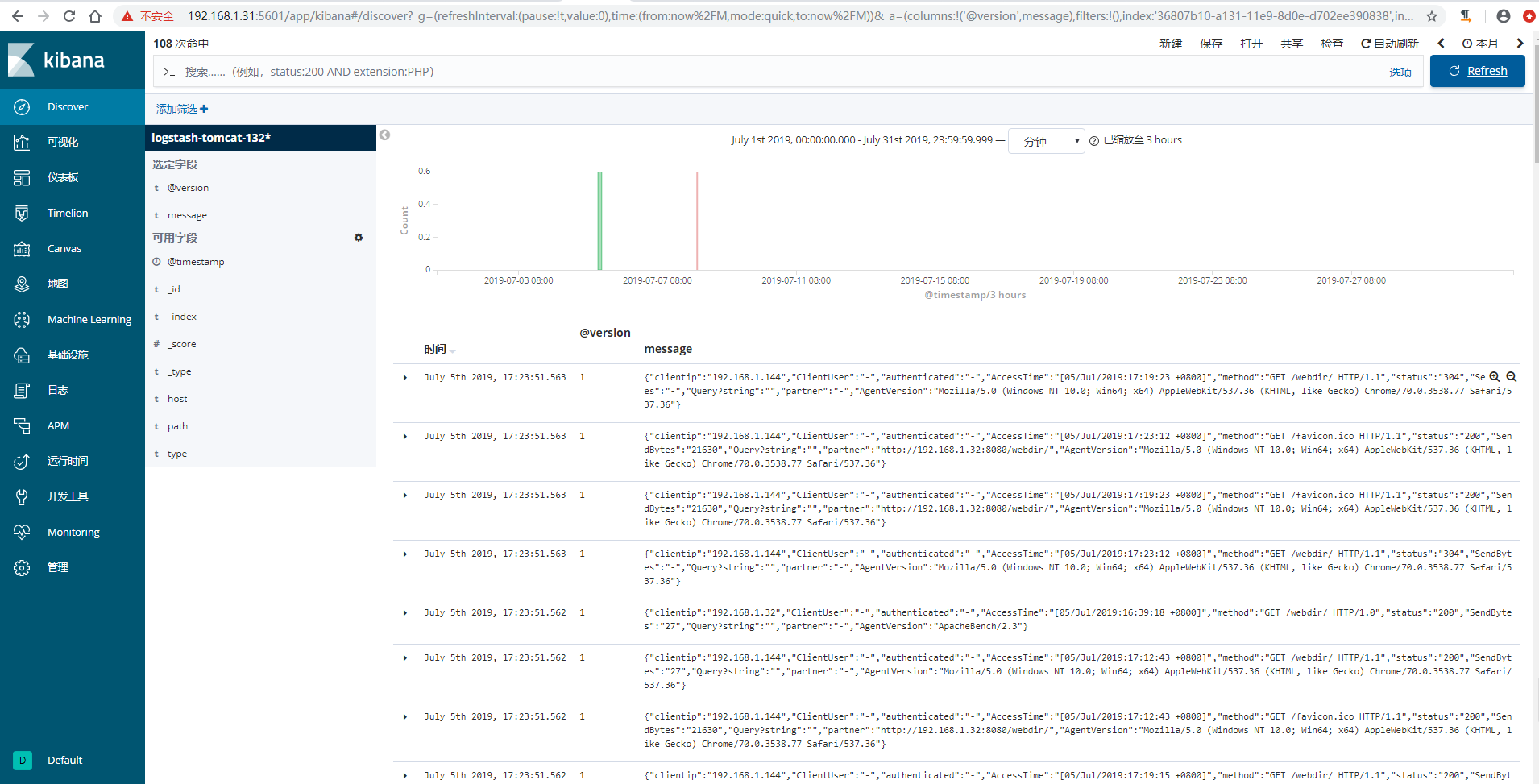
配置logstash收集java日志 {#配置logstash收集java日志}
使用codec的multiline插件实现多行匹配,这是一个可以将多行进行合并的插件,而且可以使用what指定将匹配到的行与前面的行合并还是和后面的行合并,https://www.elastic.co/guide/en/logstash/current/plugins-codecs-multiline.html
语法格式:
input {
stdin {
codec => multiline {
pattern => "^\[" #当遇到[开头的行时候将多行进行合并
negate => true #true为匹配成功进行操作,false为不成功进行操
what => "previous" #与上面的行合并,如果是下面的行合并就是
}
}
}
命令行测试输入输出:
[root@linux-elk2 ~]# /usr/share/logstash/bin/logstash -e 'input { stdin { codec => multiline { pattern => "^\[" negate => true what => "previous" } } } output { stdout { codec => rubydebug }}'
WARNING: Could not find logstash.yml which is typically located in $LS_HOME/config or /etc/logstash. You can specify the path using --path.settings. Continuing using the defaults
Could not find log4j2 configuration at path /usr/share/logstash/config/log4j2.properties. Using default config which logs errors to the console
[WARN ] 2019-07-08 15:28:04.938 [LogStash::Runner] multilocal - Ignoring the 'pipelines.yml' file because modules or command line options are specified
[INFO ] 2019-07-08 15:28:04.968 [LogStash::Runner] runner - Starting Logstash {"logstash.version"=>"6.8.1"}
[INFO ] 2019-07-08 15:28:19.167 [Converge PipelineAction::Create<main>] pipeline - Starting pipeline {:pipeline_id=>"main", "pipeline.workers"=>1, "pipeline.batch.size"=>125, "pipeline.batch.delay"=>50}
[INFO ] 2019-07-08 15:28:19.918 [Converge PipelineAction::Create<main>] pipeline - Pipeline started successfully {:pipeline_id=>"main", :thread=>"#<Thread:0xc8dd9a1 run>"}
The stdin plugin is now waiting for input:
111111
222222
aaaaaa
[44444
{
"@timestamp" => 2019-07-08T07:34:48.063Z,
"tags" => [
[0] "multiline"
],
"@version" => "1",
"message" => "[12\n111111\n222222\naaaaaa",
"host" => "linux-elk2.exmaple.com"
}
444444
aaaaaa
[77777
{
"@timestamp" => 2019-07-08T07:35:51.522Z,
"tags" => [
[0] "multiline"
],
"@version" => "1",
"message" => "[44444\n444444\naaaaaa",
"host" => "linux-elk2.exmaple.com"
}
示例:收集ELK集群日志
1)观察日志文件,elk集群日志都是以"["开头并且每一个信息都是如此。
[root@linux-elk2 ~]# tailf /elk/logs/ELK-Cluster.log
[2019-07-08T11:26:37,774][INFO ][o.e.c.m.MetaDataIndexTemplateService] [elk-node2] adding template [kibana_index_template:.kibana] for index patterns [.kibana]
[2019-07-08T11:26:47,664][INFO ][o.e.c.m.MetaDataIndexTemplateService] [elk-node2] adding template [kibana_index_template:.kibana] for index patterns [.kibana]
[2019-07-08T11:33:55,150][INFO ][o.e.c.m.MetaDataIndexTemplateService] [elk-node2] adding template [kibana_index_template:.kibana] for index patterns [.kibana]
[2019-07-08T11:33:55,197][INFO ][o.e.c.m.MetaDataMappingService] [elk-node2] [.kibana_1/yRee-8HYS8KiVwnuADXAbA] update_mapping [doc]
[2019-07-08T11:33:55,822][INFO ][o.e.c.m.MetaDataIndexTemplateService] [elk-node2] adding template [kibana_index_template:.kibana] for index patterns [.kibana]
[2019-07-08T11:33:55,905][INFO ][o.e.c.m.MetaDataMappingService] [elk-node2] [.kibana_1/yRee-8HYS8KiVwnuADXAbA] update_mapping [doc]
[2019-07-08T11:33:57,026][INFO ][o.e.c.m.MetaDataIndexTemplateService] [elk-node2] adding template [kibana_index_template:.kibana] for index patterns [.kibana]
[2019-07-08T11:43:20,262][WARN ][o.e.m.j.JvmGcMonitorService] [elk-node2] [gc][young][8759][66] duration [1.3s], collections [1]/[1.7s], total [1.3s]/[4s], memory [176mb]->[111.6mb]/[1.9gb], all_pools {[young] [64.8mb]->[706.4kb]/[66.5mb]}{[survivor] [3.3mb]->[3mb]/[8.3mb]}{[old] [107.8mb]->[107.8mb]/[1.9gb]}
[2019-07-08T11:43:20,388][WARN ][o.e.m.j.JvmGcMonitorService] [elk-node2] [gc][8759] overhead, spent [1.3s] collecting in the last [1.7s]
[2019-07-08T11:44:42,955][INFO ][o.e.x.m.p.NativeController] [elk-node2] Native controller process has stopped - no new native processes can be started
2)配置logstash
[root@linux-elk2 ~]# vim /etc/logstash/conf.d/java.conf
input {
file {
path => "/elk/logs/ELK-Cluster.log"
type => "java-elk-cluster-log"
start_position => "beginning"
stat_interval => "2"
code => multiline {
pattern => "^\[" #以"["开头进行正则匹配,匹配规则
negate => "true" #正则匹配成功,false匹配不成功
what => "previous" #和前面的内容进行合并,如果是和下面的合并就是next
}
}
}
output {
if [type] == "java-elk-cluster-log" {
elasticsearch {
hosts => ["192.168.1.31:9200"]
index => "java-elk-cluster-log-%{+YYYY.MM.dd}"
}
}
}
3)检查配置文件语法是否有误并重启logstash
[root@linux-elk2 ~]# /usr/share/logstash/bin/logstash -f /etc/logstash/conf.d/java.conf -t
WARNING: Could not find logstash.yml which is typically located in $LS_HOME/config or /etc/logstash. You can specify the path using --path.settings. Continuing using the defaults
Could not find log4j2 configuration at path /usr/share/logstash/config/log4j2.properties. Using default config which logs errors to the console
[WARN ] 2019-07-08 15:49:51.996 [LogStash::Runner] multilocal - Ignoring the 'pipelines.yml' file because modules or command line options are specified
Configuration OK
[INFO ] 2019-07-08 15:50:04.438 [LogStash::Runner] runner - Using config.test_and_exit mode. Config Validation Result: OK. Exiting Logstash
[root@linux-elk2 ~]# systemctl restart logstash
4)访问elasticsearch界面验证数据
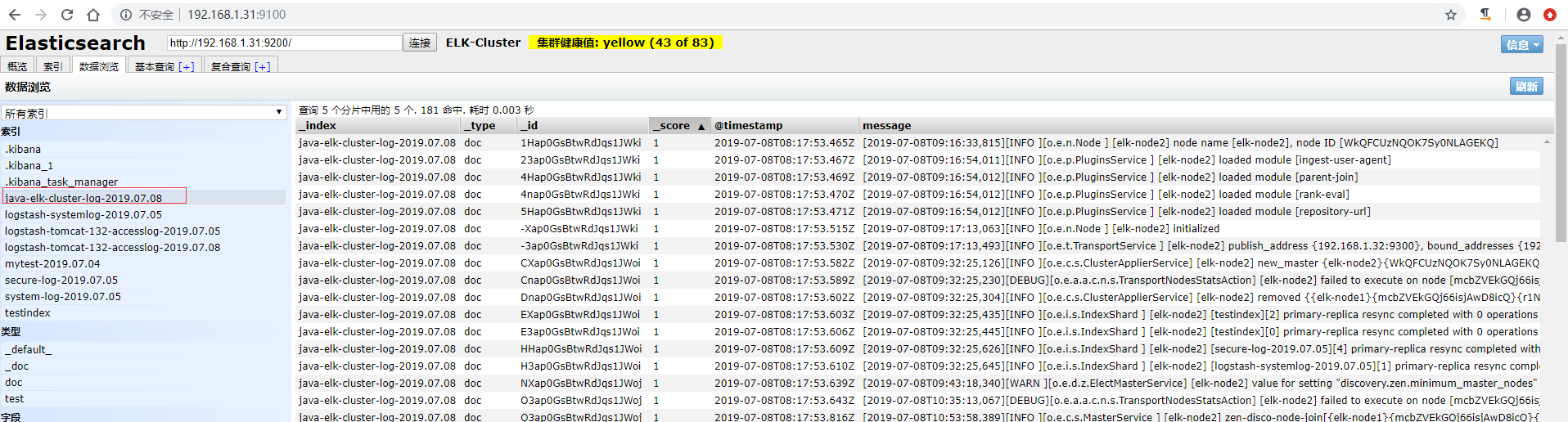
5)在kibana上添加索引验证模式
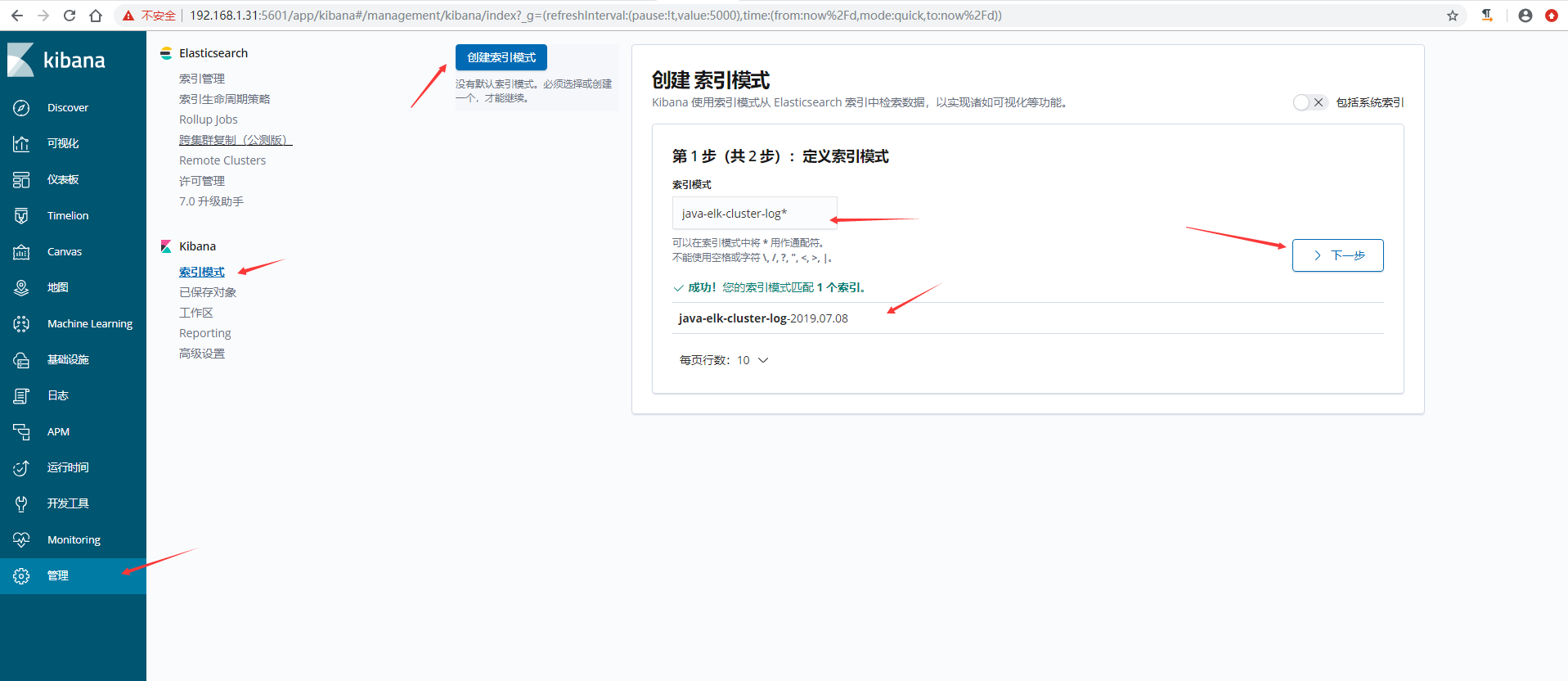
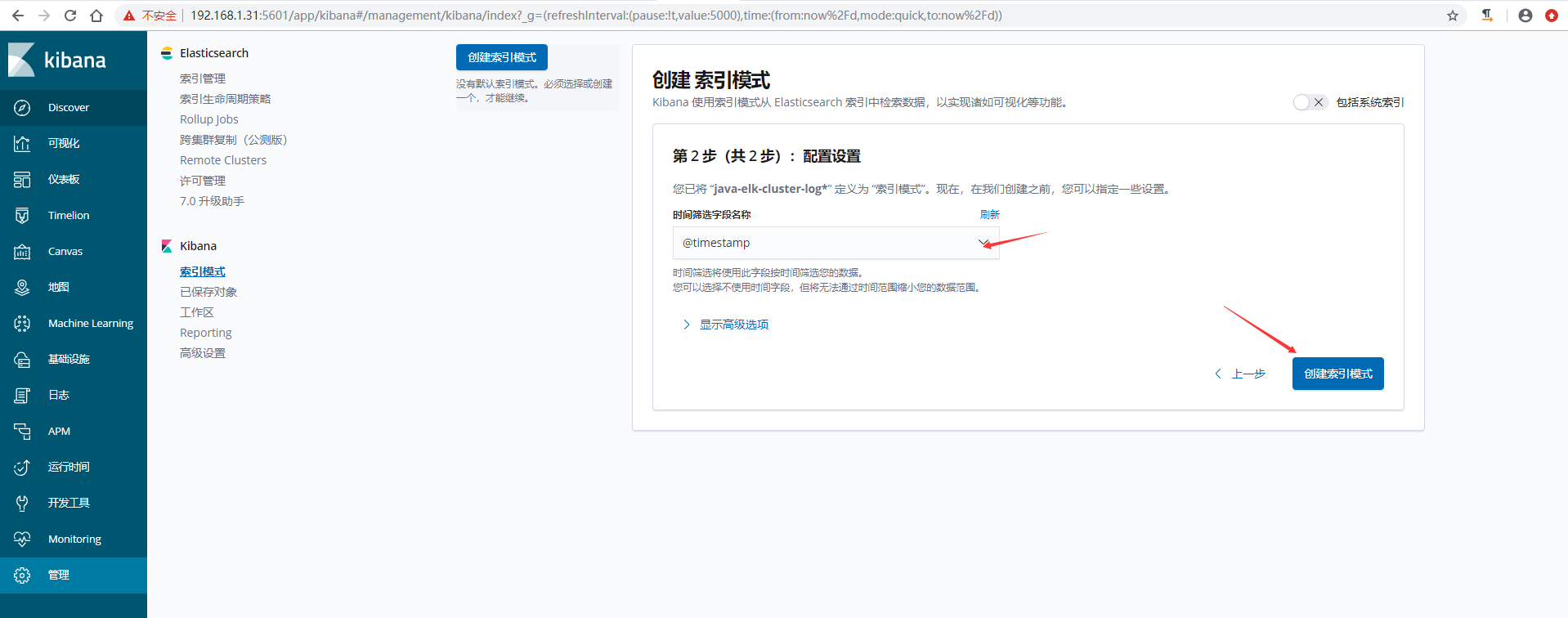
6)kibana验证数据
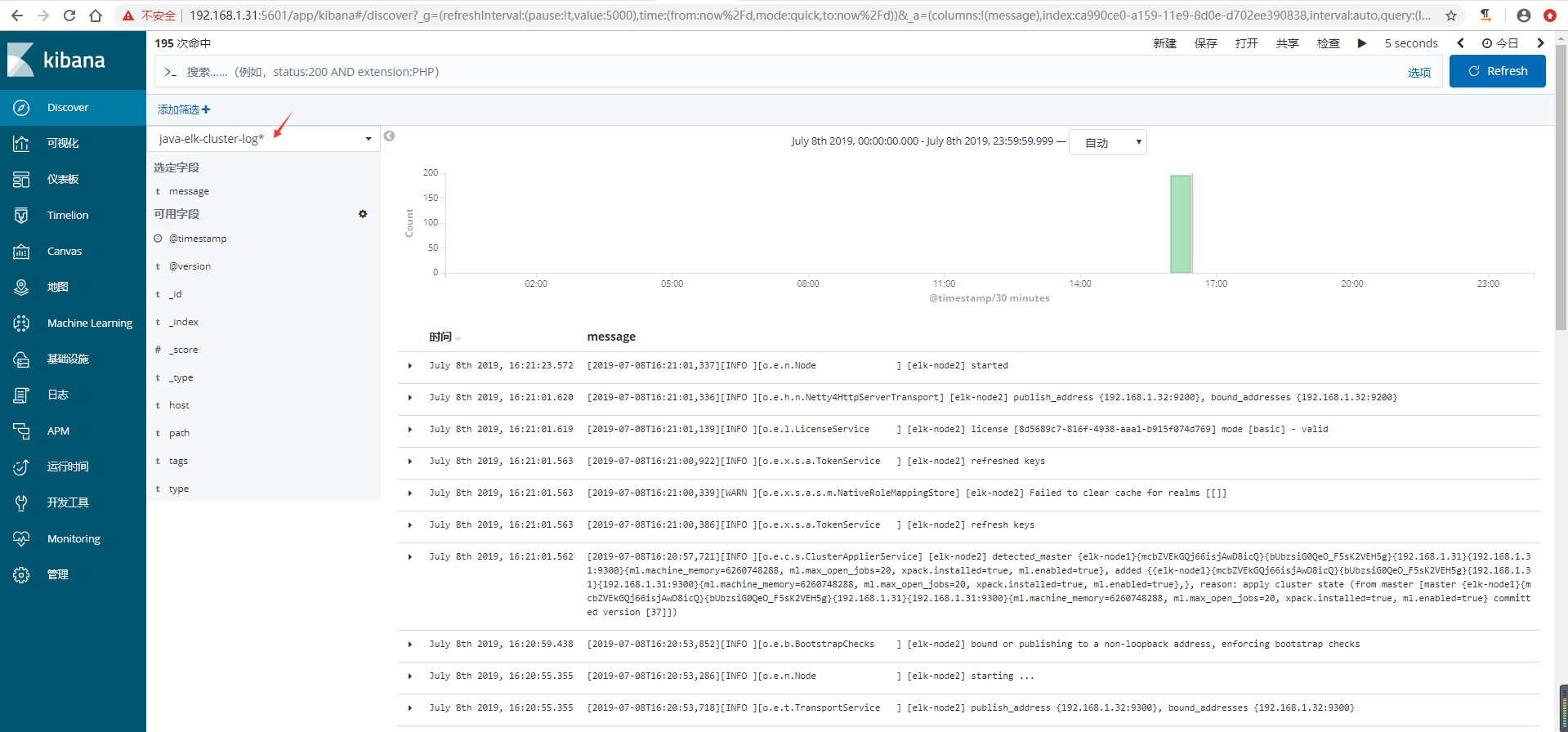
收集Nginx访问日志 {#收集Nginx访问日志}
收集nginx的json访问日志,这里为了测试,是在一台新的服务器上面安装了nginx和logstash
1)安装nginx并准备一个测试页面
[root@node01 ~]# yum -y install nginx
[root@node01 ~]# echo "<h1>whelcom to nginx server</h1>" > /usr/share/nginx/html/index.html
[root@node01 ~]# systemctl start nginx
[root@node01 ~]# curl localhost
<h1>whelcom to nginx server</h1>
2)将nginx日志转换成json格式
[root@node01 ~]# vim /etc/nginx/nginx.conf
log_format access_json '{"@timestamp":"$time_iso8601",'
'"host":"$server_addr",'
'"clientip":"$remote_addr",'
'"size":$body_bytes_sent,'
'"responsetime":$request_time,'
'"upstreamtime":"$upstream_response_time",'
'"upstreamhost":"$upstream_addr",'
'"http_host":"$host",'
'"url":"$uri",'
'"domain":"$host",'
'"xff":"$http_x_forwarded_for",'
'"referer":"$http_referer",'
'"status":"$status"}';
`access_log /var/log/nginx/access.log access_json;
`
[root@node01 ~]# nginx -t
nginx: the configuration file /etc/nginx/nginx.conf syntax is ok
nginx: configuration file /etc/nginx/nginx.conf test is successful
[root@node01 ~]# systemctl restart nginx
3)访问一次,确认日志为json格式
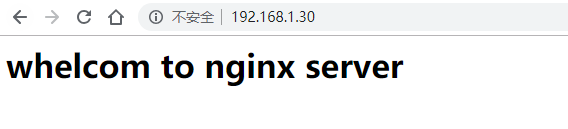
[root@node01 ~]# tail /var/log/nginx/access.log
{"@timestamp":"2019-07-09T11:21:28+08:00","host":"192.168.1.30","clientip":"192.168.1.144","size":33,"responsetime":0.000,"upstreamtime":"-","upstreamhost":"-","http_host":"192.168.1.30","url":"/index.html","domain":"192.168.1.30","xff":"-","referer":"-","status":"200"}
4)安装logstash并配置收集nginx日志
#将logstash软件包copy到nginx服务器上
[root@linux-elk1 ~]# scp logstash-6.8.1.rpm 192.168.1.30:/root/
#安装logstash
[root@node01 ~]# yum -y localinstall logstash-6.8.1.rpm
#生成logstash.service启动文件
[root@node01 ~]# /usr/share/logstash/bin/system-install /etc/logstash/startup.options systemd
#将logstash启动用户更改为root,不然可能会导致收集不到日志
[root@node01 ~]# vim /etc/systemd/system/logstash.service
User=root
Group=root
[root@node01 ~]# systemctl daemon-reload
[root@node01 ~]# vim /etc/logstash/conf.d/nginx.conf
input {
file {
path => "/var/log/nginx/access.log"
type => "nginx-accesslog"
start_position => "beginning"
stat_interval => "2"
codec => json
}
}
output {
if [type] == "nginx-accesslog" {
elasticsearch {
hosts => ["192.168.1.31:9200"]
index => "logstash-nginx-accesslog-30-%{+YYYY.MM.dd}"
}
}
}
5)检查配置文件语法是否有误并重启logstash
[root@node01 ~]# /usr/share/logstash/bin/logstash -f /etc/logstash/conf.d/nginx.conf -t
WARNING: Could not find logstash.yml which is typically located in $LS_HOME/config or /etc/logstash. You can specify the path using --path.settings. Continuing using the defaults
Could not find log4j2 configuration at path /usr/share/logstash/config/log4j2.properties. Using default config which logs errors to the console
[WARN ] 2019-07-09 11:26:04.277 [LogStash::Runner] multilocal - Ignoring the 'pipelines.yml' file because modules or command line options are specified
Configuration OK
[INFO ] 2019-07-09 11:26:09.055 [LogStash::Runner] runner - Using config.test_and_exit mode. Config Validation Result: OK. Exiting Logstash
[root@node01 ~]# systemctl restart logstash
6)在kibana上添加索引验证模式
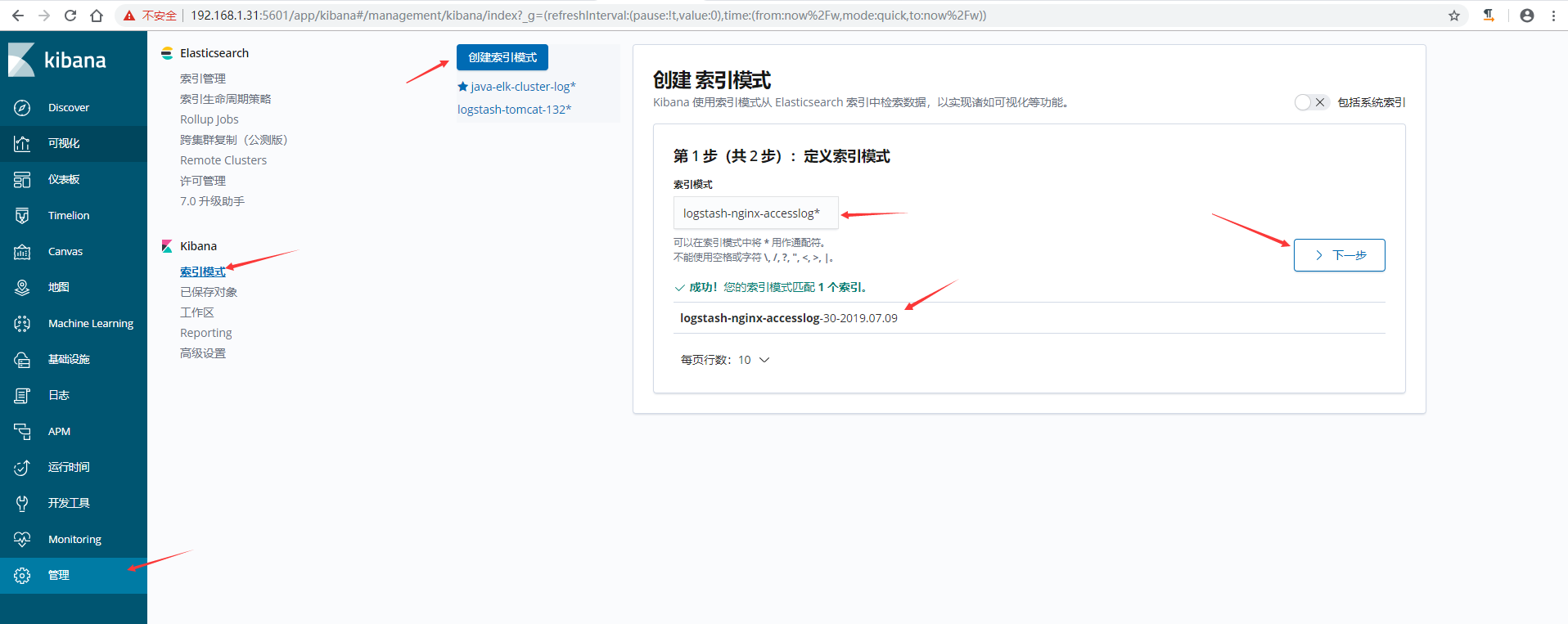
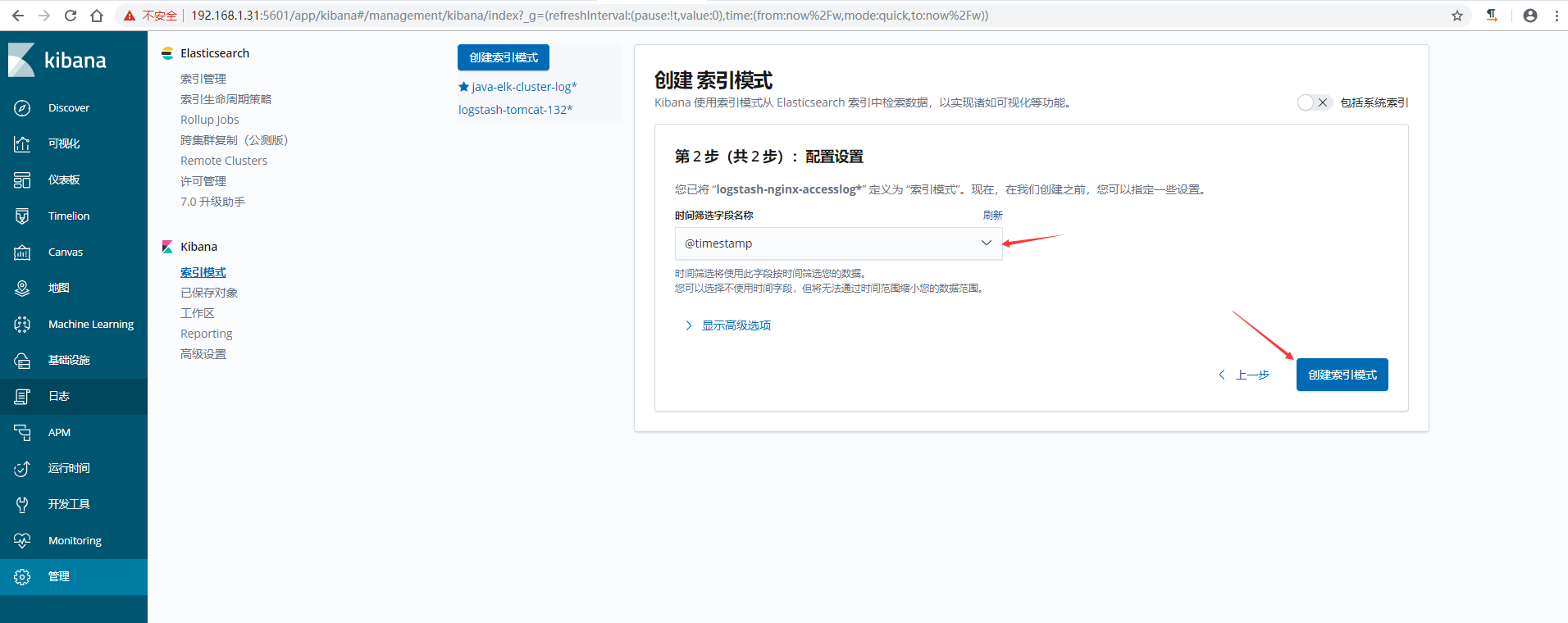
7)在kibana上验证数据,可以通过添加筛选,让日志更加了然名目
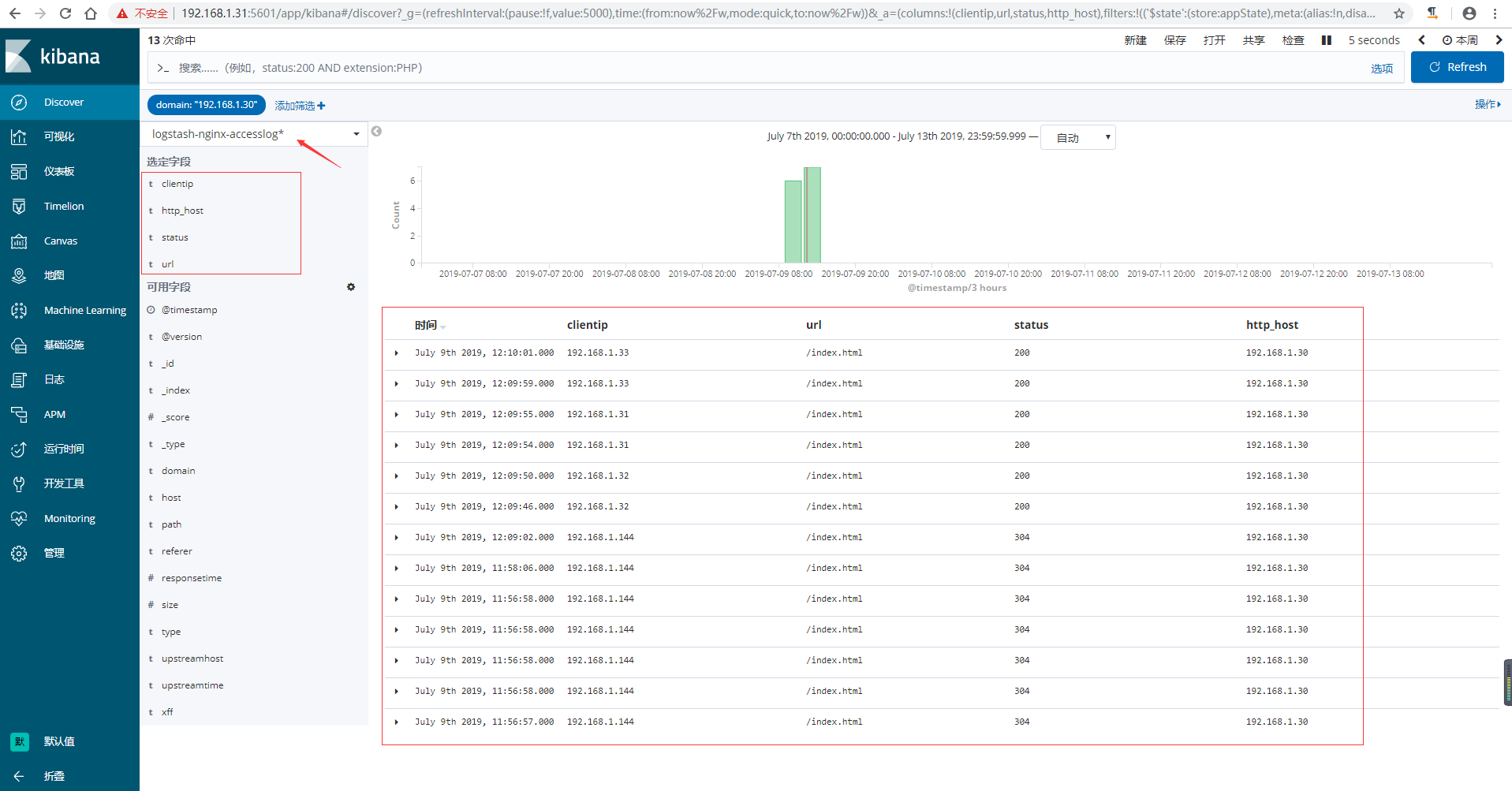
收集TCP/UDP日志 {#收集TCP-UDP日志}
通过logstash的tcp/udp插件收集日志,通常用于在向elasticsearch日志补录丢失的部分日志,可以将丢失的日志通过一个TCP端口直接写入到elasticsearch服务器。
进行收集测试 {#进行收集测试}
1)logstash配置
[root@linux-elk1 ~]# vim /etc/logstash/conf.d/tcp.conf
input {
tcp {
port => 9889
type => "tcplog"
mode => "server"
}
}
output {
stdout {
codec => rubydebug
}
}
2)验证端口是否启动成功
[root@linux-elk1 ~]# /usr/share/logstash/bin/logstash -f /etc/logstash/conf.d/tcp.conf
WARNING: Could not find logstash.yml which is typically located in $LS_HOME/config or /etc/logstash. You can specify the path using --path.settings. Continuing using the defaults
Could not find log4j2 configuration at path /usr/share/logstash/config/log4j2.properties. Using default config which logs errors to the console
[WARN ] 2019-07-09 18:12:07.538 [LogStash::Runner] multilocal - Ignoring the 'pipelines.yml' file because modules or command line options are specified
[INFO ] 2019-07-09 18:12:07.551 [LogStash::Runner] runner - Starting Logstash {"logstash.version"=>"6.8.1"}
[INFO ] 2019-07-09 18:12:14.416 [Converge PipelineAction::Create<main>] pipeline - Starting pipeline {:pipeline_id=>"main", "pipeline.workers"=>2, "pipeline.batch.size"=>125, "pipeline.batch.delay"=>50}
[INFO ] 2019-07-09 18:12:14.885 [Converge PipelineAction::Create<main>] pipeline - Pipeline started successfully {:pipeline_id=>"main", :thread=>"#<Thread:0x240c27a6 sleep>"}
[INFO ] 2019-07-09 18:12:14.911 [[main]<tcp] tcp - Starting tcp input listener {:address=>"0.0.0.0:9889", :ssl_enable=>"false"}
[INFO ] 2019-07-09 18:12:14.953 [Ruby-0-Thread-1: /usr/share/logstash/lib/bootstrap/environment.rb:6] agent - Pipelines running {:count=>1, :running_pipelines=>[:main], :non_running_pipelines=>[]}
[INFO ] 2019-07-09 18:12:15.223 [Api Webserver] agent - Successfully started Logstash API endpoint {:port=>9600}
新开一个终端验证端口
[root@linux-elk1 ~]# netstat -nlutp |grep 9889
tcp6 0 0 :::9889 :::* LISTEN 112455/java
3)在别的服务器通过nc命令进行测试,查看logstash是否收到数据
# echo "nc test" | nc 192.168.1.31 9889 #在另外一台服务器上执行
在上面启动logstash的那个终端查看
{
"message" => "nc test",
"host" => "192.168.1.30",
"type" => "tcplog",
"@version" => "1",
"@timestamp" => 2019-07-09T10:16:48.139Z,
"port" => 37102
}
4)通过nc命令发送一个文件,查看logstash收到的数据
# nc 192.168.1.31 9889 < /etc/passwd #同样在上面执行nc那台服务器上执行
同样还是在上面启动logstash的那个终端查看
{
"message" => "mysql:x:27:27:MariaDB Server:/var/lib/mysql:/sbin/nologin",
"host" => "192.168.1.30",
"type" => "tcplog",
"@version" => "1",
"@timestamp" => 2019-07-09T10:18:29.186Z,
"port" => 37104
}
{
"message" => "logstash:x:989:984:logstash:/usr/share/logstash:/sbin/nologin",
"host" => "192.168.1.30",
"type" => "tcplog",
"@version" => "1",
"@timestamp" => 2019-07-09T10:18:29.187Z,
"port" => 37104
}
5)通过伪设备的方式发送消息:
在类Unix操作系统中,设备节点并不一定要对应物理设备。没有这种对应关系的设备是伪设备。操作系统运用了它们提供的多种功能,tcp只是dev下面众多伪设备当中的一种设备。
# echo "伪设备" >/dev/tcp/192.168.1.31/9889 #同样在上面执行nc那台服务器上执行
同样还是在上面启动logstash的那个终端查看
{
"message" => "伪设备",
"host" => "192.168.1.30",
"type" => "tcplog",
"@version" => "1",
"@timestamp" => 2019-07-09T10:21:32.487Z,
"port" => 37106
}
6)将输出更改到elasticsearch

[root@linux-elk1 ~]# vim /etc/logstash/conf.d/tcp.conf
input {
tcp {
port => 9889
type => "tcplog"
mode => "server"
}
}
output {
elasticsearch {
hosts => ["192.168.1.31:9200"]
index => "logstash-tcp-log-%{+YYYY.MM.dd}"
}
}
7)通过nc命令或伪设备输入日志
# echo "伪设备 1" >/dev/tcp/192.168.1.31/9889
# echo "伪设备 2" >/dev/tcp/192.168.1.31/9889
8)在kibana界面创建索引模式
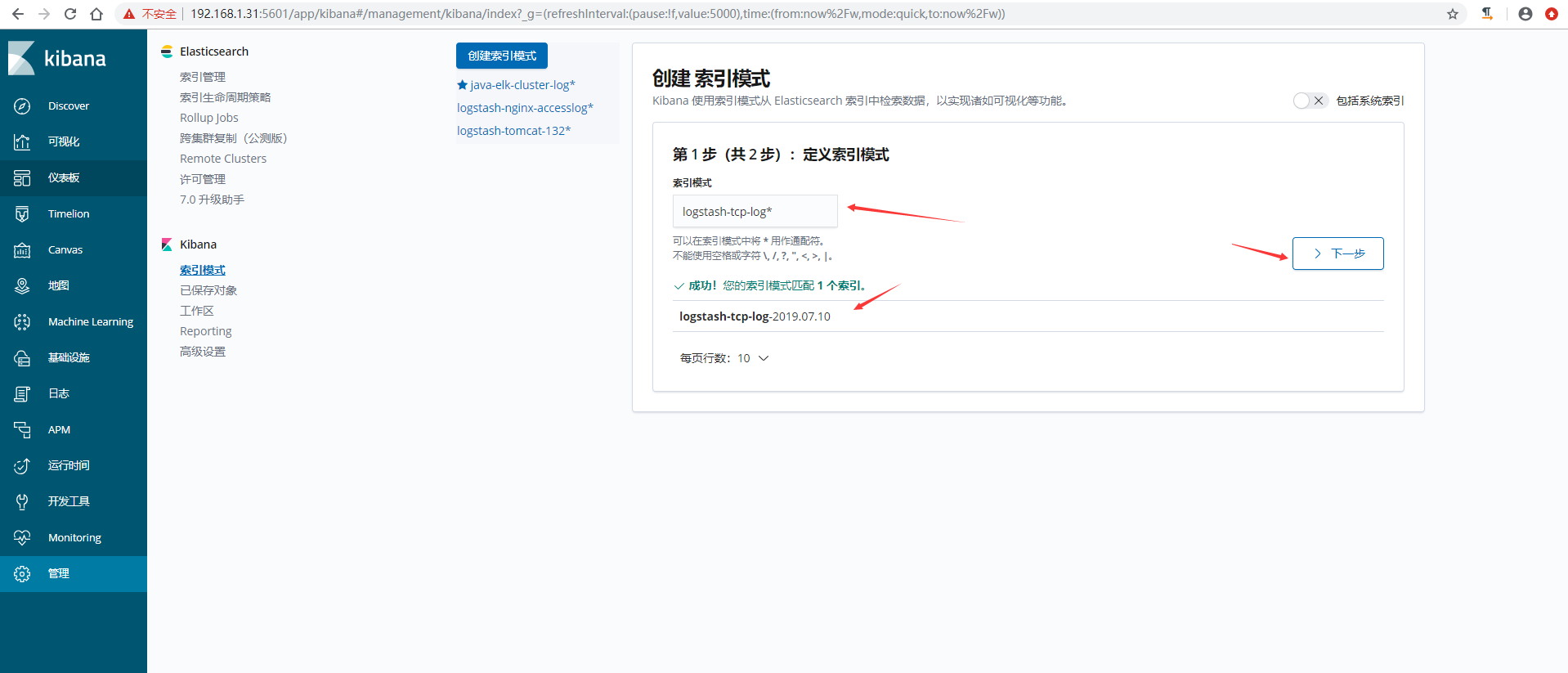
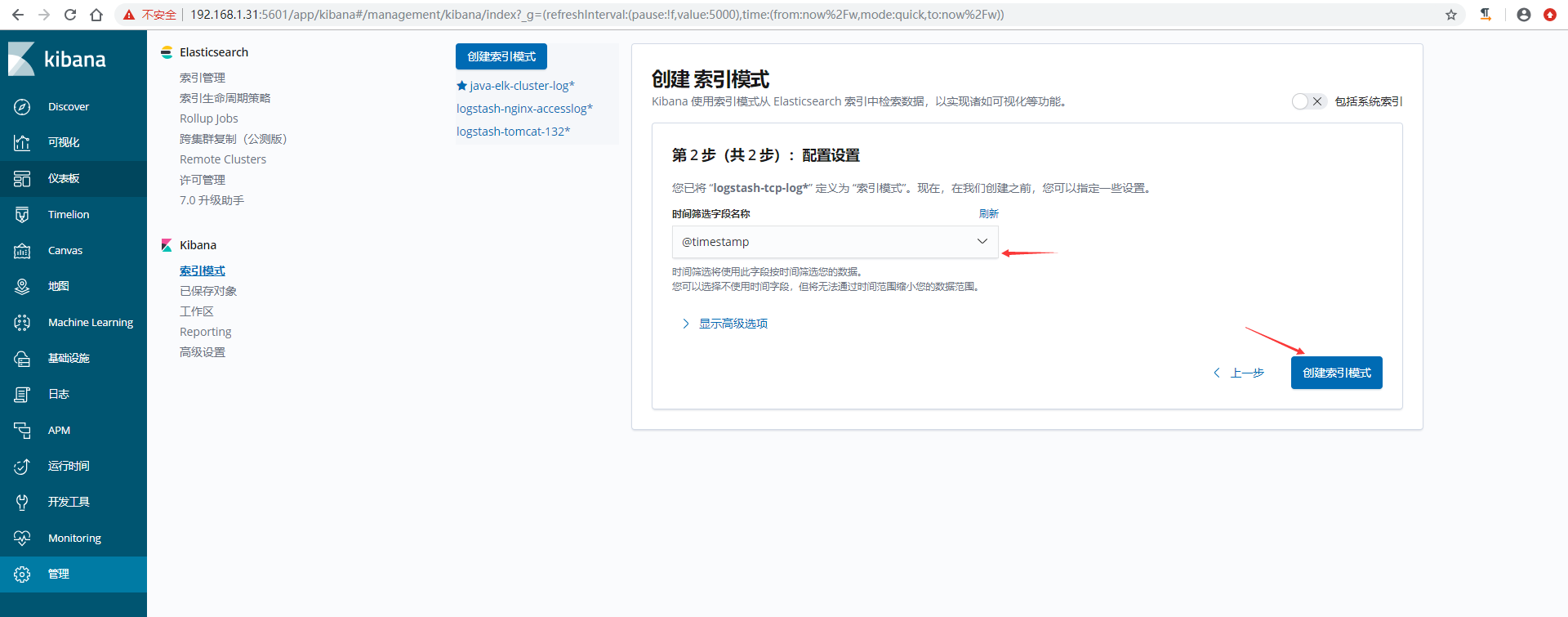
9)验证数据

 51工具盒子
51工具盒子