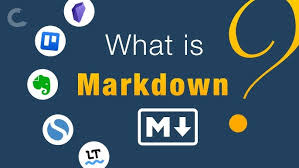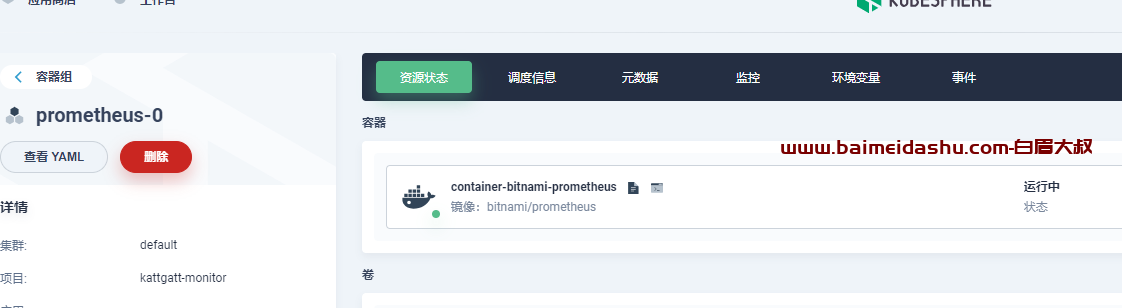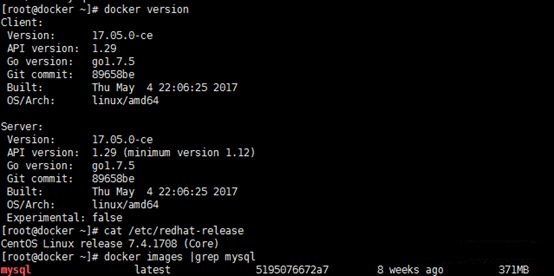前言 {#前言}
根据前几次的经验,这一次,运用脚本的形式安装,可以节约大部分的步骤,把一些前置的配置什么的写到shell脚本里面,随着vagrant up启动命令一起安装
集群环境:
| | IP | 内存 | CPU核数 | |:------:|-------------|----|-------| | master | 172.17.8.51 | 4G | 2 | | node | 172.17.8.52 | 4G | 1 | | node | 172.17.8.53 | 4G | 1 |
1、编写Vagrantfile文件 {#1编写vagrantfile文件}
Vagrantfile内容:
# -*- mode: ruby -*-
# vi: set ft=ruby :
# on win10, you need `vagrant plugin install vagrant-vbguest --plugin-version 0.21` and change synced_folder.type="virtualbox"
# reference `https://www.dissmeyer.com/2020/02/11/issue-with-centos-7-vagrant-boxes-on-windows-10/`
Vagrant.configure("2") do \|config\|
config.vm.box_check_update = false
config.vm.provider 'virtualbox' do \|vb\|
vb.customize \[ "guestproperty", "set", :id, "/VirtualBox/GuestAdd/VBoxService/--timesync-set-threshold", 1000 \]
end
$num_instances = 3
curl https://discovery.etcd.io/new?size=3
=========================================
`(1..$num_instances).each do |i|
config.vm.define "node#{i}" do |node|
node.vm.box = "centos/7"
node.vm.hostname = "node#{i}"
ip = "172.17.8.#{i+50}"
node.vm.network "private_network", ip: ip
node.vm.provider "virtualbox" do |vb|
vb.memory = "4096"
if i==1 then
vb.cpus = 2
else
vb.cpus = 1
end
vb.name = "node#{i+50}"
end
end
end
config.vm.provision "shell", privileged: true, path: "./setup.sh"
end
`
2、编写启动后的脚本 {#2编写启动后的脚本}
setup.sh内容:
#/bin/sh
安装docker相关依赖
============
sudo yum install -y yum-utils
添加阿里源
=====
sudo yum-config-manager
--add-repo
http://mirrors.aliyun.com/docker-ce/linux/centos/docker-ce.repo
sudo sed -i 's/gpgcheck=1/gpgcheck=0/g' /etc/yum.repos.d/docker-ce.repo
安装docker
========
yes y\|sudo yum install docker-ce docker-ce-cli containerd.io
启动docker
========
sudo systemctl start docker
y
y
更改cgroup driver以及docker镜像仓库源
============================
sudo bash -c 'cat \> /etc/docker/daemon.json \<\<EOF
{
"exec-opts": \["native.cgroupdriver=systemd"\],
"log-driver": "json-file",
"log-opts": {
"max-size": "100m"
},
"storage-driver": "overlay2",
"storage-opts": \[
"overlay2.override_kernel_check=true"
\],
"registry-mirrors": \[
"https://registry.docker-cn.com",
"http://hub-mirror.c.163.com",
"https://w5a7th34.mirror.aliyuncs.com",
"http://f1361db2.m.daocloud.io",
"https://mirror.ccs.tencentyun.com"
\]
}
EOF'
添加docker组
=========
if \[ ! $(getent group docker) \];
then
sudo groupadd docker;
else
echo "docker user group already exists"
fi
sudo gpasswd -a $USER docker
加载、重启docker
===========
sudo systemctl daemon-reload
sudo systemctl restart docker
sudo sed -i 's/PasswordAuthentication no/PasswordAuthentication yes/g' /etc/ssh/sshd_config
sudo systemctl restart sshd
sudo bash -c 'cat \<\<EOF \> /etc/yum.repos.d/kubernetes.repo
\[kubernetes\]
name=Kubernetes
baseurl=https://mirrors.aliyun.com/kubernetes/yum/repos/kubernetes-el7-x86_64
enabled=1
gpgcheck=0
repo_gpgcheck=0
gpgkey=https://mirrors.aliyun.com/kubernetes/yum/doc/yum-key.gpg
https://mirrors.aliyun.com/kubernetes/yum/doc/rpm-package-key.gpg
EOF'
sudo setenforce 0
安装kubeadm, kubectl, kubelet
===========================
sudo yum install -y kubelet-1.23.6 kubeadm-1.23.6 kubectl-1.23.6 --disableexcludes=kubernetes
设置docker和kubelet开机自启并启动
=======================
sudo systemctl enable docker \&\& systemctl start docker
sudo systemctl enable kubelet \&\& systemctl start kubelet
设置网络桥接
======
sudo bash -c 'cat \<\<EOF \> /etc/sysctl.d/k8s.conf
net.bridge.bridge-nf-call-ip6tables = 1
net.bridge.bridge-nf-call-iptables = 1
net.ipv4.ip_forward=1
EOF'
sudo sysctl --system
关闭防火墙
=====
sudo systemctl stop firewalld
sudo systemctl disable firewalld
关闭swap
======
sudo swapoff -a
设置开机自启
======
`sudo systemctl enable docker.service
sudo systemctl enable kubelet.service
`
3、启动 {#3启动}
注:Vagrantfile和setup.sh放在同一目录,并且在该目录下执行启动命令:
vagrant up
由于在启动中加入了脚本,此次启动执行的内容多,时间要比以往长些
4、通过远程连接工具连接 {#4通过远程连接工具连接}
目前,三台机器分别有两个用户,root和vagrant,密码全部是vagrant
5、部署主节点 {#5部署主节点}
注:这步时间较长,耐心等待
kubeadm init \
--apiserver-advertise-address=172.17.8.51 \
--image-repository registry.aliyuncs.com/google_containers \
--kubernetes-version v1.23.6 \
--service-cidr=10.96.0.0/12 \
--pod-network-cidr=10.244.0.0/16
出现下面的内容,主节点部署完成

6、使用 kubectl 工具 {#6使用-kubectl-工具}
执行命令:
mkdir -p $HOME/.kube
sudo cp -i /etc/kubernetes/admin.conf $HOME/.kube/config
sudo chown $(id -u):$(id -g) $HOME/.kube/config
7、安装 Pod 网络插件(CNI) {#7安装-pod-网络插件cni}
执行命令:
kubectl apply -f https://raw.githubusercontent.com/coreos/flannel/master/Documentation/kube-flannel.yml
注:如果连接不上,可以在当前目录新建文件kube-flannel.yml替换掉文件
kube-flannel.yml内容:
---
apiVersion: policy/v1beta1
kind: PodSecurityPolicy
metadata:
name: psp.flannel.unprivileged
annotations:
seccomp.security.alpha.kubernetes.io/allowedProfileNames: docker/default
seccomp.security.alpha.kubernetes.io/defaultProfileName: docker/default
apparmor.security.beta.kubernetes.io/allowedProfileNames: runtime/default
apparmor.security.beta.kubernetes.io/defaultProfileName: runtime/default
spec:
privileged: false
volumes:
- configMap
- secret
- emptyDir
- hostPath
allowedHostPaths:
- pathPrefix: "/etc/cni/net.d"
- pathPrefix: "/etc/kube-flannel"
- pathPrefix: "/run/flannel"
readOnlyRootFilesystem: false
# Users and groups
runAsUser:
rule: RunAsAny
supplementalGroups:
rule: RunAsAny
fsGroup:
rule: RunAsAny
# Privilege Escalation
allowPrivilegeEscalation: false
defaultAllowPrivilegeEscalation: false
# Capabilities
allowedCapabilities: ['NET_ADMIN', 'NET_RAW']
defaultAddCapabilities: []
requiredDropCapabilities: []
# Host namespaces
hostPID: false
hostIPC: false
hostNetwork: true
hostPorts:
- min: 0
max: 65535
# SELinux
seLinux:
# SELinux is unused in CaaSP
rule: 'RunAsAny'
---
kind: ClusterRole
apiVersion: rbac.authorization.k8s.io/v1
metadata:
name: flannel
rules:
- apiGroups: ['extensions']
resources: ['podsecuritypolicies']
verbs: ['use']
resourceNames: ['psp.flannel.unprivileged']
- apiGroups:
- ""
resources:
- pods
verbs:
- get
- apiGroups:
- ""
resources:
- nodes
verbs:
- list
- watch
- apiGroups:
- ""
resources:
- nodes/status
verbs:
- patch
---
kind: ClusterRoleBinding
apiVersion: rbac.authorization.k8s.io/v1
metadata:
name: flannel
roleRef:
apiGroup: rbac.authorization.k8s.io
kind: ClusterRole
name: flannel
subjects:
- kind: ServiceAccount
name: flannel
namespace: kube-system
---
apiVersion: v1
kind: ServiceAccount
metadata:
name: flannel
namespace: kube-system
---
kind: ConfigMap
apiVersion: v1
metadata:
name: kube-flannel-cfg
namespace: kube-system
labels:
tier: node
app: flannel
data:
cni-conf.json: |
{
"name": "cbr0",
"cniVersion": "0.3.1",
"plugins": [
{
"type": "flannel",
"delegate": {
"hairpinMode": true,
"isDefaultGateway": true
}
},
{
"type": "portmap",
"capabilities": {
"portMappings": true
}
}
]
}
net-conf.json: |
{
"Network": "10.244.0.0/16",
"Backend": {
"Type": "vxlan"
}
}
---
apiVersion: apps/v1
kind: DaemonSet
metadata:
name: kube-flannel-ds
namespace: kube-system
labels:
tier: node
app: flannel
spec:
selector:
matchLabels:
app: flannel
template:
metadata:
labels:
tier: node
app: flannel
spec:
affinity:
nodeAffinity:
requiredDuringSchedulingIgnoredDuringExecution:
nodeSelectorTerms:
- matchExpressions:
- key: kubernetes.io/os
operator: In
values:
- linux
hostNetwork: true
priorityClassName: system-node-critical
tolerations:
- operator: Exists
effect: NoSchedule
serviceAccountName: flannel
initContainers:
- name: install-cni-plugin
#image: flannelcni/flannel-cni-plugin:v1.1.0 for ppc64le and mips64le (dockerhub limitations may apply)
image: rancher/mirrored-flannelcni-flannel-cni-plugin:v1.1.0
command:
- cp
args:
- -f
- /flannel
- /opt/cni/bin/flannel
volumeMounts:
- name: cni-plugin
mountPath: /opt/cni/bin
- name: install-cni
#image: flannelcni/flannel:v0.18.0 for ppc64le and mips64le (dockerhub limitations may apply)
image: rancher/mirrored-flannelcni-flannel:v0.18.0
command:
- cp
args:
- -f
- /etc/kube-flannel/cni-conf.json
- /etc/cni/net.d/10-flannel.conflist
volumeMounts:
- name: cni
mountPath: /etc/cni/net.d
- name: flannel-cfg
mountPath: /etc/kube-flannel/
containers:
- name: kube-flannel
#image: flannelcni/flannel:v0.18.0 for ppc64le and mips64le (dockerhub limitations may apply)
image: rancher/mirrored-flannelcni-flannel:v0.18.0
command:
- /opt/bin/flanneld
args:
- --ip-masq
- --kube-subnet-mgr
resources:
requests:
cpu: "100m"
memory: "50Mi"
limits:
cpu: "100m"
memory: "50Mi"
securityContext:
privileged: false
capabilities:
add: ["NET_ADMIN", "NET_RAW"]
env:
- name: POD_NAME
valueFrom:
fieldRef:
fieldPath: metadata.name
- name: POD_NAMESPACE
valueFrom:
fieldRef:
fieldPath: metadata.namespace
- name: EVENT_QUEUE_DEPTH
value: "5000"
volumeMounts:
- name: run
mountPath: /run/flannel
- name: flannel-cfg
mountPath: /etc/kube-flannel/
- name: xtables-lock
mountPath: /run/xtables.lock
volumes:
- name: run
hostPath:
path: /run/flannel
- name: cni-plugin
hostPath:
path: /opt/cni/bin
- name: cni
hostPath:
path: /etc/cni/net.d
- name: flannel-cfg
configMap:
name: kube-flannel-cfg
- name: xtables-lock
hostPath:
path: /run/xtables.lock
type: FileOrCreate
8、节点加入集群 {#8节点加入集群}
在第5步kubeadm init命令输出的日志中,最后几行有需要执行的命令,那个命令拿出来直接在node2和node3上运行就可以了(token的有效期是24小时,超过了需要重新生成)
当然,如果你想我一样,忘记复制了还恰好关掉了远程,那么就有两种方式可以解决
-
通过生成新的token显示命令(对应8.1操作)
-
直接查看token(对应8.2操作)
8.1、执行下面的命令生成新的token:
kubeadm token create --print-join-command

这里显示的命令拿到要加入的节点(node2和node3)执行就可以加入集群中
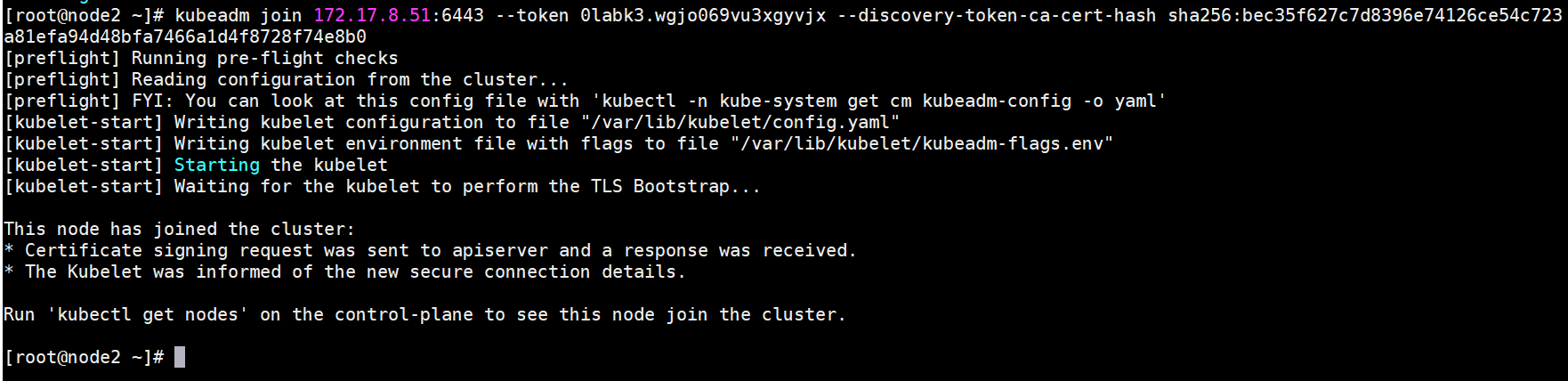
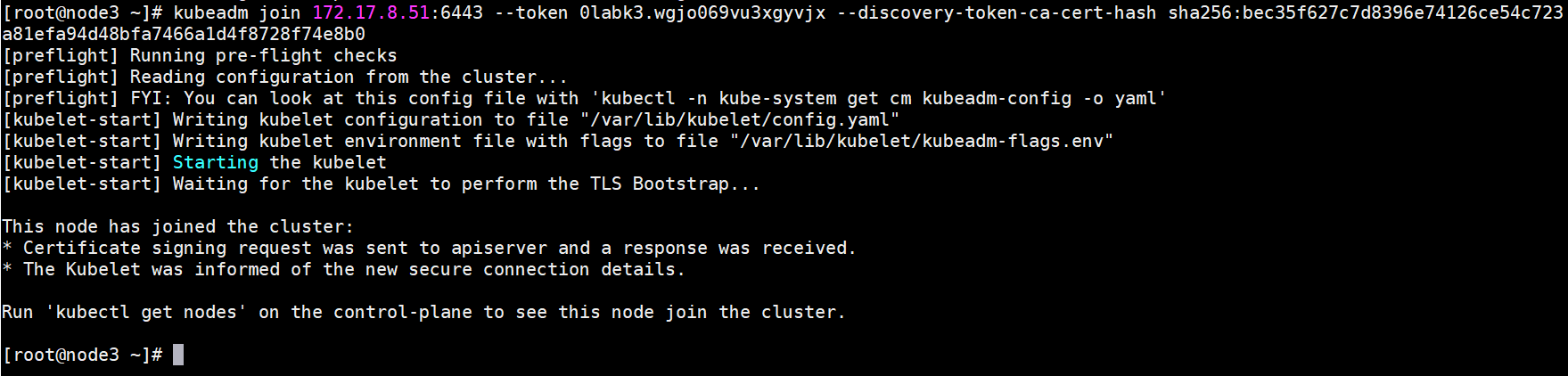
然后回到master主节点执行命令,确认加入成功:
kubectl get nodes
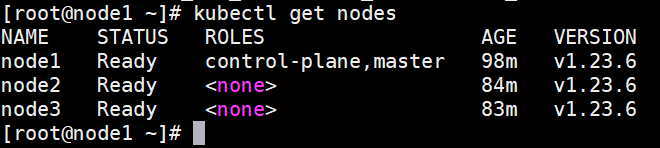
8.2、查看token命令获取
kubeadm token list

主节点:
# 查看节点
kubectl get nodes

节点3:
kubeadm join 172.17.8.51:6443 --token o15q87.xtnzlfis6gtez1x6 --discovery-token-unsafe-skip-ca-verification
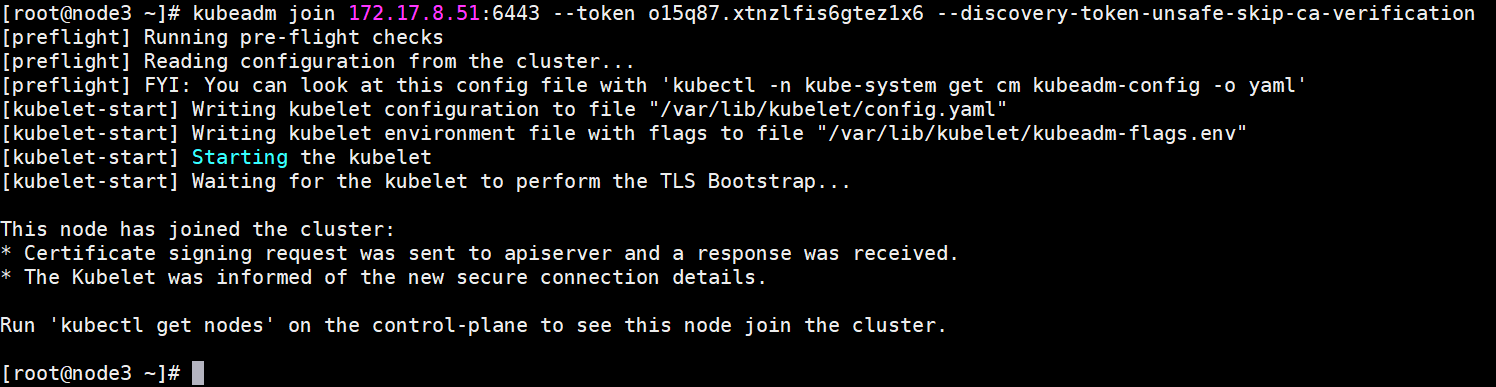
主节点:
# 查看节点
kubectl get nodes
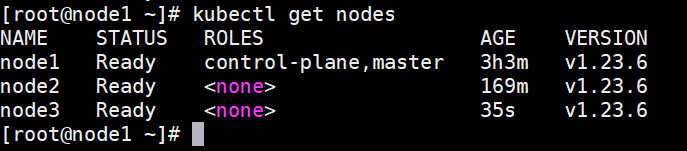
9、集群中移除节点 {#9集群中移除节点}
主节点执行:
# 查看节点
kubectl get nodes
# 移除节点3
kubectl delete node node3
# 查看节点
kubectl get nodes
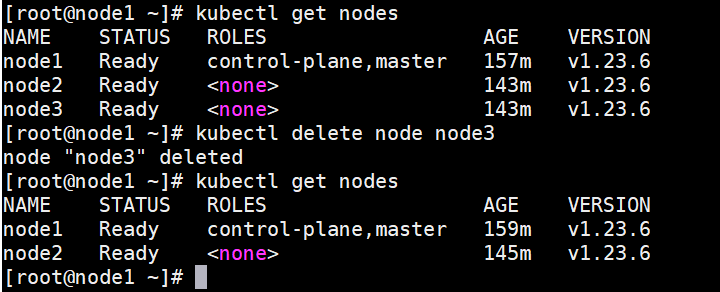
删除的节点执行:
kubeadm reset
systemctl stop kubelet
systemctl stop docker
rm -rf /var/lib/cni/
rm -rf /var/lib/kubelet/*
rm -rf /etc/cni/
systemctl start docker
systemctl start kubelet
 51工具盒子
51工具盒子