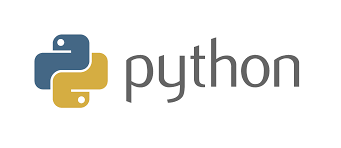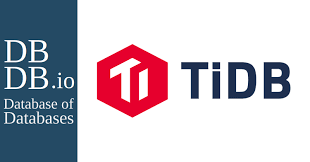Gitlab安装 {#gitlab安装}
1.安装相关依赖
|-----------|-----------------------------------------------------------------------------------------|
| 1 | hljs shell yum -y install policycoreutils openssh-server openssh-clients postfix |
2.启动ssh服务&设置为开机启动
|-----------|----------------------------------------------------------------------|
| 1 | hljs shell systemctl enable sshd && sudo systemctl start sshd |
3.设置postfix开机自启,并启动,postfix支持gitlab发信功能
|-----------|----------------------------------------------------------------------------|
| 1 | hljs shell systemctl enable postfix && sudo systemctl start postfix |
如果报这个错
|-----------|-------------------------------------------------------------------------------------------------------------------------------------------------------------------------------|
| 1 | hljs shell Job for postfix.service failed because the control process exited with error code. See "systemctl status postfix.service" and "journalctl -xe" for details. |
可以采取以下解决方案
|-----------------|----------------------------------------------------------------------------------------------------|
| 1 2 3 4 | hljs shell #修改 /etc/postfix/main.cf的设置 #别写反了。。。 inet_protocols = ipv4 inet_interfaces = all |
4.开放ssh以及http服务,然后重新加载防火墙列表
|---------------|--------------------------------------------------------------------------------------------------------------------------------|
| 1 2 3 | hljs shell firewall-cmd --add-service=ssh --permanent firewall-cmd --add-service=http --permanent firewall-cmd --reload |
5.下载gitlab包,并且安装
|---------------|-------------------------------------------------------------------------------------------------------------------------------------------------------------------------|
| 1 2 3 | hljs shell #在线下载安装包 wget https://mirrors.tuna.tsinghua.edu.cn/gitlab-ce/yum/el7/gitlab-ce-12.4.2-ce.0.el7.x86_64.rpm rpm -i gitlab-ce-12.4.2-ce.0.el7.x86_64.rpm |
6.修改gitlab配置
|-----------|--------------------------------------------|
| 1 | hljs shell vi /etc/gitlab/gitlab.rb |
修改gitlab访问地址和端口,默认80,我们改成82,改这两处
|-------------|------------------------------------------------------------------------------------|
| 1 2 | hljs shell external_url 'https://121.89.163.191:82' nginx['listen_port']=82 |
7.重载配置及启动gitlab
|-------------|-------------------------------------------------------------|
| 1 2 | hljs shell gitlab-ctl reconfigure gitlab-ctl restart |
8.把端口添加到防火墙
|-------------|--------------------------------------------------------------------------------------------------|
| 1 2 | hljs shell firewall-cmd --zone=public --add-port=82/tcp --permanent firewall-cmd --reload |
如果一直502,查看8080端口是否被占用
|-----------------|----------------------------------------------------------|
| 1 2 3 4 | hljs shell #查看端口 netstat -ntpl #停止端口 kill -9 4789 |
之后重启
|-----------|--------------------------------------|
| 1 | hljs shell gitlab-ctl restart |
进去了后改密码...
左上角创建一个group(有手就行)

new project
接下来是push项目 {#接下来是push项目}
创建项目,8088端口
然后在idea的
VCS->Enable Version Control Integration...

打开后选择Git创建版本控制库


开始写代码
然后右键项目根路径Add代码,commit代码...





以及Remotes里添加我们的远程仓库

push

也可以去管理远程仓库


对了,中途弹出的输入用户名和密码
如果密码输错了,可以去
windows控制面板->用户账户->凭据管理器找到windows凭据
然后删除对应的凭据就行了

 51工具盒子
51工具盒子
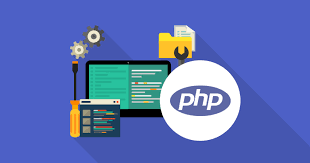
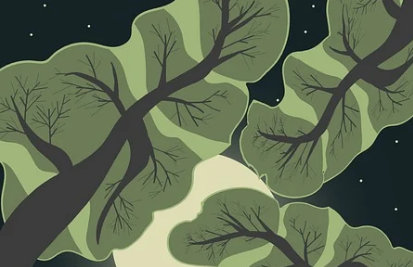
![学习data([key],[value])和jQuery.data(element,[key],[value])](http://static.51tbox.com/static/2024-11-23/col/c92b36334ad6b07259beee2a2883c2dd/274be66cb26b4822a06af28f46697833.png.jpg)