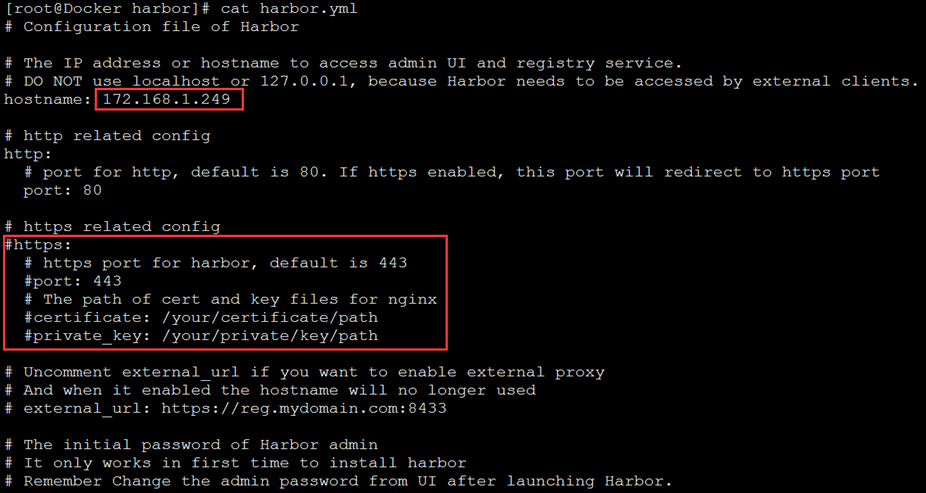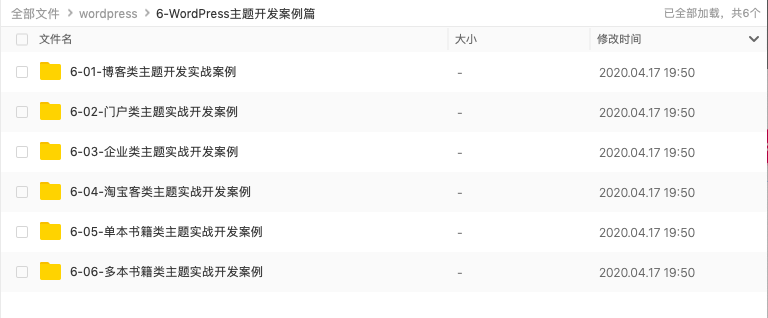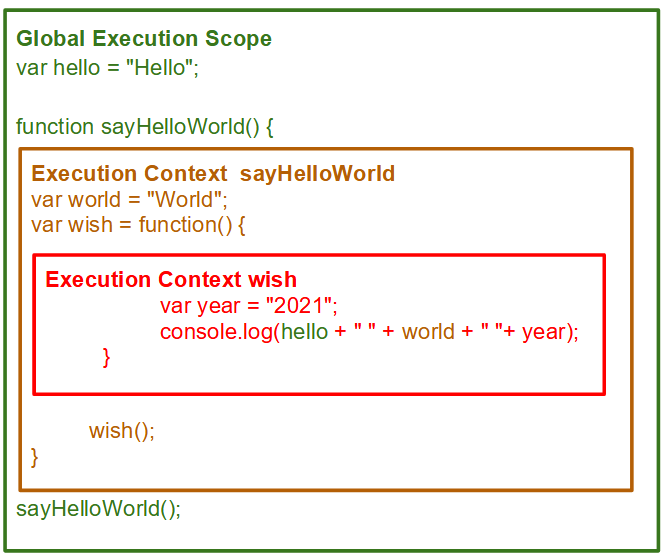docker中安装nginx
1、查找nginx镜像 {#1查找nginx镜像}
通过Docker Hub网站查询nginx镜像,选择下面的官方镜像
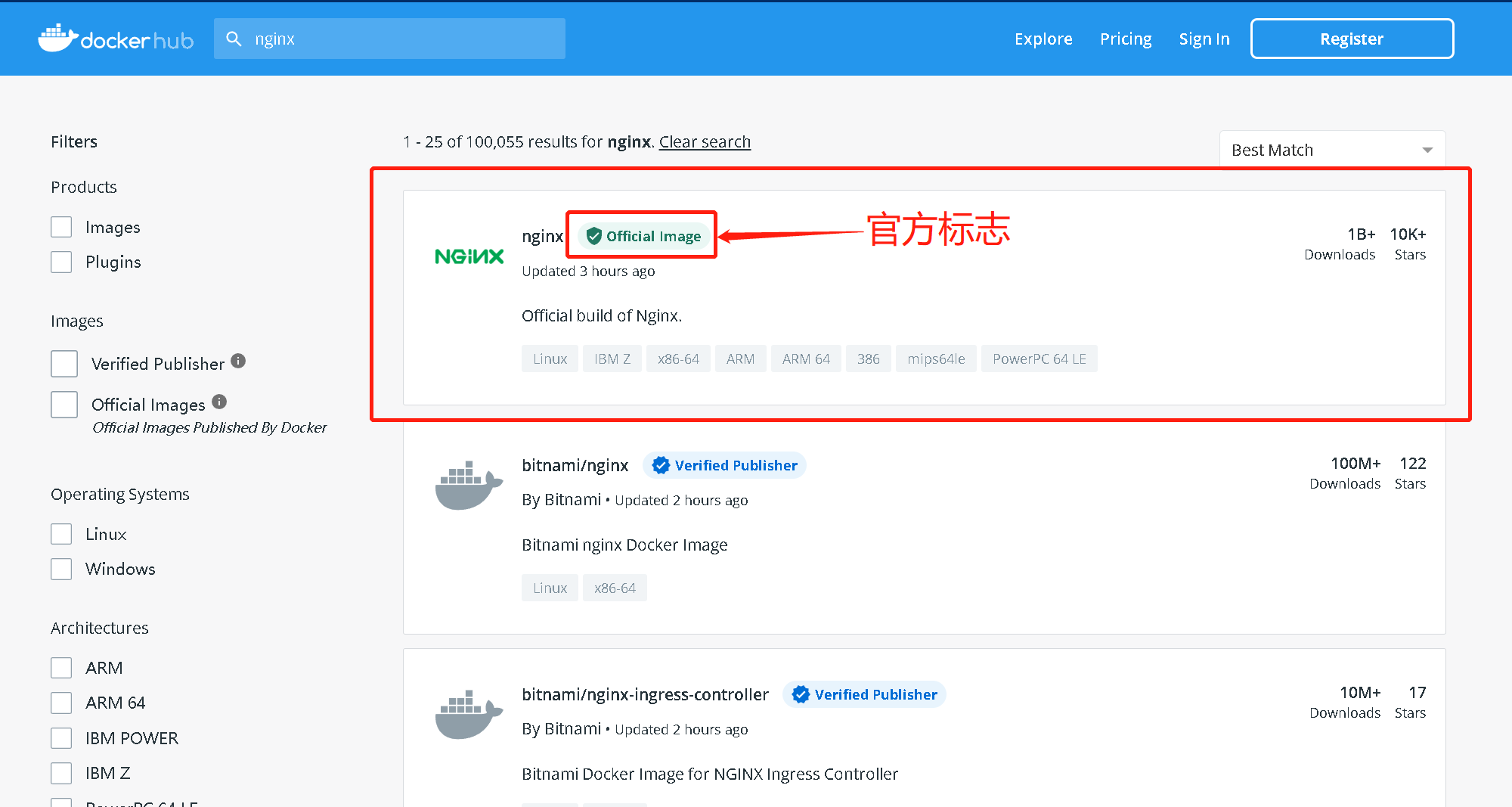
2、下载镜像 {#2下载镜像}
3.1页面点进去后在右上方有docker拉取命令
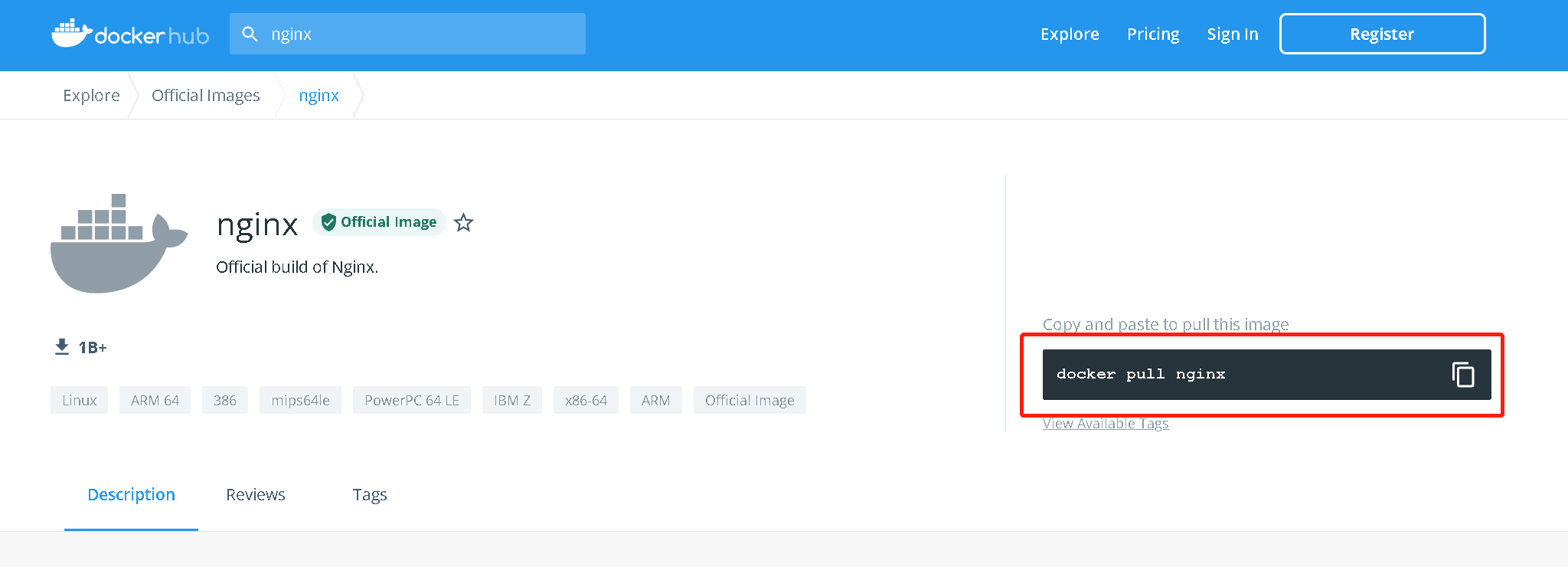
docker pull nginx
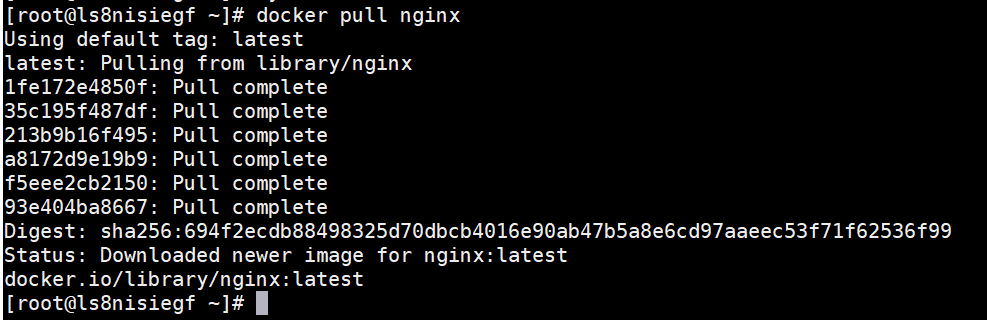
3、编写docker-compose.yml {#3编写docker-composeyml}
docker-compose.yml内容如下:
version: '3'
services:
nginx:
container_name: nginx #生成的容器名
image: nginx:latest #镜像
environment:
- TZ=Asia/Shanghai #时间
volumes:
- ./html:/usr/share/nginx/html #nginx静态页位置
- ./conf/nginx.conf:/etc/nginx/nginx.conf #配置文件
- ./conf.d:/etc/nginx/conf.d #配置文件
- ./logs:/var/log/nginx #日志
ports:
- 80:80
- 443:443
restart: always
4、创建目录以及nginx配置文件 {#4创建目录以及nginx配置文件}
根据docker-compose.yml建立文件目录,并编写相关文件
目录:
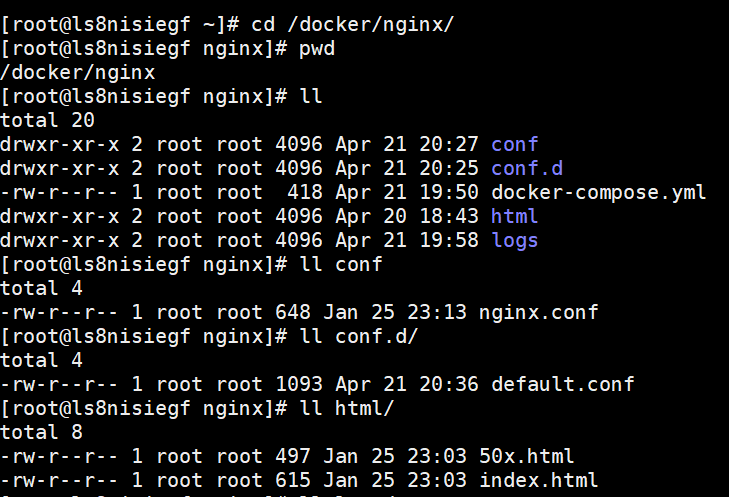
conf/nginx.conf:
user nginx;
worker_processes auto;
error_log /var/log/nginx/error.log notice;
pid /var/run/nginx.pid;
events {
worker_connections 1024;
}
http {
include /etc/nginx/mime.types;
default_type application/octet-stream;
log_format main '$remote_addr - $remote_user [$time_local] "$request" '
'$status $body_bytes_sent "$http_referer" '
'"$http_user_agent" "$http_x_forwarded_for"';
access_log /var/log/nginx/access.log main;
sendfile on;
#tcp_nopush on;
keepalive_timeout 65;
#gzip on;
include /etc/nginx/conf.d/*.conf;
}
conf.d/default.conf
server {
listen 80;
listen [::]:80;
server_name localhost;
#access_log /var/log/nginx/host.access.log main;
location / {
root /usr/share/nginx/html;
index index.html index.htm;
}
#error_page 404 /404.html;
# redirect server error pages to the static page /50x.html
#
error_page 500 502 503 504 /50x.html;
location = /50x.html {
root /usr/share/nginx/html;
}
# proxy the PHP scripts to Apache listening on 127.0.0.1:80
#
#location ~ \.php$ {
# proxy_pass http://127.0.0.1;
#}
# pass the PHP scripts to FastCGI server listening on 127.0.0.1:9000
#
#location ~ \.php$ {
# root html;
# fastcgi_pass 127.0.0.1:9000;
# fastcgi_index index.php;
# fastcgi_param SCRIPT_FILENAME /scripts$fastcgi_script_name;
# include fastcgi_params;
#}
# deny access to .htaccess files, if Apache's document root
# concurs with nginx's one
#
#location ~ /\.ht {
# deny all;
#}
}
html/50x.html
<!DOCTYPE html>
<html>
<head>
<title>Error</title>
<style>
html { color-scheme: light dark; }
body { width: 35em; margin: 0 auto;
font-family: Tahoma, Verdana, Arial, sans-serif; }
</style>
</head>
<body>
<h1>An error occurred.</h1>
<p>Sorry, the page you are looking for is currently unavailable.<br/>
Please try again later.</p>
<p>If you are the system administrator of this resource then you should check
the error log for details.</p>
<p><em>Faithfully yours, nginx.</em></p>
</body>
</html>
html/index.html
<!DOCTYPE html>
<html>
<head>
<title>Welcome to nginx!</title>
<style>
html { color-scheme: light dark; }
body { width: 35em; margin: 0 auto;
font-family: Tahoma, Verdana, Arial, sans-serif; }
</style>
</head>
<body>
<h1>Welcome to nginx!</h1>
<p>If you see this page, the nginx web server is successfully installed and
working. Further configuration is required.</p>
<p>For online documentation and support please refer to
<a href="http://nginx.org/">nginx.org</a>.<br/>
Commercial support is available at
<a href="http://nginx.com/">nginx.com</a>.</p>
<p><em>Thank you for using nginx.</em></p> </body> </html>
5、docker-compose启动nginx {#5docker-compose启动nginx}
cd nginx/
ll
docker-compose up -d
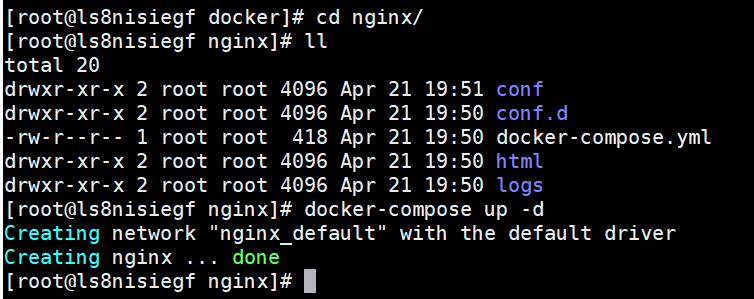
6、验证nginx正常启动 {#6验证nginx正常启动}
执行命令:
docker ps -a

然后在浏览器中输入IP,出现欢迎界面,安装完成
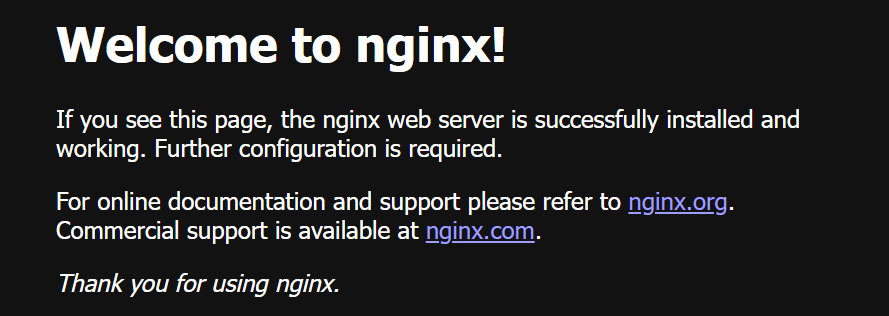
 51工具盒子
51工具盒子